Generate Document download link
In order to use the Generate Document download link action, you'll need to create a template, which specifies which Document to generate the download url for.
To do this:
-
Navigate to Templates in the top navigation bar (under the form title).
-
Click Create Template.
-
A popover will open, asking which type of action we want to create a template for. Choose Generate Document download link under the Hyland OnBase section, and click Next.
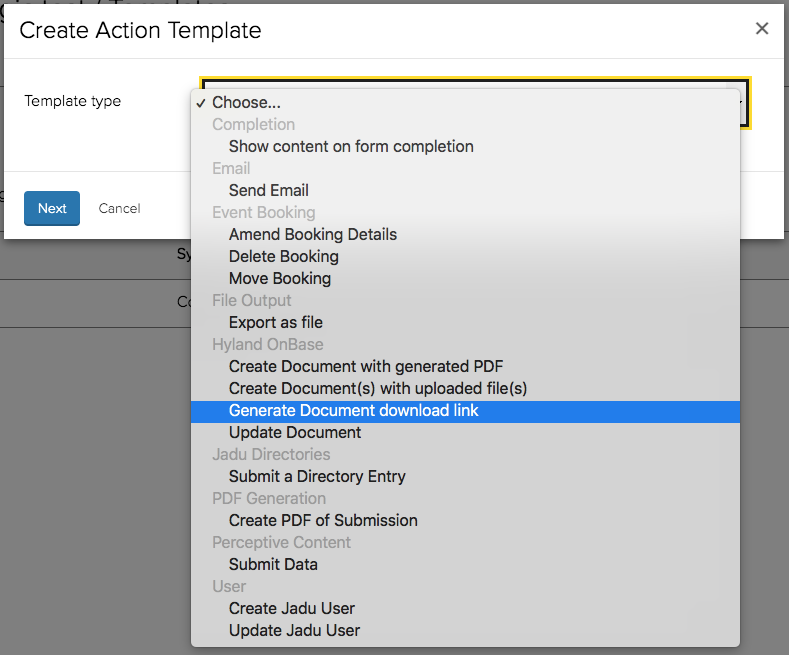
-
You'll then be taken to the template builder for this action. It is also possible to access the template builder from within a rule, by choosing Create new... when selecting a template in a Then block.
-
Set the title of your template. The title is simply used for identifying the template within the system, it is not presented to the portal user.
-
Map a value for the ID of the Document to generate a download link for. You can map any form response, variable or logic result.
Alternatively you can check the Use a value from a previous action checkbox, which when adding the action template to a rule, can be configured use the id of a document created by the Create Document with generated PDF action.
For Documents created by the Create Document(s) with uploaded file(s) action, it is not possible to use the Use a value from a previous action checkbox as the action could result in multiple Documents being created. There are form variables available to get the id of the first and last Document created by actions of this type, Hyland OnBase - Key of first WorkView Object created and Hyland OnBase - Key of last WorkView Object created respectively.
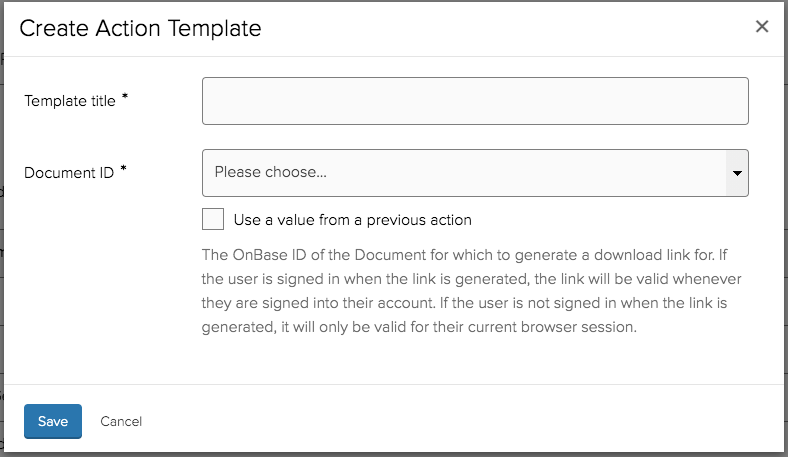
-
Click Save to finish creating your template.
Once the template has been created, it will need to be activated by adding it to a rule which runs when the user submits the form.
The action alone will not present the download url anywhere to the user. You can either combine it with a subsequent action, using the Use a value from a previous action checkbox on a mapping within a template for that other action, where the mapping will evaluate as the url in plain-text, or you can present it to the user as a link on the form complete page or in an email.
To output as a link, use the Hyland OnBase - Document download link form variable. It is only possible to output one download link using the variable, per form.
Secure Document download links
All document download links are protected by a secure hash. The purpose of this hash is to detect if the user has tampered with the Document ID within the url in an attempt to gain access to a Document that they should not be able to.
If a user is signed in when the document link is generated, they will need to be signed every time they wish to access the Document with that link.
When a download link was generated as part of a form submission and the user was not signed in when filling in the form, the download link will only be valid for the remainder of their browser session.