Reports
Many reports are provided with the application, however additional custom reports can be created and registered with the system. See the relevant developer guide page for further details.
Navigating to the reports area
Reports are accessed via the Utilities menu.
If your account has permission to access reports, you navigate to their management area by the following:
- Click the Utilities icon in the left navigation bar. The Utilities menu will open.
- Click the Reports link in the second group of links. A list of reports will now be shown.
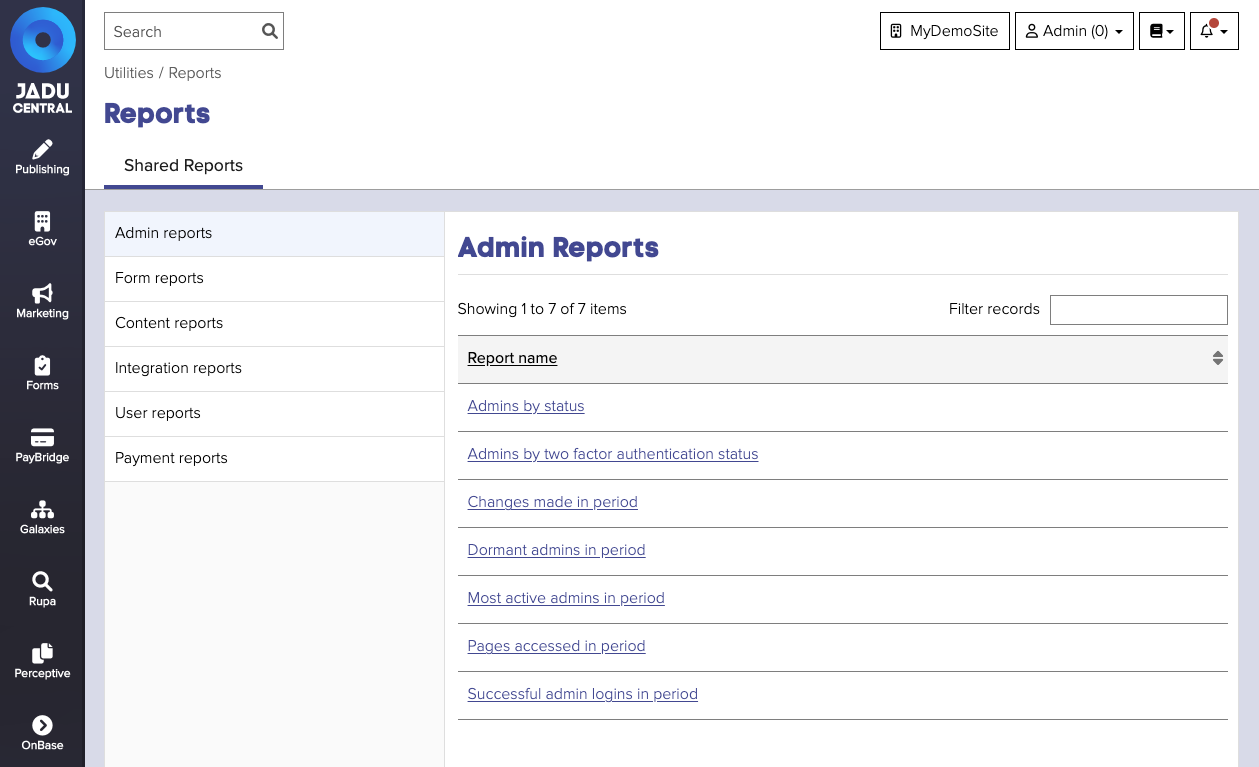
Exporting report results
- After running a report, click the Actions menu. The menu will open.
- From the options, click the Export as CSV option. The page will refresh and the CSV report results will be downloaded to your desktop.
note
Any filters applied to report results are not reflected when the report is downloaded as a CSV.