Admin statistics
As a Webmaster, you are able to monitor the online activities of all the people that have access to the Jadu Control Center.
This can be useful for many purposes, such as finding out how often Content Editors log-in to the system.
Navigating to the Admin statistics area
- Click the Utilities icon in the left navigation bar. The Utilities menu will open.
- Click the Admin stats link in the second group of links. The Admin statistics area will now be shown.
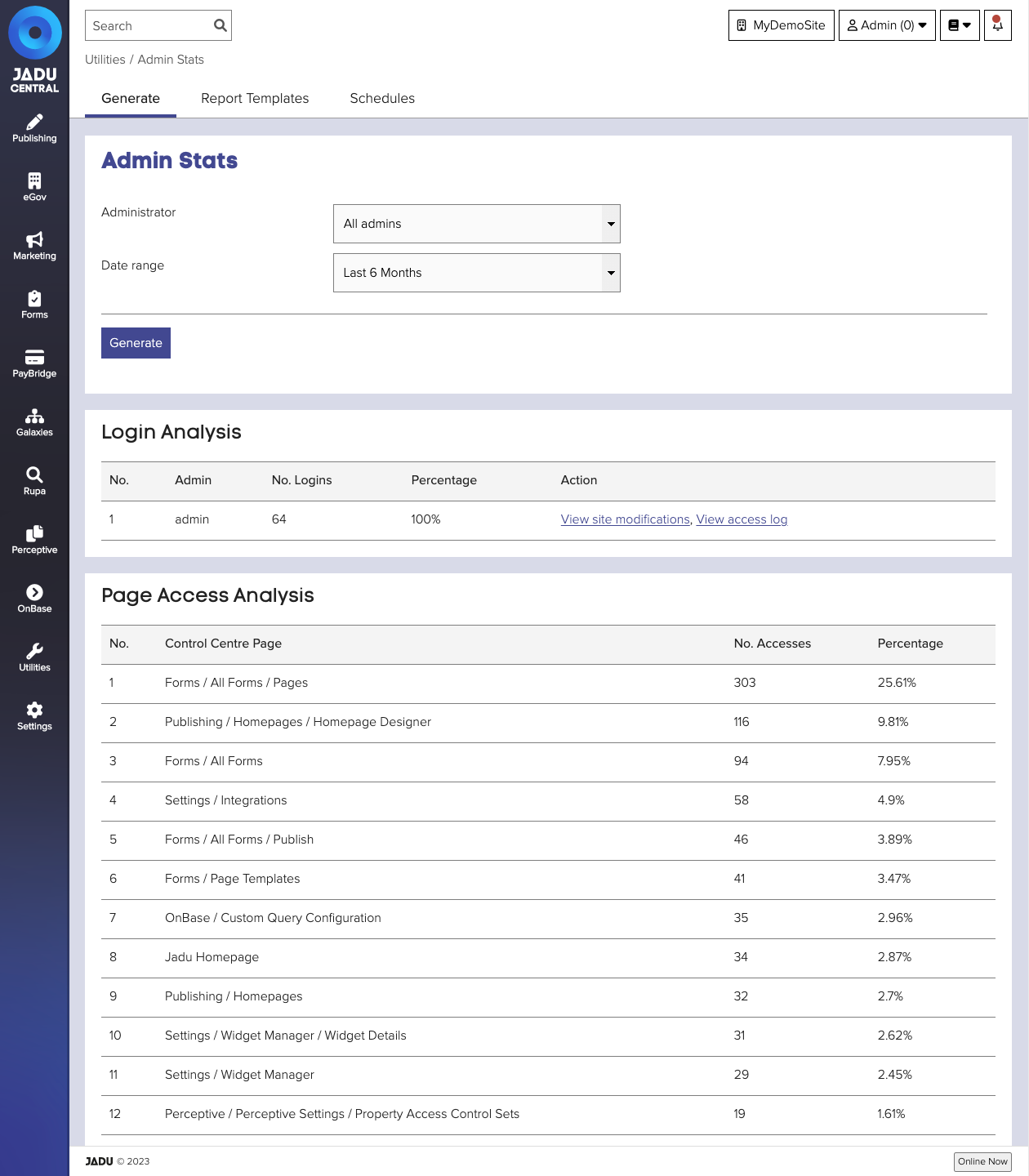
Report fields
| Field | Notes | Required? |
|---|---|---|
| Administrator | Either generate a report based on all the users or select a specific user from the dropdown menu. | |
| Date Range | Time period to include in the report. |
note
The report can take a while to generate due to the potentially large amount of data being generated.
Report types
| Report | Notes |
|---|---|
| Login Analysis | Login analysis displays which users have logged in and how many times in your chosen time frame |
| Page Access Analysis | This reports which specific pages within the control center have been accessed (not updated) and how many times. |
| Browser Analysis | Browser analysis reports which internet browsers have been used to access the control center along with a percentage. |
| Operating System Analysis | This reports the different operating systems used to access the control center. |
| Full Site Modification Analysis | Reports which sections within the control center have been either created or updated. This will include which specific user, the date and time of modification and which page. |
| Full Access Listing | Access listings displays every section accessed by which specific user and the date and time. |
Template fields
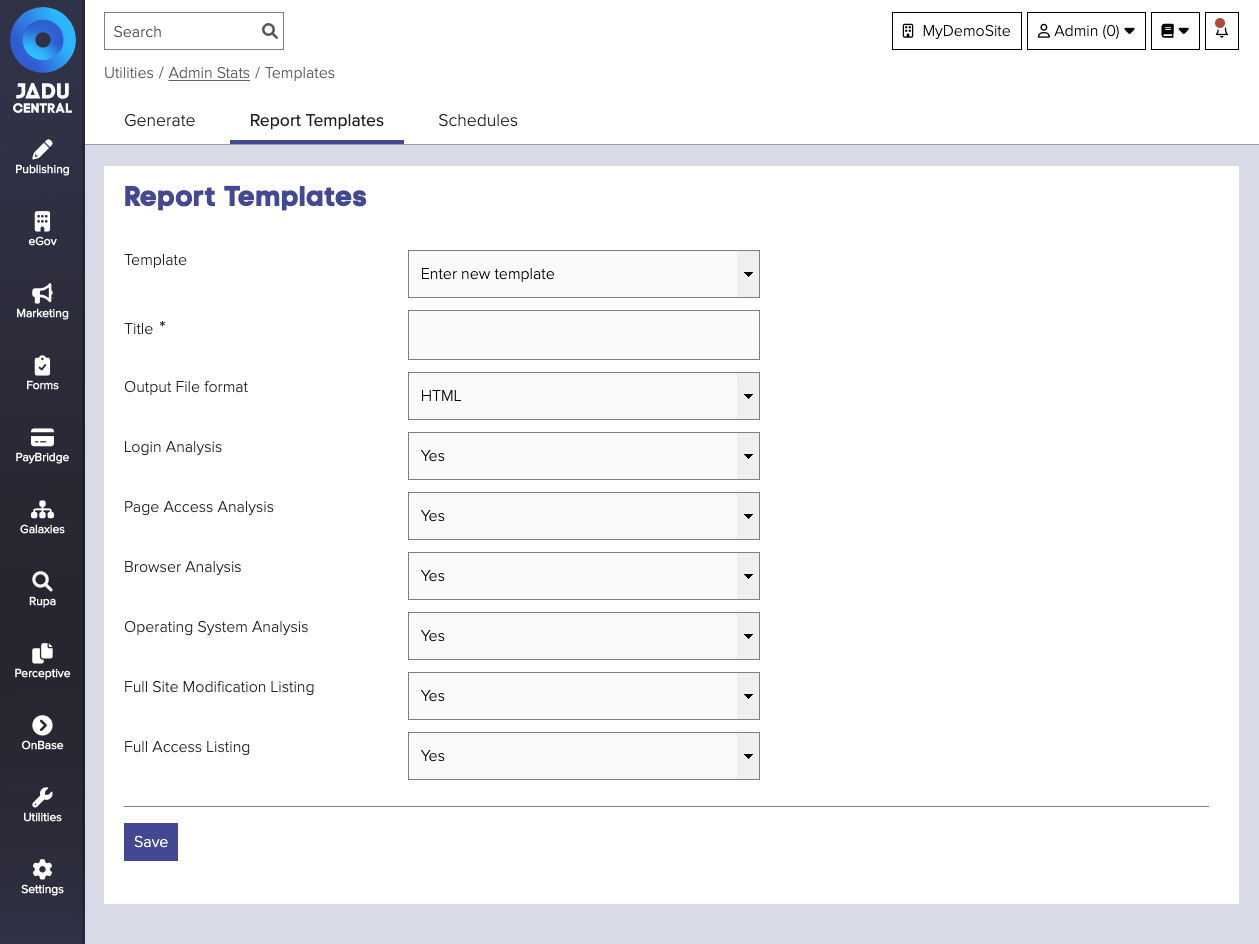
| Field | Notes | Required? |
|---|---|---|
| Title | Name of the template. | ✅ |
| Output File format | Whether to output the report as a HTML or PDF file. | |
| Login Analysis | Whether to include the login analysis report. | |
| Page Access Analysis | Whether to include the page access analysis report. | |
| Browser Analysis | Whether to include the browser analysis report. | |
| Operating System Analysis | Whether to include the operating system analysis report. | |
| Full Site Modification Listing | Whether to include the full site modification listing report. | |
| Full Access Listing | Whether to include the full access listing report. |
Creating a template
To create a report template, try the following:
- Navigate to the Admin statistics area, and click the Report templates tab. The template form will be shown.
- Complete the template details and click Save to save your changes.
Schedule fields
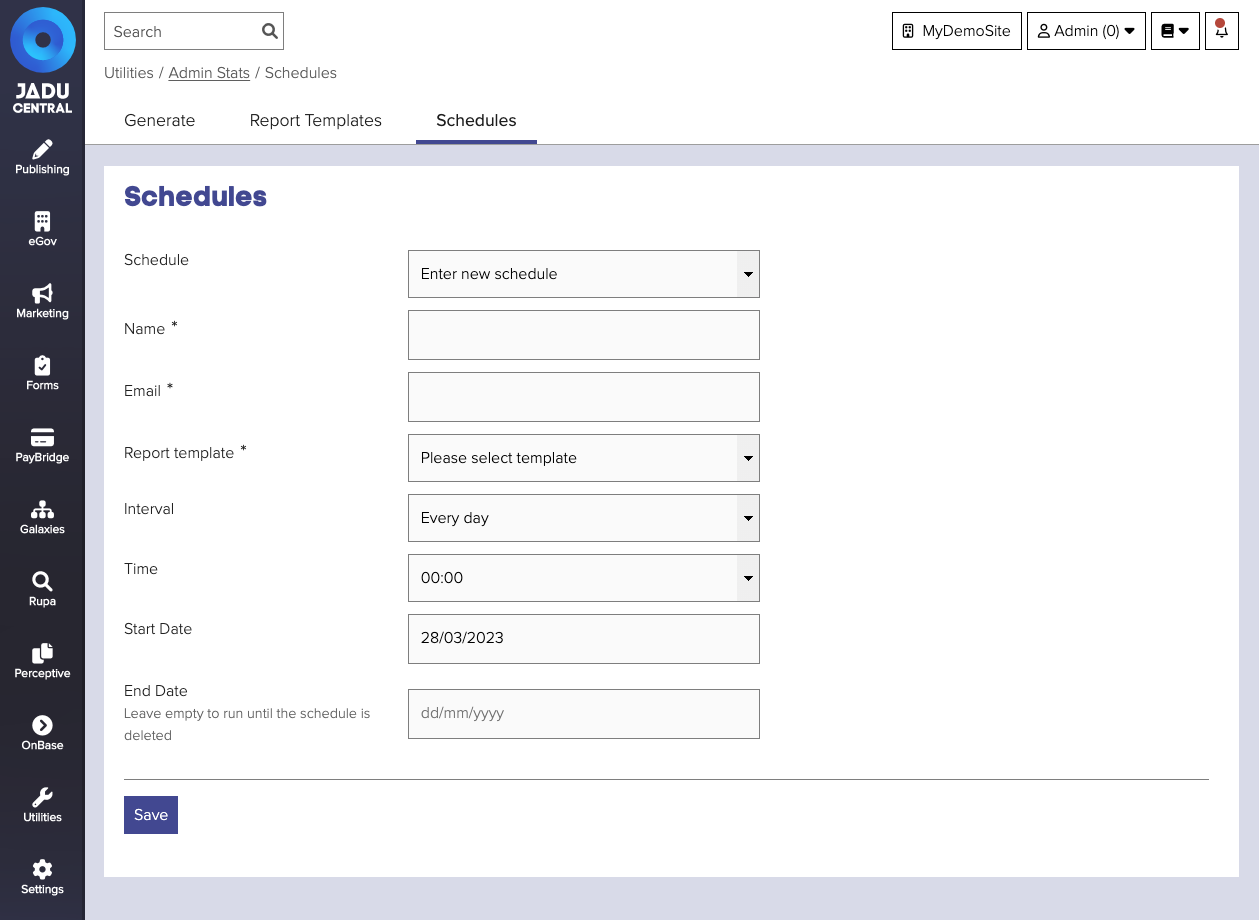
| Field | Notes | Required? |
|---|---|---|
| Name | The name of the schedule. | ✅ |
| The email address(es) you would like the report delivered to. | ✅ | |
| Report Template | The report template to run when this report is sent. | ✅ |
| Interval | How often the report will be sent. | |
| Time | The time the report will be run and sent. | |
| Start Date | The date range during which the report will be sent. | |
| End Date | The date range during which the report will be sent. Leave empty to run until the schedule is deleted. |
Scheduling reports
You can schedule reports to be emailed to you at a particular time and regular intervals.
note
Before you schedule a report to be run, you must have first saved a report template.
To schedule a report, try the following:
- Navigate to the Admin statistics area, and click the Schedules tab. The schedules form will be shown.
- Complete the schedule details and click Save to save your changes.