Caching
Caching allows the result of time intensive tasks to be stored so they can be retrieved faster when next used.
Navigating to the Caching area
- Click the Utilities icon in the left navigation bar. The Utilities menu will open.
- Click the System information link in the second group of links. The System information area will now be shown.
- Click the Clear cache tab. The cache management area will open.
note
Only areas of functionality with a cache present will be listed in the form. If you can not see a particular table name, it could be that no cached data exists for that item.
Clearing the cache
To clear the cache, try the following:
- Navigate to the cache management area
- Check the checkbox of the cache you have been instructed to clear.
- Click the Delete button to remove that cache.
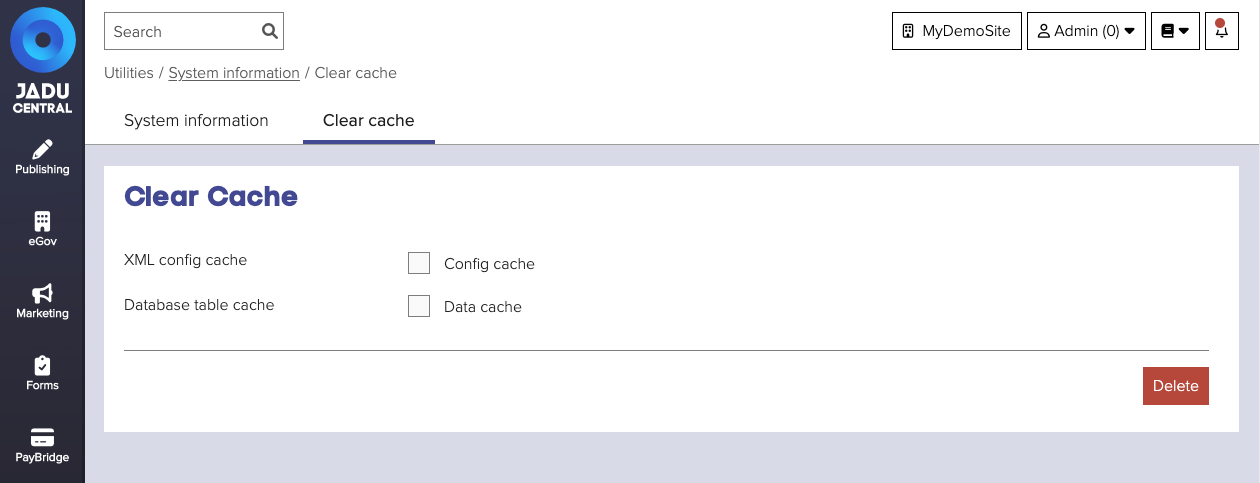
note
You may see cache entries in the form immediately after clearing the cache. These likely relate to data that has been requested from your website after the cache was cleared.
Types of cache
| Cache | Notes |
|---|---|
| XML config cache | Cached values relating to the global configuration files that are present on your servers filesystem. |
| Database table cache | Cached values related to individual areas of functionality, or database tables. |