Category builder
Good, usable navigation is the core of a successful website and building your site’s information architecture should be a carefully considered process.
The purpose of your website’s information architecture is to ensure that all of your content is filed in a manner that is easy and intuitive for visitors to find.
Whenever a piece of content is created in Jadu Central it must be assigned a category from your information architecture. This ensures that all related content is drawn together seamlessly.
Take time to consider how you would like your visitors to navigate your website and plan the overall information architecture accordingly.
It is often worth drawing out your information architecture on paper to see how it fits together.
Navigating to the Category builder area
- Click the Utilities icon in the left navigation bar. The Utilities menu will open.
- Click the Category builder link in the first group of links. The Category builder area will now be shown.
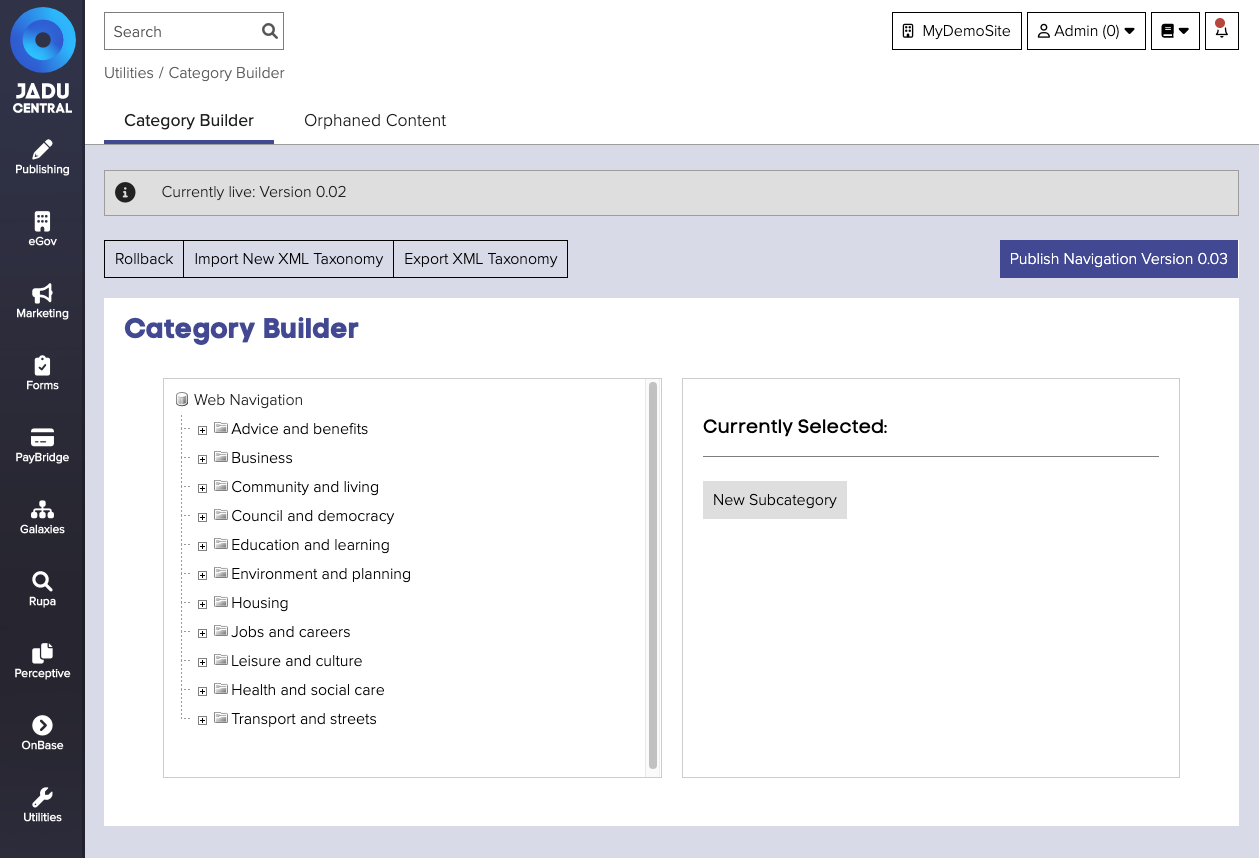
Category fields
| Field | Notes | Required? |
|---|---|---|
| ID | This shows your selected category’s ID number. This is automatically generated. | |
| Name | The name of the category. Used to generate the category's URL slug. | ✅ |
| History | This will automatically be populated with the current version number for your information architecture, and can be edited if required. This information is not visible on your website. | |
| Scope | Use this field to indicate what type of information you would expect to be added to this category. This information is not visible on your website. | |
| URL Slug | The unique value used in URLs to denote this category. |
Editing categories
To edit categories, click the category in preview of the category tree. The right panel will update to allow you to update the category. From here you can:
- change the category name
- delete the delete
- change the position of the category in the tree
- add a sub-category
- update the category URL slug
New categories and changes to existing categories are held in a draft state until you publish your new category listing.
Publishing the category list
To publish your category list, try the following:
- Navigate to the category list management area
- Click the Publish Navigation Version [version number] button.
- Confirm you would like to publish the category list and the page will refresh, a success message will be shown and the category list will be scheduled for publishing.
The publish button will be hidden until the list has been published.
It should take around 10 minutes for the category list to be published. If it has not been published after some time, the scheduled task may have stalled. The task can be restarted from the schedule task management page.
Importing the category list
As well as being managed using the user interface in the category builder area, the category list can be imported into Jadu Central in XML format.
To import a category list XML file:
- Navigate to the category list management area
- Click the Import new XML taxonomy button. The Category list import panel will open.
- Click the Taxonomy File Browse... button and locate the file on your computer. You can optionally provide a mapping file as well.
- Click the Import button to upload the file.
The category list will need to be published after the XMLL file has been imported.
Example XML format
Jadu Central uses ESD toolkit taxonomy schema format when formating XML category list files.
An example of this format is shown below:
<?xml version="1.0" encoding="utf-8"?>
<ControlledList xsi:schemaLocation="http://www.esd.org.uk/standards http://www.esd.org.uk/standards/xmlschemas/taxonomy-v3.3.xsd" Version="3.04" LatestVersionLocation="http://www.esd.org.uk/standards/lgnl/lgnl.xml" HomeLocation="http://www.esd.org.uk/standards/lgnl/3.04/lgnl.xml" VersionDate="2008-01-31" ListName="Local Government Navigation List" ItemName="LGNL" xml:lang="en-GB" xmlns="http://www.esd.org.uk/standards" xmlns:xsi="http://www.w3.org/2001/XMLSchema-instance">
<Metadata>
<Contributor>Bristol City Council, www.bristol.gov.uk</Contributor>
<Coverage>UK</Coverage>
<Creator>Bristol City Council</Creator>
<Date>2008-01-31</Date>
<Date.Created>2008-01-31</Date.Created>
<Date.Modified>2008-01-31</Date.Modified>
<Description>Terms list of the Local Government Navigation List.</Description>
<Language SchemeName="ISO639-2">eng</Language>
<Publisher>Porism Limited, SW9 8BJ info@porism.com</Publisher>
<Relation.IsReplacedBy>http://www.esd.org.uk/standards/lgnl/lgnl.xml</Relation.IsReplacedBy>
<Rights>The West London Alliance (WLA - www.westlondonalliance.org/) retains all rights, but LGNL may be freely shared and re-used. As a condition of use the WLA and esd must be acknowledged.</Rights>
<Rights.Custodian>electronic service delivery (esd - www.esd.org.uk)</Rights.Custodian>
<Source>http://www.esd.org.uk/standards/lgnl/3.04/lgnl.xml</Source>
<Status>Version 3.04</Status>
<Subject.Category>Information management</Subject.Category>
<Title>Local Government Navigation List</Title>
</Metadata>
<Item Id="1" ConceptId="1" Obsolete="false" AddedInVersion="1.00" LastUpdatedInVersion="1.02" AToZ="false" Preferred="true">
<Name>School - home schooling</Name>
<ScopeNotes>
</ScopeNotes>
<BroaderItem Id="200071" ConceptId="200071" Default="true">Parental support</BroaderItem>
</Item>
</ControlledList>
Exporting the category list
The current category list can be exported in XML format for editing outside of the Jadu Central application. To export the category list in XML format:
- Navigate to the category list management area.
- Click the Export XML Taxonomy button. The XML file will be downloaded to your computer.