Stylesheets
The Stylesheets element of the Settings module allows you to change the look and feel of either the entire website or specific sections using CSS (Cascading Style Sheets).
Navigating to the Stylesheets area
- Click the Settings icon in the left navigation bar. The Settings menu will open.
- Click the Stylesheets link in the second group of links. The stylesheet management area will now be shown.
Applying stylesheets
Stylesheets can either be assigned sitewide, or to specific categories of specific content types.
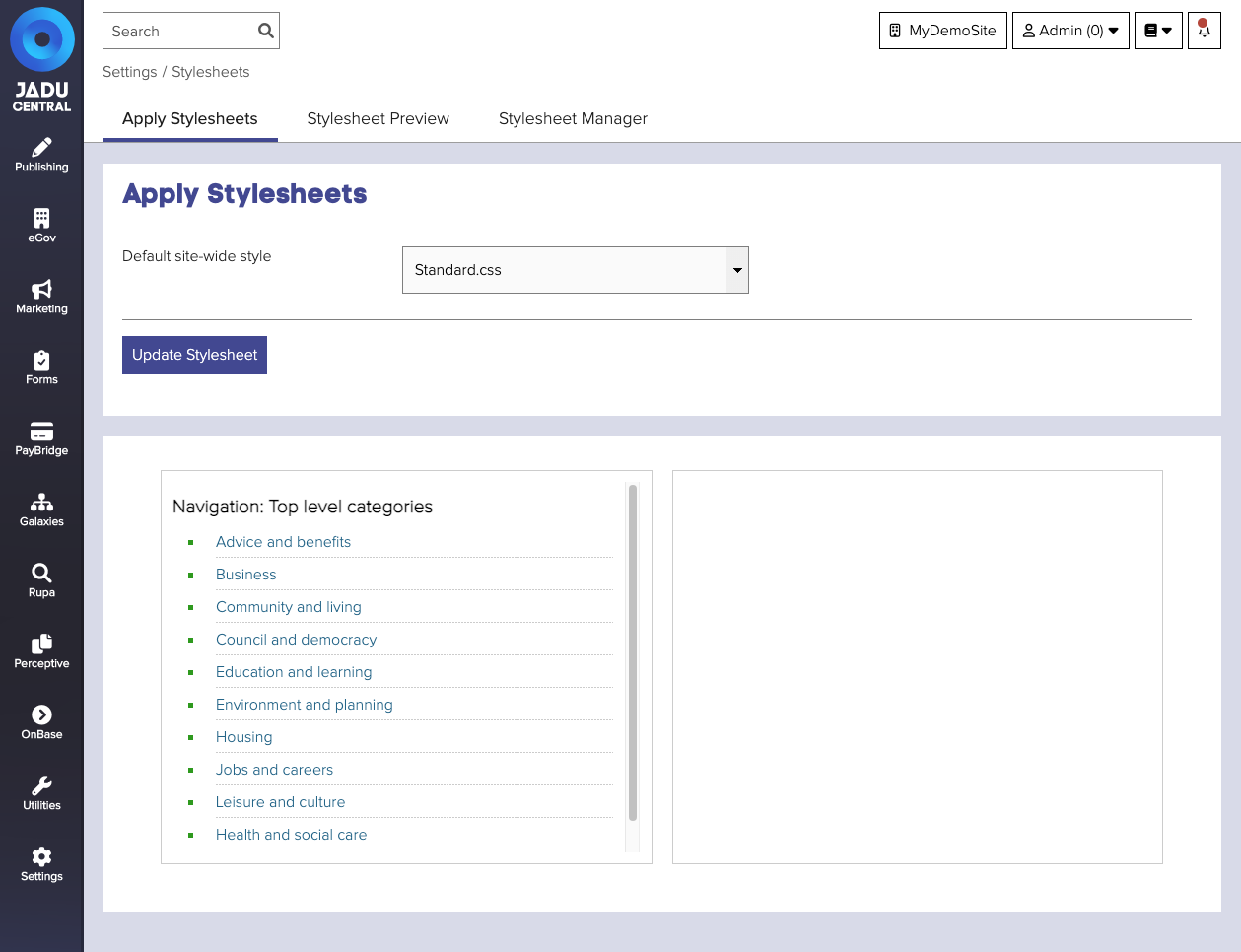
Sitewide style
To change the sitewide style:
- Navigate to the stylesheet management area.
- Select the desired stylesheet from the Default site-wide style dropdown menu.
- Click the Update stylesheet button to save your changes. The selection will be immediately applied to your website.
Styles of content types within specific categories
To change a category specific style:
- Navigate to the stylesheet management area.
- Drill down to the category in the left panel treeview. The right panel will update as you drill down to show the stylesheets assigned to that category.
- Change the dropdown value for the desired content type. The selection will be immediately applied to your website.
tip
Category specific stylesheets can be assigned to documents, downloads, forms and news items. Homepage stylesheets are assigned within the Homepage's properties.
Uploading stylesheets
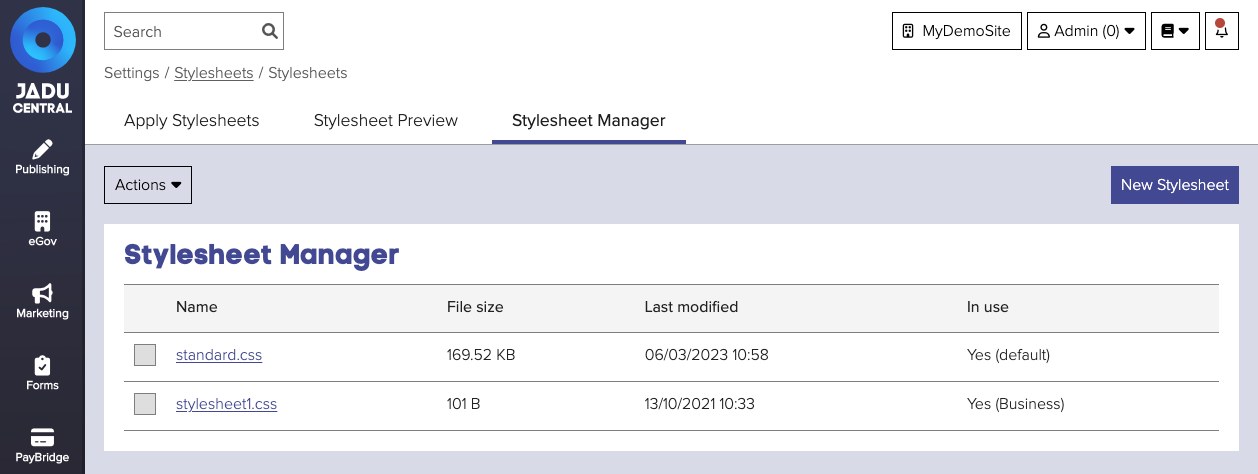
To upload a new stylesheet:
- Navigate to the stylesheet management area.
- Click the Stylesheet manager tab. The list of uploaded stylesheets will be shown.
- Click the New stylesheet button. The new stylesheet form will be shown.
- Find the file on your computer using the Browse... button.
- Click the Save button to save your changes.
Previewing stylesheets
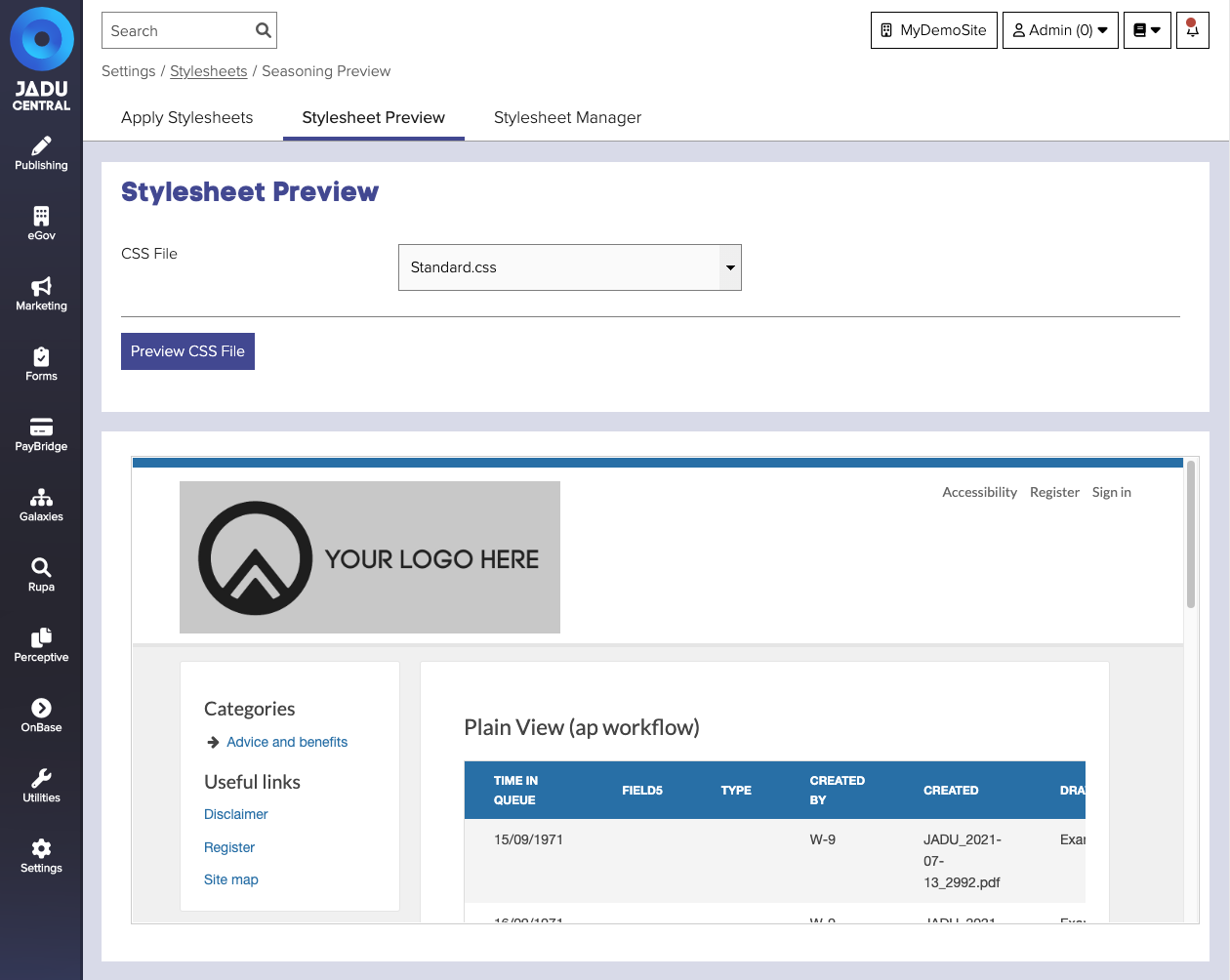
CSS stylesheets that you have uploaded may be previewed by selecting the Stylesheet Preview tab and picking the stylesheet that you wish to view from the Preview style dropdown menu.