Administrators
In a large organization you will probably want to give access to a range of staff in order to more effectively manage the migration and maintenance of this content.
You can do this by creating each person an administrator account in Jadu Central.
Navigating to the administrator area
- Click the Utilities icon in the left navigation bar. The Utilities menu will open.
- Click the Admin privileges link in the third group of links. A list of administrators will now be shown.
Administrator fields
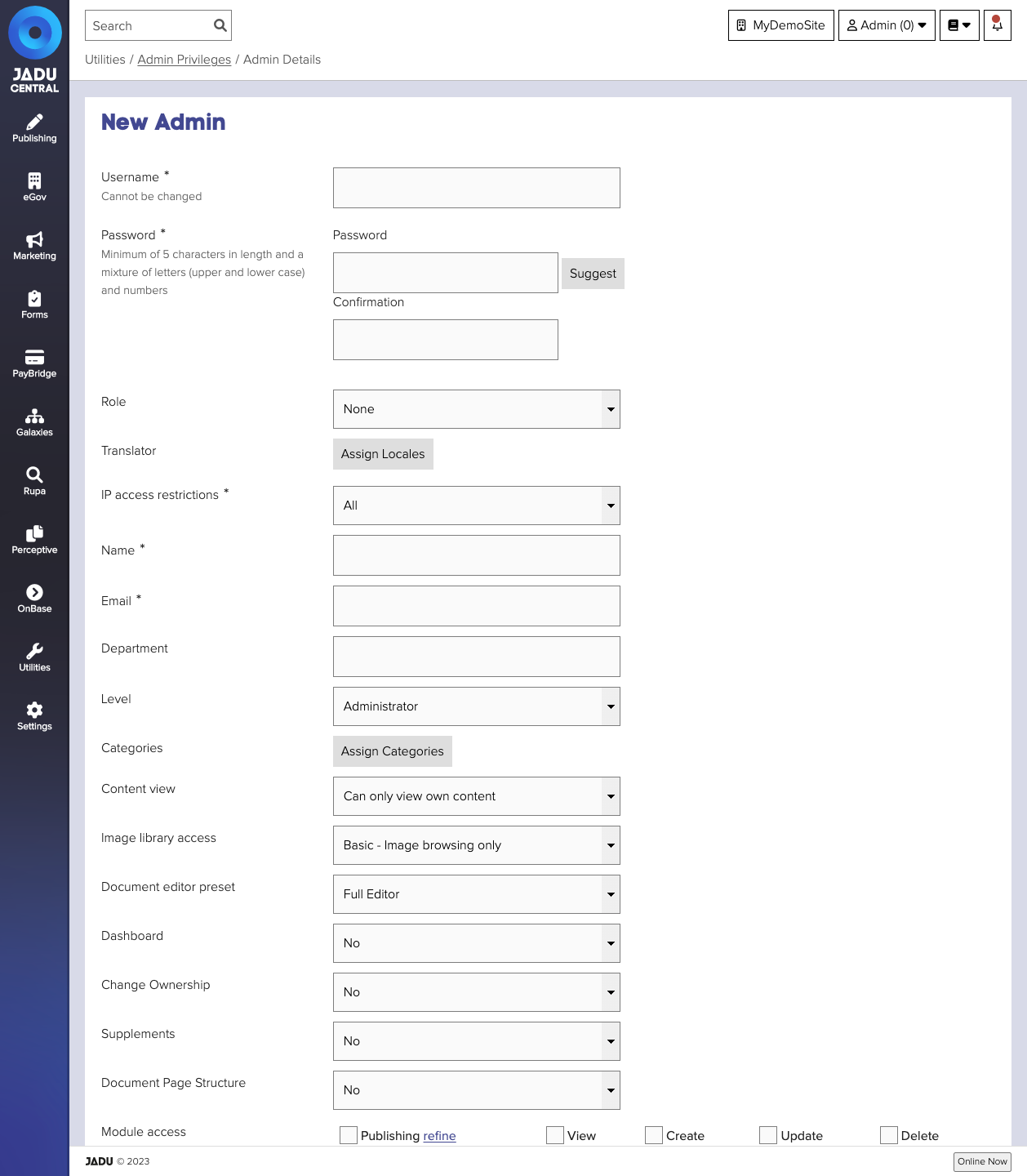
| Field | Notes | Required? |
|---|---|---|
| Username | The unique name that the admin will use to log into the Jadu Central Control Center. | ✅ |
| Password | Passwords must follow your organisations validation rules. | ✅ |
| Role | Role to which the Admin is assigned to. On assigning a role to an admin, all the admin property will be overridden by role's property. Leave as none to set specific admin privileges. | |
| Translator | You can use this option to assign the locales that an admin is qualified to translate to | |
| IP access restrictions | Whether this admin may only login when they are accessing the site from a given IP address. All means there are no restrictions on their IP access. | ✅ |
| Name | The admin’s name. | ✅ |
| The admin's email address. | ✅ | |
| Department | The name of the department in which the admin works. | |
| Level | The level of access you wish to give the admin. Defaults to Administrator. Admin levels are controlled in the workflow management area. | |
| Categories | Restrict the areas of your website to which the admin can publish content. If no categories are selected, then the admin can publish to all categories. | |
| Content view | Restrict the admin's view to only view or amend content which they have created, or within their category restrictions. | |
| Image library access | Whether this admin can upload images to the image library. | |
| Document Editor Preset | Limit the functions available to the admin when they edit content using the Document editor. | |
| Dashboard | Whether the admin has access to the Jadu Central management dashboard. | |
| Change Ownership | Whether the admin can change the owner of items. | |
| Supplements | Whether the admin can add and amend supplements on documents and homepages. | |
| Document Page Structure | Whether the admin can amend the page structure of a document. | |
| Module access | Which areas of Jadu Central you would like you admin to have access to. |
If you are using the default password validation rules, a Suggest button will provide a random password for you to use when clicked.
Username can not be changed after an admin has been created.
Other authentication options
Jadu Central can be linked to third party systems to provide external authentication options.
This includes integration with:
Admin reporting
A number of reports related to the management of admins are available on your system. These are located in the Report area of the application.
Forcing an All User Password Reset
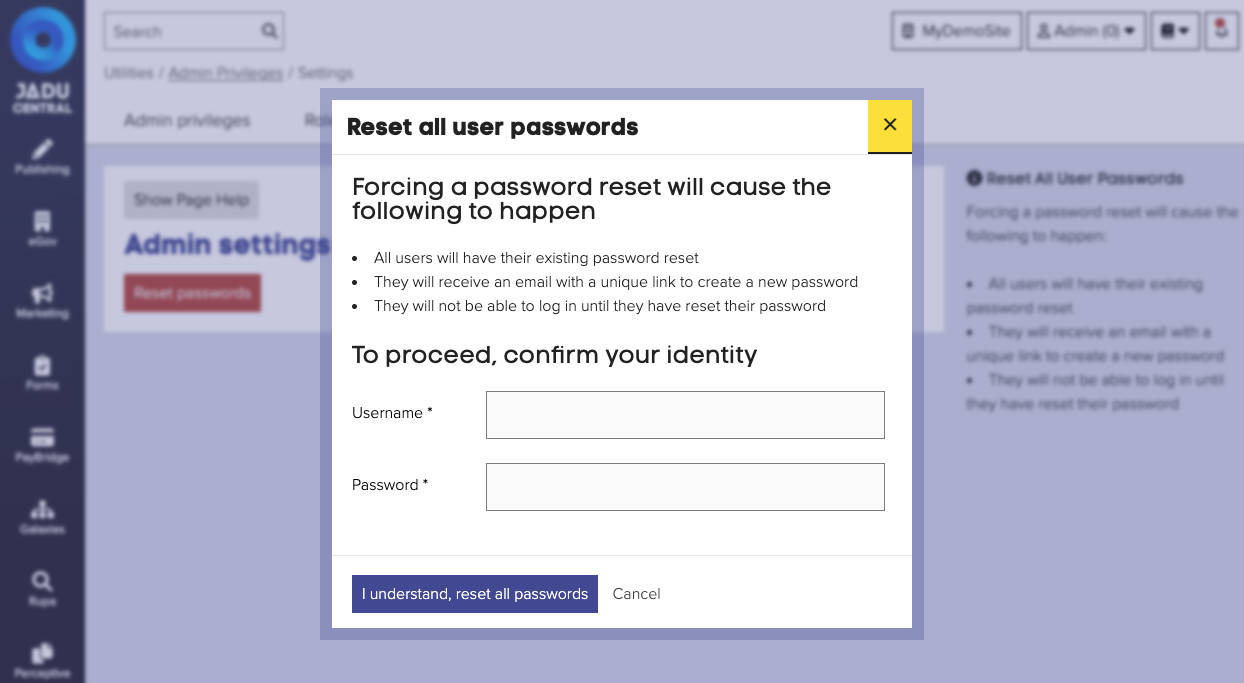
Forcing a password reset will cause the following to happen:
- All users will have their existing password reset
- They will receive an email with a unique link to create a new password
- They will not be able to log in until they have reset their password
You can trigger a password reset by the following:
- Navigate to the administrator management area. Click the Settings tab. The Settings management area will be shown.
- Click the Reset passwords button. The Reset passwords panel will open.
- You will need to authenticate again before you can trigger a password reset. Complete your login details, and click I understand, reset all passwords. The panel will close, and all admins will receive an email prompting them to reset their passwords.