Roles
Roles make it easier to manage the privileges of a group of similar users.
Members of your organisation can assume different roles, based on your requirements.
Each role specifies the functionality that a user has access to in Jadu Central.
Navigating to the admin roles area
- Click the Utilities icon in the left navigation bar. The Utilities menu will open.
- Click the Admin privileges link in the third group of links. A list of administrators will now be shown.
- Click the Roles tab. The Roles management area will be shown.
Roles fields
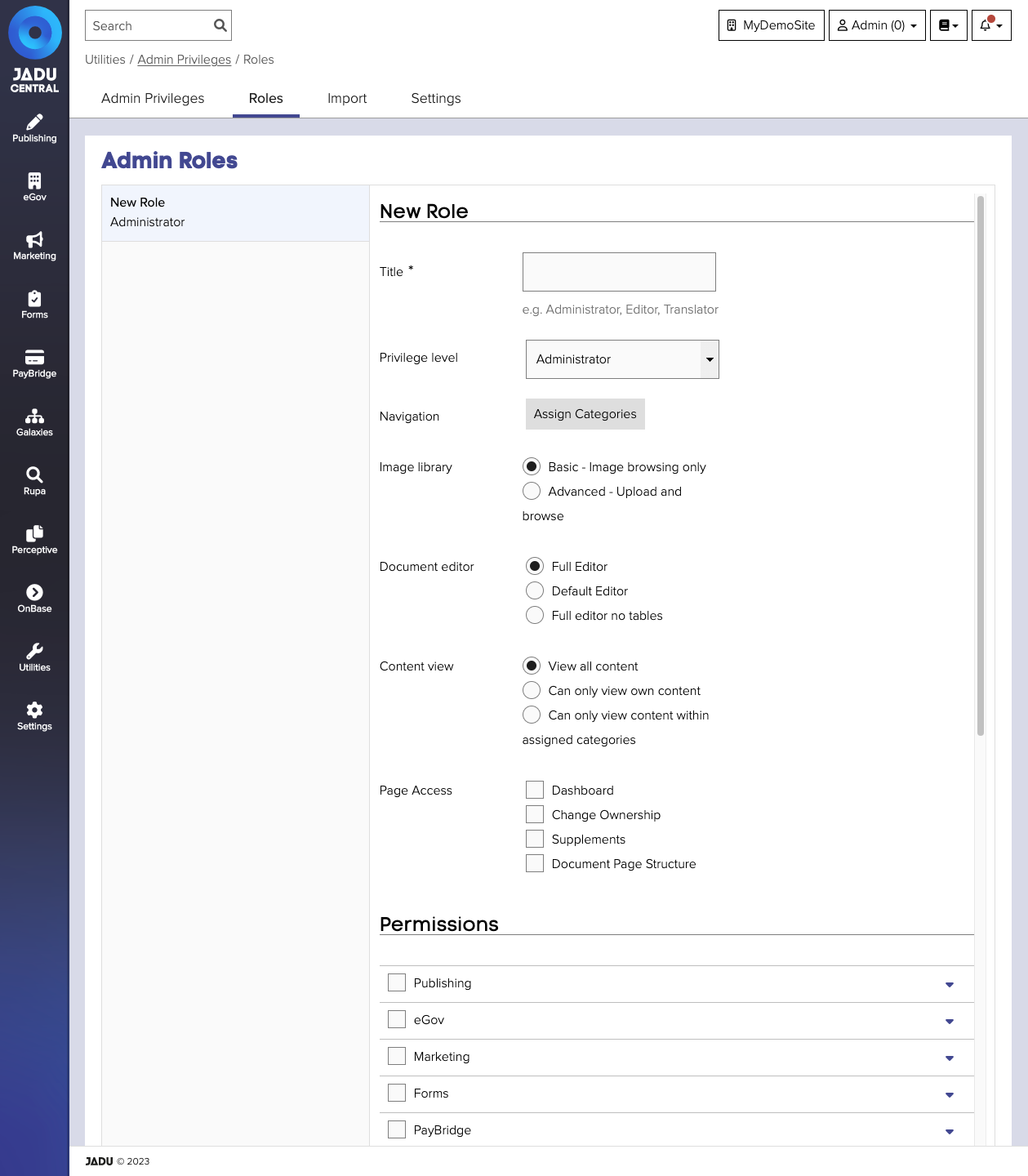
| Field | Notes | Required? |
|---|---|---|
| Title | The name of the role. | ✅ |
| Privilege level | The level of access you wish to give the admin. Defaults to Administrator. Admin levels are controlled in the workflow management area. | |
| Navigation | Restrict the areas of your website to which the admin can publish content. If no categories are selected, then the admin can publish to all categories. | |
| Image library access | Whether this admin can upload images to the image library. | |
| Document Editor | Limit the functions available to the admin when they edit content using the Document editor. | |
| Content view | Restrict the admin's view to only view or amend content which they have created, or within their category restrictions. | |
| Page access | Which additional functionality is available to the admin. | |
| Permissions | Which areas of Jadu Central you would like you admin to have access to. |
Assigning a role to an administrator
Roles are assigned to administrators when editing the administrators record.