Categories and content
Categories can be applied to many types of content in Jadu Central.
Each category represents a place in your website's information architecture.
Categories are arranged into hierarchical lists, and the application makes it easy for you to add relevant categories to your content.
Categories can be applied to the following content types:
- Blogs and Blog posts
- Directories and Directory records
- A to Z services
- Meetings
- Galleries
- Downloads
- Events
- News articles
- Documents
Applying categories to content
You should carefully consider where within your site's navigation to place your content. In the majority of cases you should only apply one category.
If you were a user where would you look to find the information you are adding? Use this thinking to guide which category you apply to content.
Categories are usually a required field for the content to which they can be applied. To assign a category to a piece of content:
- When editing the piece of content, click the Assign categories button. This will open the categories panel.
- Drill down through the tree of categories in the left panel to find the one you wish to apply. To assign the category to the item, click the Add: [category name] button. The category will now appear in the list in the right panel.
- Click Apply categories to close the categories panel.
- You must now save your changes by clicking the Save button.
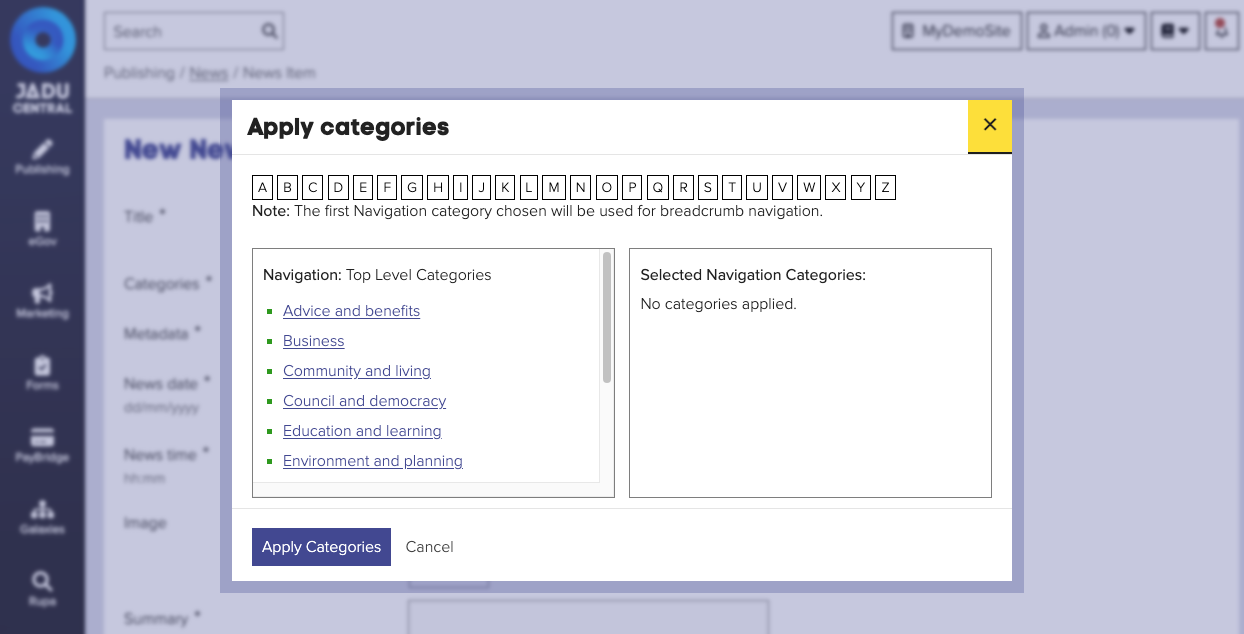
Categories are not saved when the categories panel is closed. You must click the Save button to save your changes.
Removing categories
Categories are a required field. If you remove all the currently assigned categories, you will need to provide new categories before saving your changes.
To remove a category from an item of content:
- When editing the piece of content, click the Assign categories button to open the categories panel.
- In the right panel, click the Remove button next to the category you're removing.
- Click Apply categories to close the categories panel.
- You must now save your changes by clicking the Save button.