Searching for content
The Jadu Central navigation bar includes a keyword search box that allows you to search for individual items of content.
To search for content within the application simply type your search term in the search box within the main toolbar.
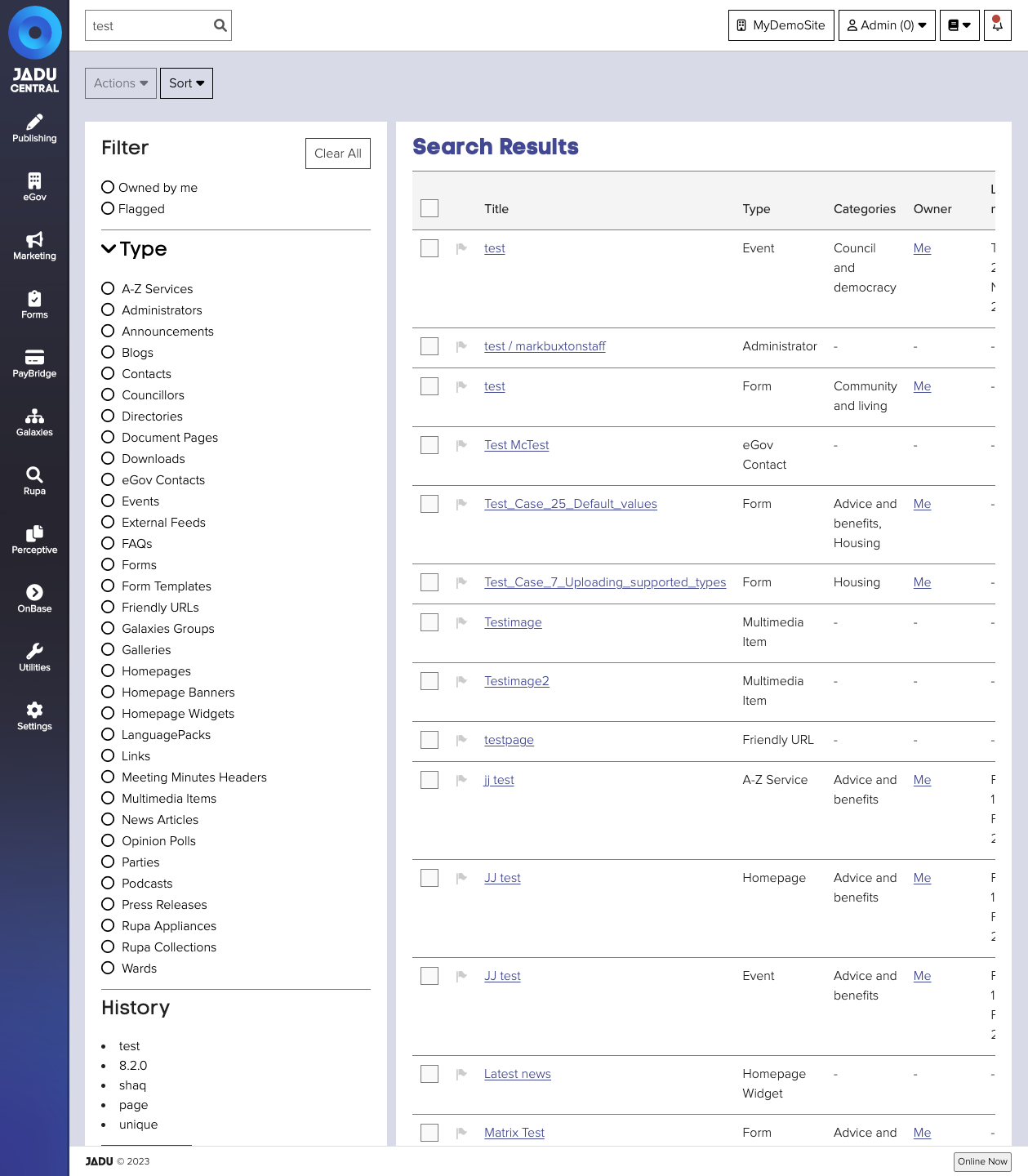
The search result list contains:
- the title of the item
- the content type of the item
- whether the item is currently locked for editing
- the name of the owner
- the date the item was last modified
Sorting your search results
To sort the list:
- Open the Sort menu
- Select the value to sort by, either Relevance, Last modified or Title
The search results will update to reflect the new sorting option selected.
Filtering your search results
You can filter the list by content you own, flagged content and also by content type.
To filter by content type:
- Select the content type from the Type list on the left hand side.
To filter the search results to a specific content owner, click the owner name in the Owner column.
Flagging search results
Key results can be flagged to make them easier to locate in the list of results at a later date.
To flag a result:
- Search for a term that will return the result.
- Click the flag icon next to the result flag it.
At a later date, when you apply the Flagged filter to the search results, only items you flagged will be shown.
To unflag an item, simply click on the flag icon a second time.
Performing bulk actions on search results
The options available to you will depend on the permissions associated with your account.
A number of bulk actions can be performed from the search results page.
Actions include:
- Edit: open the content for editing
- Flag: apply a flag to the item
- Change owner: reassign ownership of the item to another admin
- View live: open the item on your website
- Preview: display the latest saved version of the item
- Lock / unlock: apply or remove a content lock to the item
Some of these actions may not be available. What bulk actions can be triggered will be determined by what types of content you have currently selected.
To apply a bulk action:
- Select items in the search result list to apply an action to. The Actions menu will now become active.
- Click the Actions menu to open it.
- Select the action you wish to apply eg. Flag. The action will now be applied to each applicable selected item.