Importing admins
It is possible to import admins in bulk using a CSV file.
Navigating to the admin import area
- Click the Utilities icon in the left navigation bar. The Utilities menu will open.
- Click the Admin privileges link in the third group of links. A list of administrators will now be shown.
- Click the Import tab. The import administrators form will be shown.
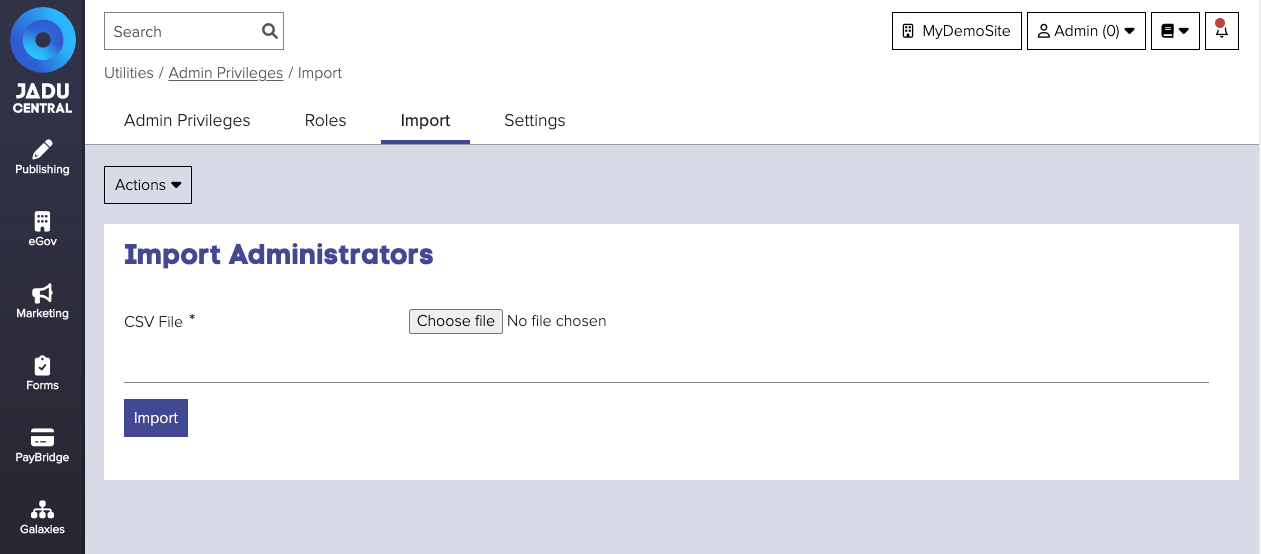
CSV file structure
| Column | Description |
|---|---|
| username | Enter the user’s username in this column. This should only contain alphanumeric characters and no spaces. |
| password | Enter the user’s password in this column. This requires at least 5 alphanumeric characters (including both upper and lower case letters and at least one number). Leave this column blank to generate a random password. |
| adminLevelID | This column defines the user’s privilege level. Enter 1 for Administrator, or 2 for Webmaster. Leave blank to default to 1 (Administrator). |
| content_view | This column defines the user’s content viewing privileges. Enter 0 for Can only view own content, 1 for View all content, or 2 for Can only view content within assigned categories. Leave blank to default to 1 (Can only view own content). |
| image_library | This column defines the user’s image library access privileges. Enter 0 for Basic - Image browsing only, or 1 for Advanced - Upload and browse. Leave blank to default to 1 (Basic - Image browsing only). |
| editorPreset | This column defines the user’s document editor privilege level. Enter 1 for Full Editor, 2 for Default Editor, or 4 for Full editor no tables. Leave blank to default to 1 (Full Editor). |
| ip_access | This column determines whether the user’s access to the Jadu Control Center is restricted by IP address. Enter ALL, TRUSTED, a single IP address or an IP address range. Leave blank to default to ALL. |
| name | Enter the user’s actual name in this column. This column requires alphanumeric characters. |
| Enter the user’s email address in this column. This must be a valid email address. | |
| department | Enter the user’s department in this column. This column requires alphanumeric characters. Leave blank to ignore. |
| isLDAPUser | Is the user an LDAP User? Enter 1 for Yes, or 0 for No. Leave blank to default to 1 (Yes). |
| applyFullPrivileges | Enter 1 (Yes) to provide full access to the application or 0 (No) if you wish to restrict the user’s access privileges. Leave blank to ignore. |
| copyPrivilegesFromAdminUsername | Enter an existing user’s username from which to copy privileges from. Leave blank to ignore. |
| roleID | Role to which the Admin is assigned to. On assigning a role to an admin, all the admin property will be overridden by role's property despite of the above given values. Leave blank to ignore. |
tip
An example CSV file can be downloaded from the Actions menu.