Privilege levels
Privilege levels are used to designate steps in a custom workflow.
Navigating to the Privilege level area
- Click the Utilities icon in the left navigation bar. The Utilities menu will open.
- Click the Workflow link in the third group of links.
- Click the Privilege levels tab, and a list of current privilege levels are shown.
Privilege level fields
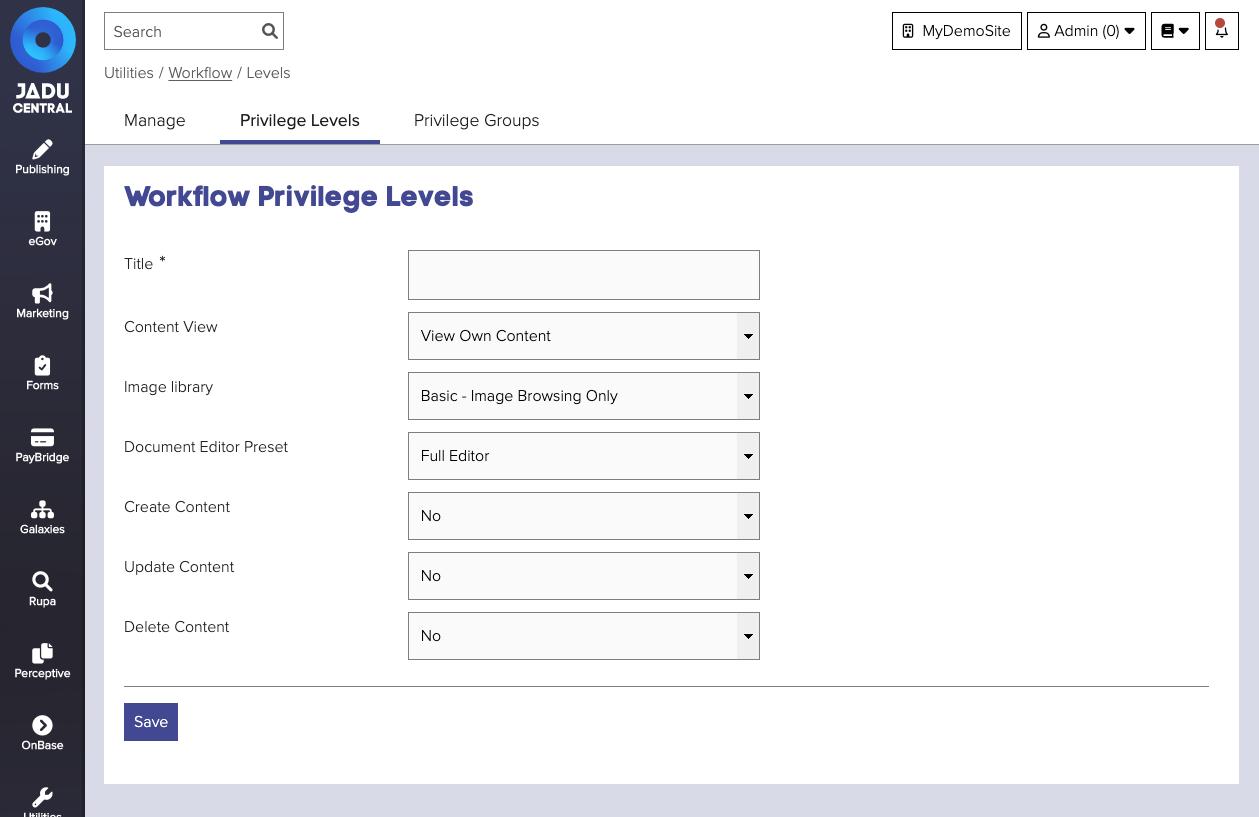
| Field | Notes | Required? |
|---|---|---|
| Title | The name of the new level. | ✅ |
| Content View | View all or only your own content. | |
| Image library | Basic image browsing or the ability to upload images. | |
| Document Editor Preset | Select the level of access to the Document Editor associated with the role. | |
| Create Content | Enables an administrator to create content. | |
| Update Content | Enables an administrator to update content. | |
| Delete Content | Enables an administrator to delete content. | |
| Apply Settings To Assigned Admins? | If editing an existing privilege level, you can apply the settings to all assigned administrators by selecting Yes. |
note
The Content View, Image Library, and Document Editor Preset values will overwrite assigned administrators' current privileges.
Changing level order
- Navigate to the Privilege level area. A list of current privilege levels are shown.
- Click the Up and Down arrows at the end of each row to reorder the levels as required.
Assigning admins to a level
Administrators are assigned to a privilege level from the Administrator management area.