Jadu Connect
If you are a Jadu Connect customer, you can link your Jadu Central to your Jadu Connect account. This integration gives you:
- push content to Jadu Connect from a form submission
- use Jadu Connect as your single sign on authentication provider
Navigating to the Jadu Connect area
- Click the Settings icon in the left navigation bar. The Settings menu will open.
- Click the Integrations link in the first group of links. A list of integrations will now be shown.
- Click the Jadu Connect option in the list of integrations. The Jadu Connect integration form will open.
After setting up your Jadu Connect integration, you will then need to enable Jadu Connect single sign on and the Jadu Connect form action.
Integration elements
The integration consists of:
- an authentication adapter so that your staff and customers can log in to the website using their Jadu Connect credentials
- a suite of predefined logic to interact with Jadu Connect case and user data, including:
- a suite of form actions to pass data into Jadu Connect, including:
Jadu Connect fields
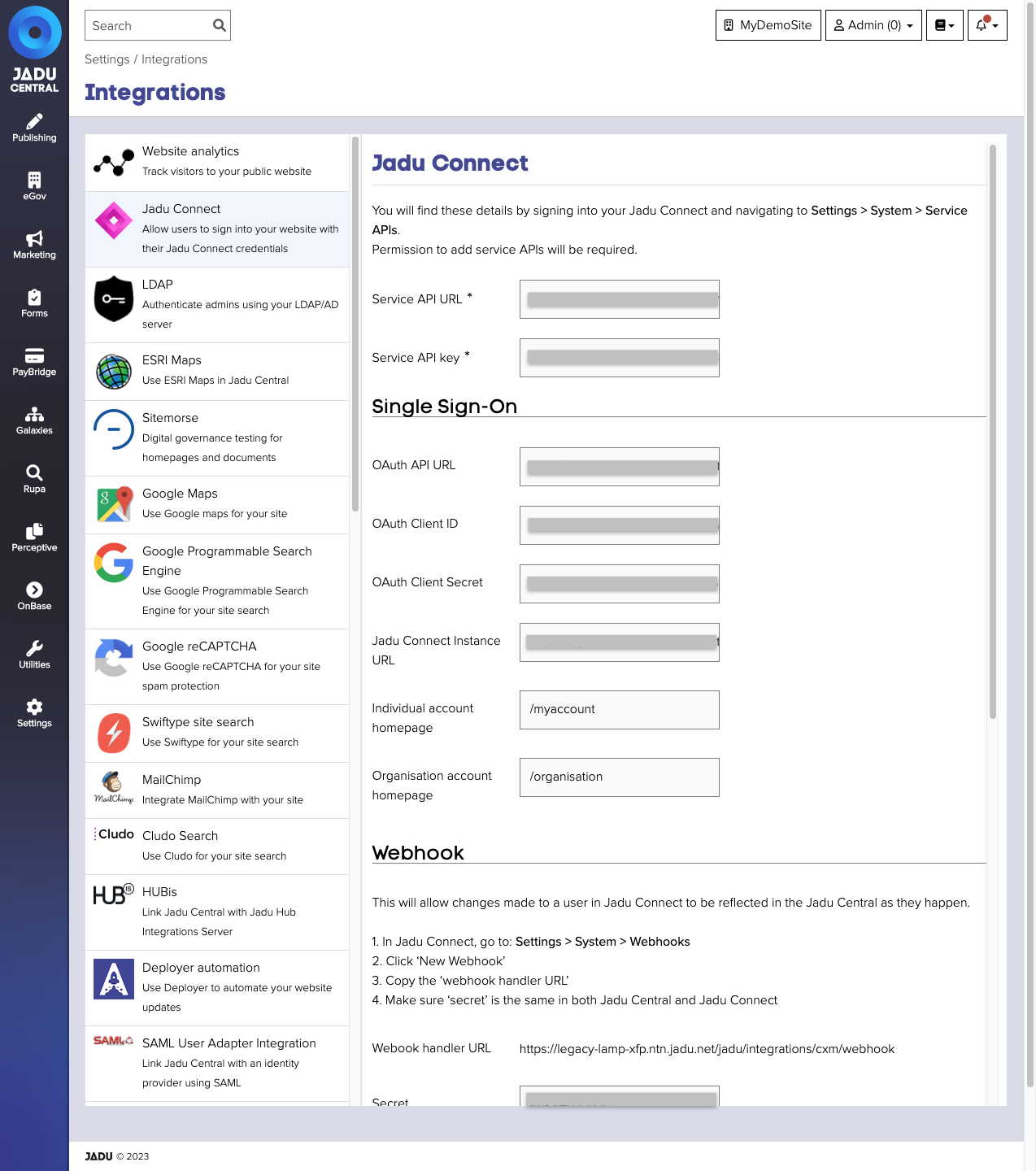
| Field | Notes | Required? |
|---|---|---|
| Service API URL | The location of the main Jadu Connect API. | ✅ |
| Service API key | A long sequence of characters that identifies you as someone who can access information from the Service API. | ✅ |
| OAuth API URL | The location of OAuth API. | |
| OAuth Client ID | A long sequence of characters that identifies you as the owner of the linked Jadu Connect account. | |
| OAuth Client Secret | A long sequence of characters that allows only you to access authentication information from the OAuth API. | |
| Jadu Connect Instance URL | The location of your Jadu Connect account. | |
| Individual account homepage | The URL of the page to use as your customer's account homepage | |
| Organisation account homepage | The URL of the page to use as your organisation customers' account homepage | |
| Webhook secret | Allows changes made to a user in Jadu Connect to be reflected in Jadu Central as they happen. |
Jadu Central form actions require the following details to be provided:
- Service API URL
- Service API key
Single sign on functionality requires the above and the following fields:
- OAuth API URL
- OAuth Client ID
- OAuth Client Secret
- Jadu Connect Instance URL
Creating a Jadu Connect authenticated admin
Once the Jadu Connect integration has been enabled, you can add Jadu Connect accounts as admins for your Jadu Central. To do this, try the following:
- Click the Utilities icon in the left navigation bar. The Utilities menu will open.
- Click the Admin Privileges link in the third group of links. A list of admins will now be shown, with links to create new admins if your account has the appropriate access permissions.
- Click the New Admin button. The admin entry form will open.
- Click the Connect User button. The Connect Jadu Connect User panel will open.
- Enter the Jadu Connect admin's email in the Search by email field. Select the user in the search results by checking the radio button next to their name.
- Click the Connect Account button. The Connect Jadu Connect User panel will close.
- Provide any other required details, such as setting access privileges for the admin.
- Click the Save button to save the changes.
After linking the admin "(Jadu Connect user)" will be shown after their username to indicate that this admin must now sign in using Jadu Connect.
Troubleshooting
If you're having difficulty setting up the Jadu Connect integration with Jadu Central, please check the following:
- Check that all details in the Jadu Connect integration settings have been entered correctly.
- Check that the Jadu Central site registry entries are correct. You can do this by navigating to Utilities >> System information, clicking the Actions button and selecting the Download diagnostics file.
- Check that your application server can connect to the Jadu Connect Service API. Simple check can be performed with:
curl -k “https://API_HOST/api/service-api/API_NAME/status?key=API_KEY” - Check proxy settings are correct in Jadu Central Control Center (if required)
- Check hosts file for any entries relating to Jadu Connect, ensure these have the correct details
- The
SSL_ENABLEDconstant should be set totrueso that the redirect URI generated starts withhttps://
"View the corresponding case in Jadu Connect" Links
The below table details if the "View the corresponding case in Jadu Connect" link should appear to the user for the conditions.
| Form View | Payment Route | Template Run As Signed In User | Jadu Connect Link on Completion Page | Admin Using Jadu Connect Login | Admin Using CMS Login | Behaviour |
|---|---|---|---|---|---|---|
| Web | Yes | No | N/A | N/A | N/A | The payments complete will not show a link regardless of the user being signed in or not because the template is set to not run as the signed in user. |
| Web | Yes | Yes | N/A | N/A | N/A | The payment complete page will show the link to the Jadu Connect case if the user is signed in. The link will not be shown for anonymous users |
| Web | No | No | Yes | N/A | N/A | No link will be shown |
| Web | No | Yes | Yes | N/A | N/A | Link is only shown for signed in users, link is not shown for anonymous users |
| Internal | Yes | No | N/A | Yes | No | The payment complete page will show the link to the Jadu Connect case if the admin has permission to view the case. |
| Internal | Yes | Yes | N/A | Yes | No | The payment complete page will show the link to the Jadu Connect case if the admin has permission to view the case. |
| Internal | No | No | Yes | Yes | No | Link to the Jadu Connect case will only be shown if the admin has permission to view the case. |
| Internal | No | Yes | Yes | Yes | No | Link to the Jadu Connect case should only be shown if the admin has permission to view the case. |
| Internal | Yes | No | N/A | No | Yes | No link should be shown |
| Internal | Yes | Yes | N/A | No | Yes | No link should be shown |
| Internal | No | No | N/A | No | Yes | No link should be shown |
| Internal | No | Yes | N/A | No | Yes | No link should be shown |