Language Packs
Website templates often include text that is reused on multiple pages, and is not part of the page specific content. By default this text is presented in English.
Language packs manage the generation of this text in the relevant language of the website.
The English (UK) language pack can not be deleted as it is the default language pack for Jadu Central.
Navigating to the Language packs area
- Click the Settings icon in the left navigation bar. The Settings menu will open.
- Click the Language packs link in the fourth group of links. The list of "Language packs" will now be shown.
Language pack fields
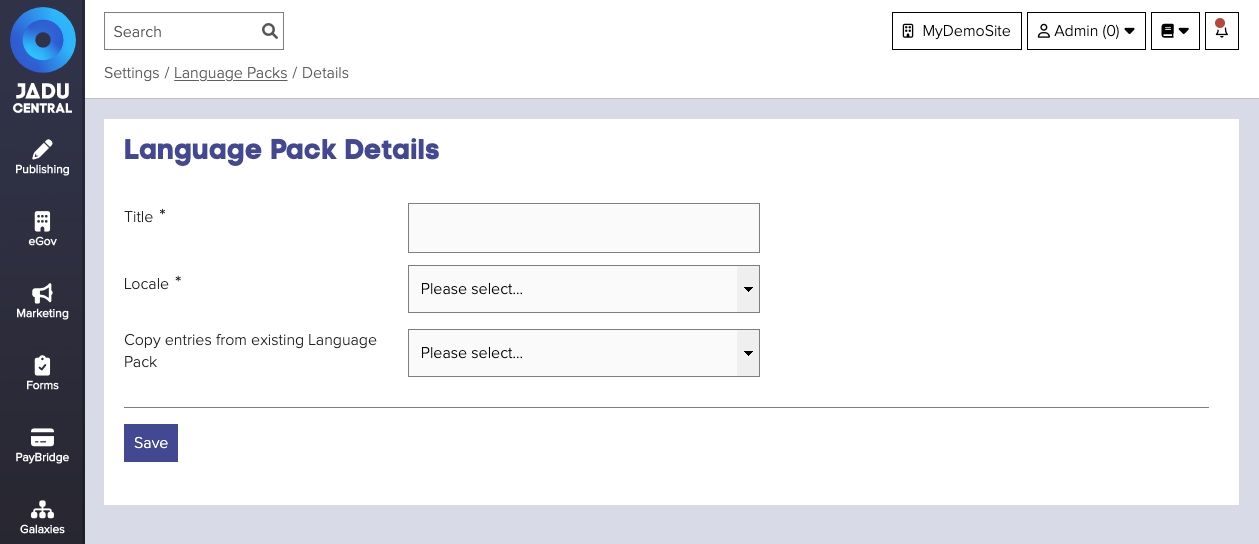
| Field | Notes | Required? |
|---|---|---|
| Title | The name of the language pack | ✅ |
| Locale | The locale associated with this language pack. | ✅ |
| Copy entries from existing Language pack | If selected, this prefills a new language pack with details from an existing language pack. This is useful if you need to provide reference text to a translation agency. |
Managing language pack entries
The values contained within a language pack can be managed either by manual addition, or by importing a CSV file.
To manually add a language pack entry, try the following:
- Navigate to the language pack management area, and click the language pack title. The language pack form will open.
- Click the Entries tab. A list of language pack entries will now be shown, with links to create new language pack entries if your account has the appropriate access permissions.
Language packs may also be edited from within a Galaxies website. Entries can therefore be customized on a site-by-site basis without affecting the main language pack.
Language pack entry fields
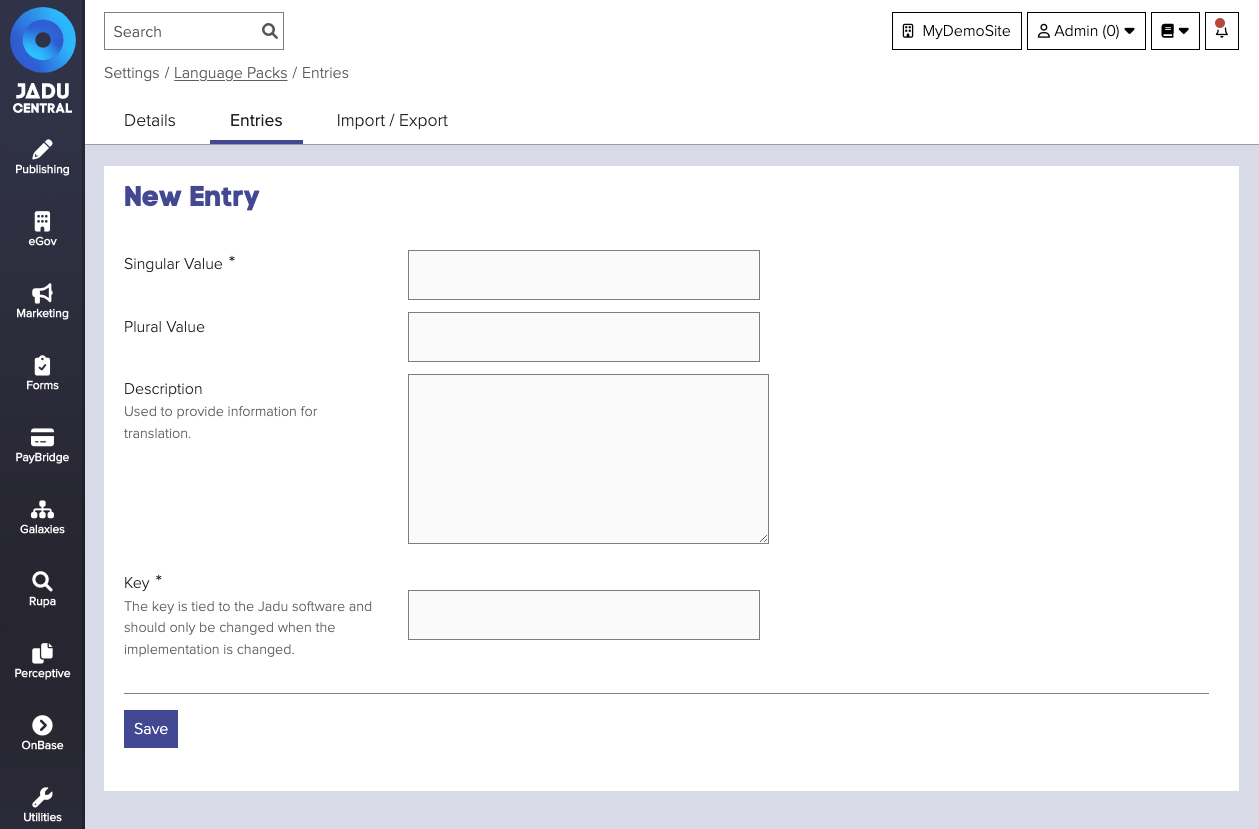
| Field | Notes | Required? |
|---|---|---|
| Singular value | Default text shown when the string is retrieved. | ✅ |
| Plural Value | Text used to generate a plural version of the string. | |
| Description | Description of the string, used to provide information for translation. | |
| Key | The unique key used to retrieve this string on the website. This should only be changed when the implementation is changed. | ✅ |
Importing language entries
Language pack entries can also be managed in bulk via the import of a CSV file.
To import a language pack entry CSV, try the following:
- Navigate to the language pack management area, and click the language pack title. The language pack form will open.
- Click the Import/Export tab. The "Import/Export" area will now be shown.
- Click the Import button. The Import entries for [Language pack title] panel will open.
- Locate the CSV file on your desktop using the _Browse... button.
- Click the Import button to trigger the import of the CSV file. The import will happen immediately after the button has been clicked.
Your CSV file should use the following format with a header line, followed by a line for each entry:
entryKey,singularValue,pluralValue,comment
label,"Single",,"Comment"
## Exporting language pack entries
To import a language pack entry CSV, try the following:
- Navigate to the language pack management area, and click the language pack title. The language pack form will open.
- Click the Import/Export tab. The "Import/Export" area will now be shown.
- Click the Export button. The Export CSV file for [Language pack title] panel will open. $. Click the Export button to trigger the export of the CSV file.