Navigation widgets
You may sometimes find that you want to highlight specific content without including them in your main site’s information architecture. Navigation widgets help you achieve this.
Navigating to the Navigation widgets area
- Click the Utilities icon in the left navigation bar. The Utilities menu will open.
- Click the Navigation widgets link in the first group of links. The Navigation widgets area will now be shown.
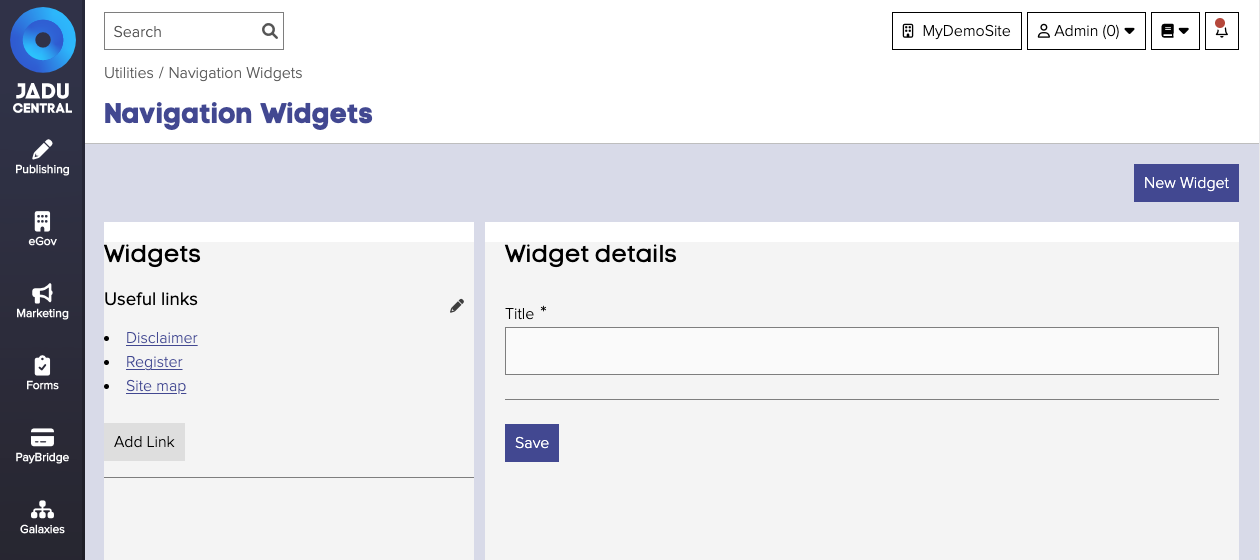
Editing widgets and links
The Navigation widgets area shows a preview of the navigation widgets that have been created.
To edit a navigation widget, click the Pencil button next to the title. From here you can:
- change the title
- delete the navigation widget
- change the order navigation widgets
To edit navigation widget links, click the link in the navigation widget. From here you can:
- change the link title
- change the link destination
- delete the link
- change the order of naviation widget links
Widget fields
| Field | Notes | Required? |
|---|---|---|
| Title | The name of the widget. Used as the navigation element's heading on your website. | ✅ |
Link fields
| Field | Notes | Required? |
|---|---|---|
| Title | The name of your link, used as the inner HTML of the <a> element. | ✅ |
| Link | The URL or web address you wish to link to. | ✅ |