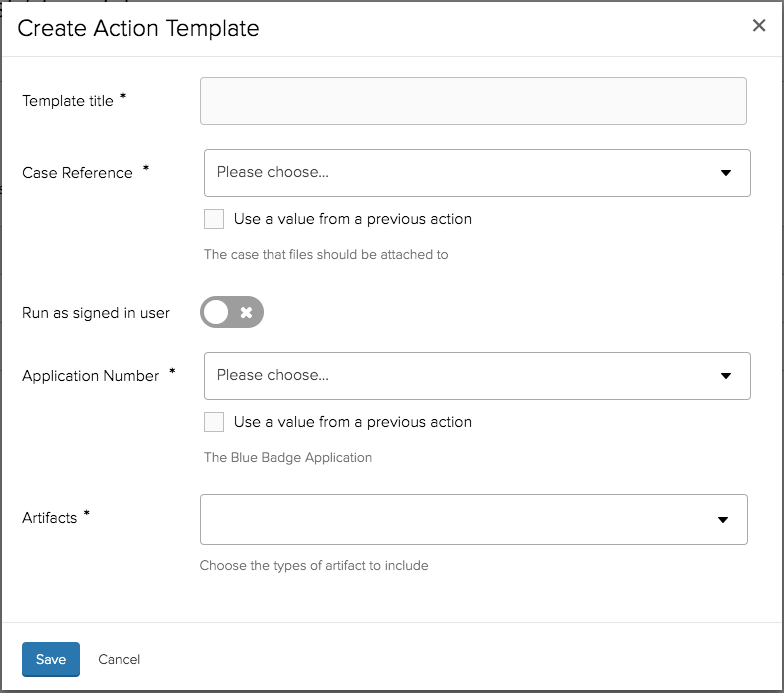Attach Files from Blue Badge Application form action template
This action allows you to attach files from a Blue Badge application to a Jadu Connect case.
In order to use this action, you'll need to create a template, which tells Jadu Central which types of file from the blue badge application to attach, and which Jadu Connect case to attach them to.
Creating a Attach Files from Blue Badge Application template
- Open a form, and navigate to Templates in the top navigation bar.
- Click the Create Template button. A window will open, asking which type of action we want to create a template for.
- Select Attach Files from Blue Badge Application under the "Jadu Connect" section, and click the Next button. We'll then be taken to the template builder for this action.
- Enter a title for the template. Specify the case reference mapping. You can map a question, variable or logic formulae.
- Set the Run as signed in user toggle. This configures whether the file uploads to Jadu Connect should be done as the signed in user, or the user associated with the API key in Jadu Connect.
- Specify the Blue Badge application number mapping, like with the case reference you can map a question, variable or logic formulae.
- In the 'Artifacts' field, select the type(s) of file (e.g. photo, proof of address) to attach to the Jadu Connect case. If multiple files exist of the configured type(s), they will all be attached.
- Click the Save button to create the template.