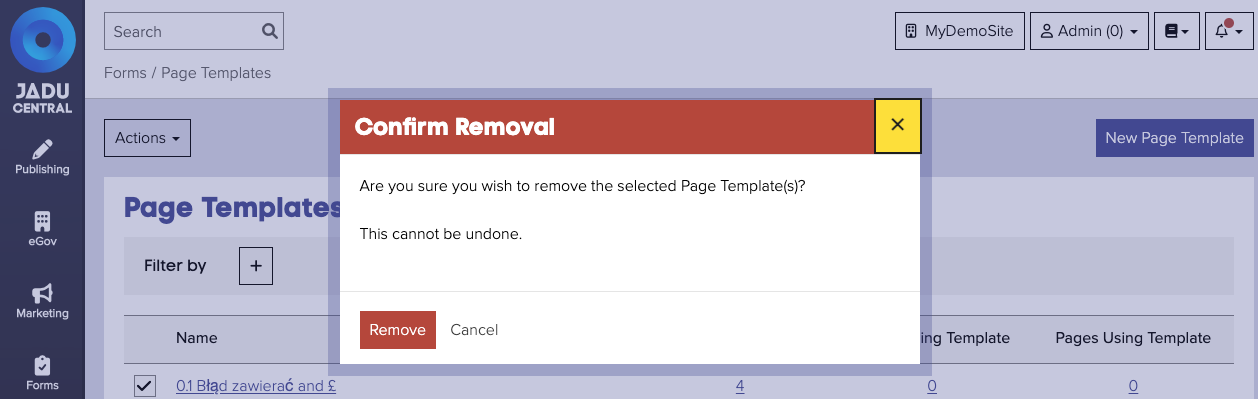Pages
Jadu Central provides a list view of all form pages in the system, so it is quick and easy to find or edit a particular template.
Managing page templates
Page templates are managed via the Forms menu.
If your account has permission to access page templates, you navigate to their management area by the following:
- Click the Forms icon in the left navigation bar. The Forms menu will open.
- Click the Page Templates link in the first group of links. This opens the page template list, which gives an overview of all pages available on your server.
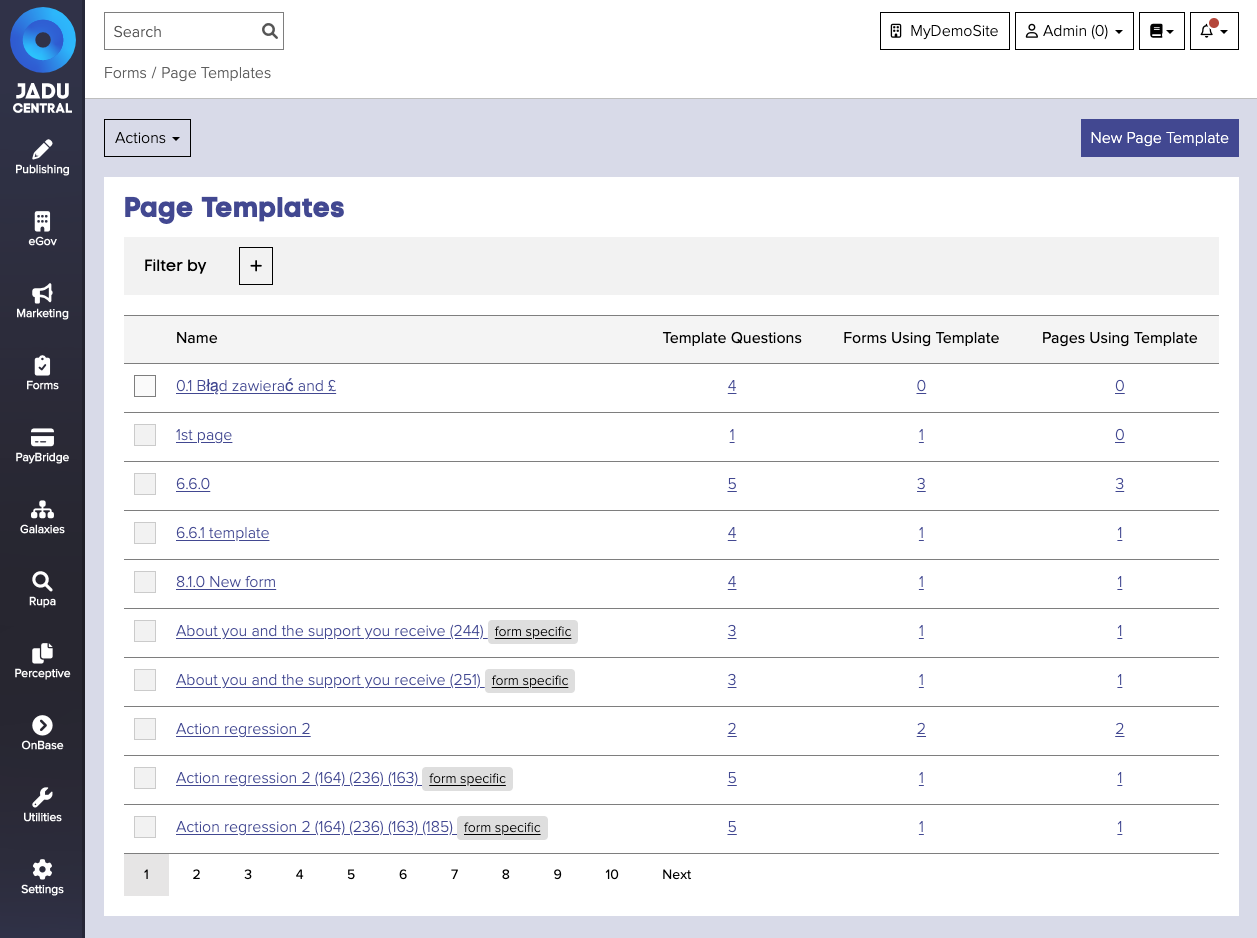
Creating a new page
- Navigate to the page template management area, and click Create Page Template. The page builder will open.
- Give the page a meaningful title and click the Proceed button to close the New page template panel.
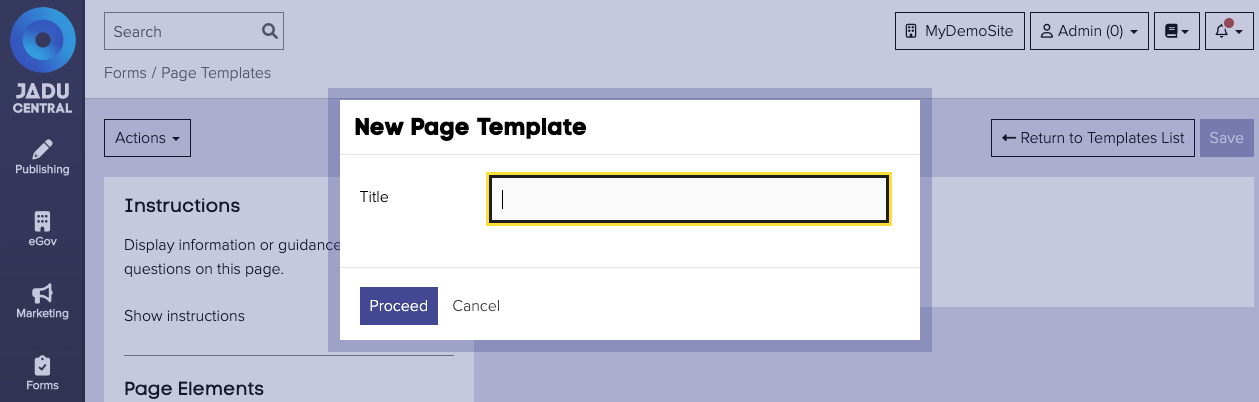
- Click, hold and drag page elements from the left hand panel to the drop area on the right hand side to build your page. When you drop the element, the left hand panel will change to reveal the settings for the page element. Each page element has different settings.
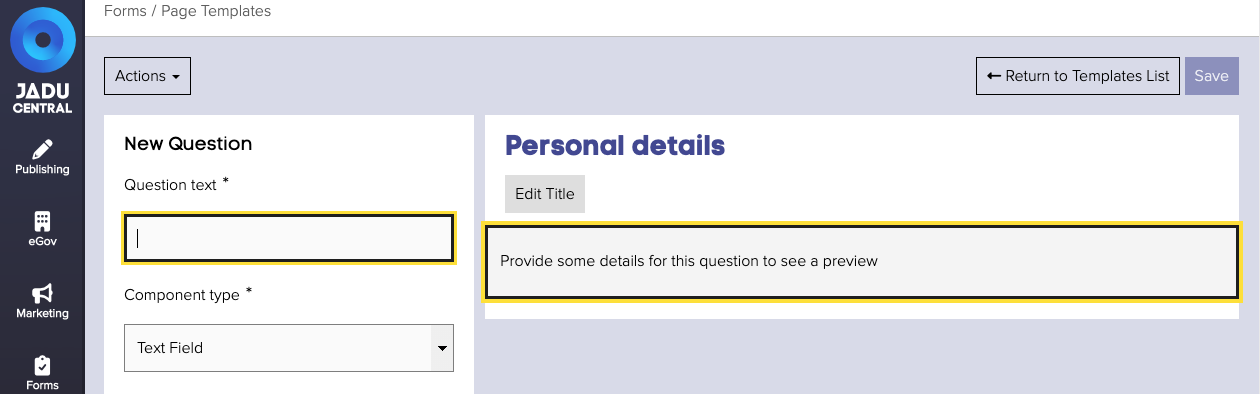
- Complete the element settings, and click the Add Question button to add the question to the page. The element will now appear in the preview of the page.
- Click the Save button to save your changes.
Pages are by default shared with other administrators and can be used on other forms.
Changing the title of a page
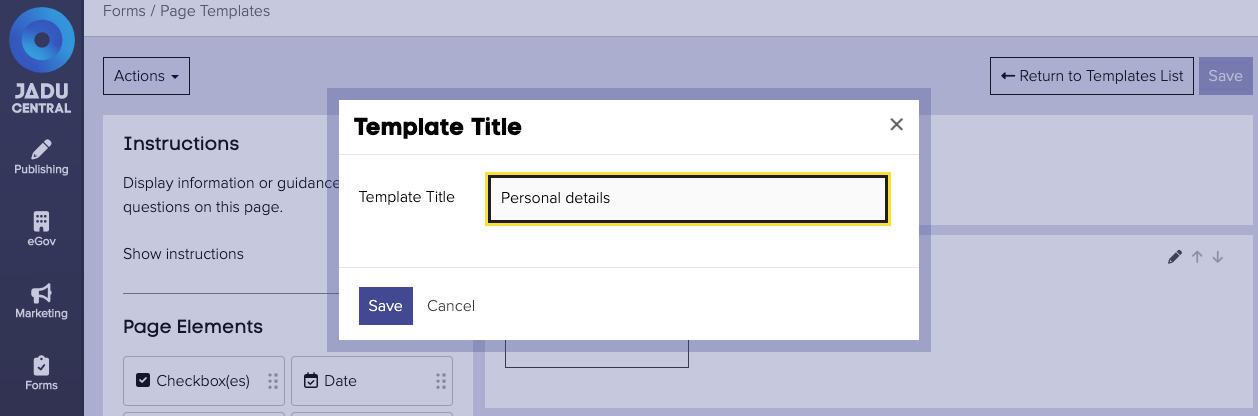
In the page builder, it is very easy to change the title of a page.
- Navigate to the page template management area, and open the page you wish to edit.
- Click on the current page title. This will be to the right of the sidebar, above the instructions and questions for the page. The text will change to a text input field.
- Change the title text as required and click the Save button to save your changes.
Duplicating a page
Sometimes it may be advantageous to create a copy of page, so that it can be used as a base for a similar or related page without re-adding the same questions.
To do this:
- Open a page in the page builder.
- Now click the Actions button above the sidebar on the left hand side. From the list of options. click Save As... .
- Provide a name for the copied page.
- If you accessed the page builder from the structure of a form, you will be offered the option of limiting the new page to be specific to that form. Toggle the option for this if necessary.
- Click Create Page Template to create a copy of the page.
- The page will be copied and the page builder will reload to show you the copied page. From here, you can edit the page as necessary without affecting the original.
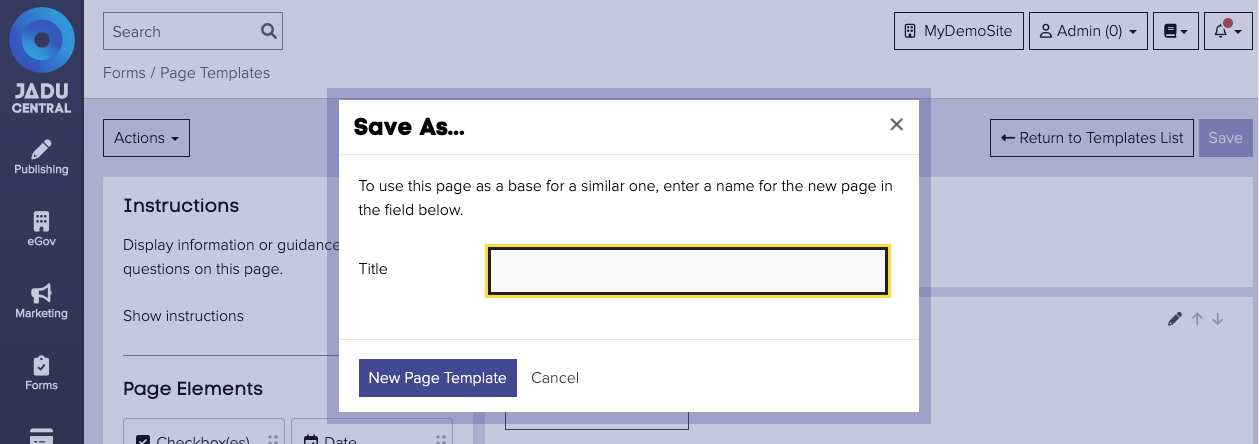
Deleting a page
It is only possible to delete pages that are not currently in the context of any forms, to avoid breaking any live forms. To delete a page that is being used by a form, first remove it from the form, and then attempt to delete it from the page templates list view.
Deleting a page is irreversible. Once a page is deleted, it will need to be recreated if it needs to be used again.
Changes made to the form structure can affect data exports.
Deleting a page can be done from the page templates list view:
- Tick the box of the page to delete.
- Click Actions and then Delete templates.
- Confirm this in the popover that appears.
- Your page will be deleted.