Page instructions
In the page builder, you can add some instructions text at the top of the page. These should be specific to the page you are creating.
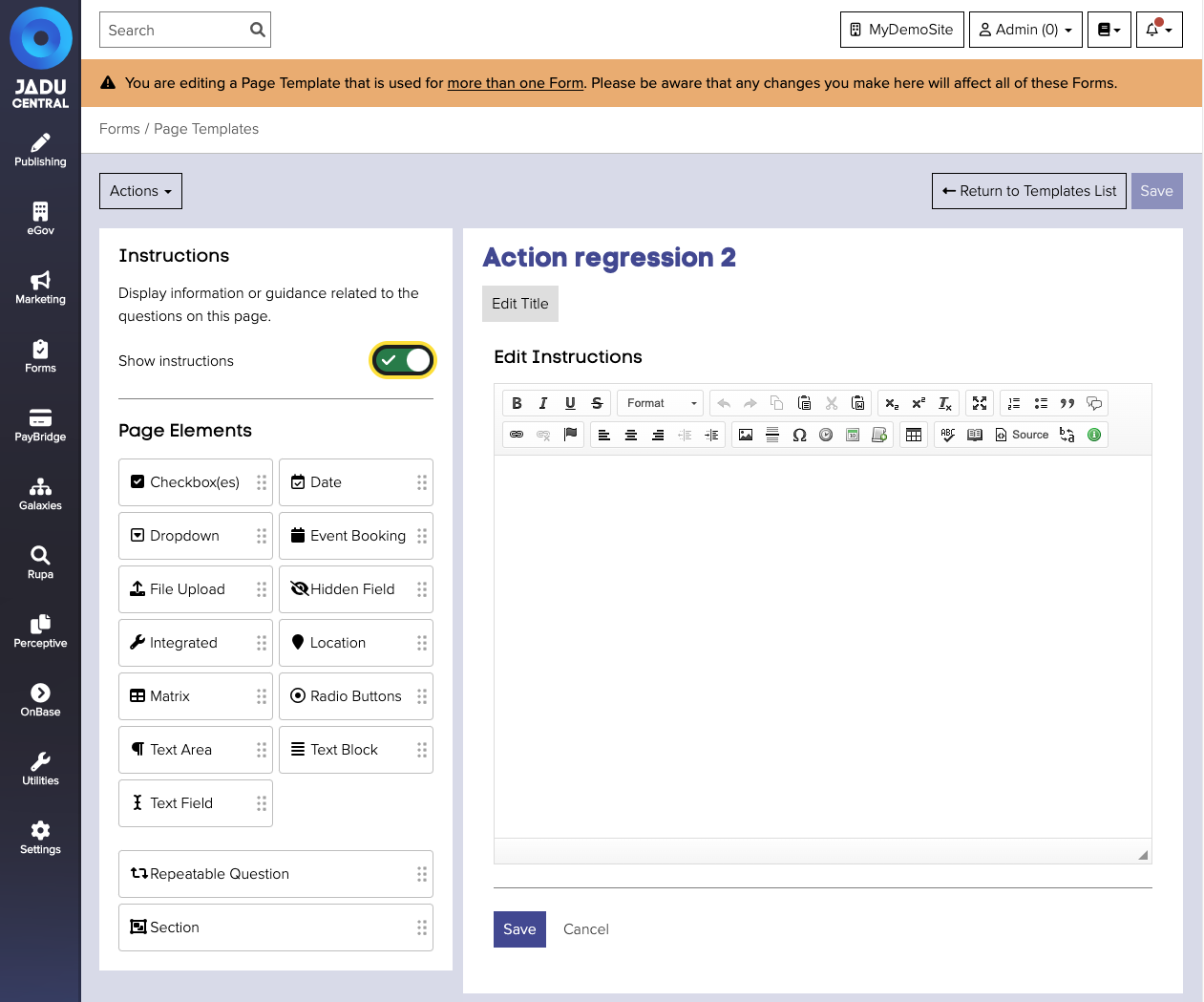
Adding page instructions
- Navigate to the page template management area, and open the page you wish to add instructions to.
- In the sidebar, set the Show instructions toggle to the on position, a rich text editor will be displayed above the page questions.
- Add your instructions content and click the Save button below the rich text editor to save your changes.
- The editor will be hidden and the instructions text will be shown below the title of your template.
Editing page instructions
To edit your page instructions:
- Navigate to the page template management area, and open the page you wish to edit instructions of.
- Click Edit Instructions link underneath the instructions at the top of your page, a rich text editor will be displayed above the page questions.
- Edit the text and click the Save button below the rich text editor to save your changes.
- The editor will be hidden and the instructions text will be shown below the title of your template.
Hiding page instructions
Page instructions can become quite long, and therefore it may be useful to temporarily hide them when editing questions on your page.
To hide page instructions, set the Show instructions toggle to the off position in the sidebar.
Removing page instructions
To remove your page instructions:
- Navigate to the page template management area, and open the page you wish to add instructions to.
- In the sidebar, ensure that the Show instructions toggle to the on position.
- Click Edit Instructions link underneath the instructions text at the top of your page, a rich text editor will be displayed above the page questions.
- Remove all content from the text editor, and click the Save button.
- The editor will be hidden, and all instructions will be removed from the top of your page.