Prefills
Prefills allow you to provide dynamic default values for questions. The value of the prefill can come from a number of different sources:
Managing prefills
Prefills are managed via the form designer, and can be added in two ways.
Either:
- Open a form, and view it's structure by clicking the Pages tab.
- In the table there is a column, Prefills. Each page in your form will have a number under this column, denoting how many prefills are on the page already.
- Click the prefill number to add a prefill to the corresponding page. A window will open showing any existing prefills on that page. From here you can edit or add further prefills.
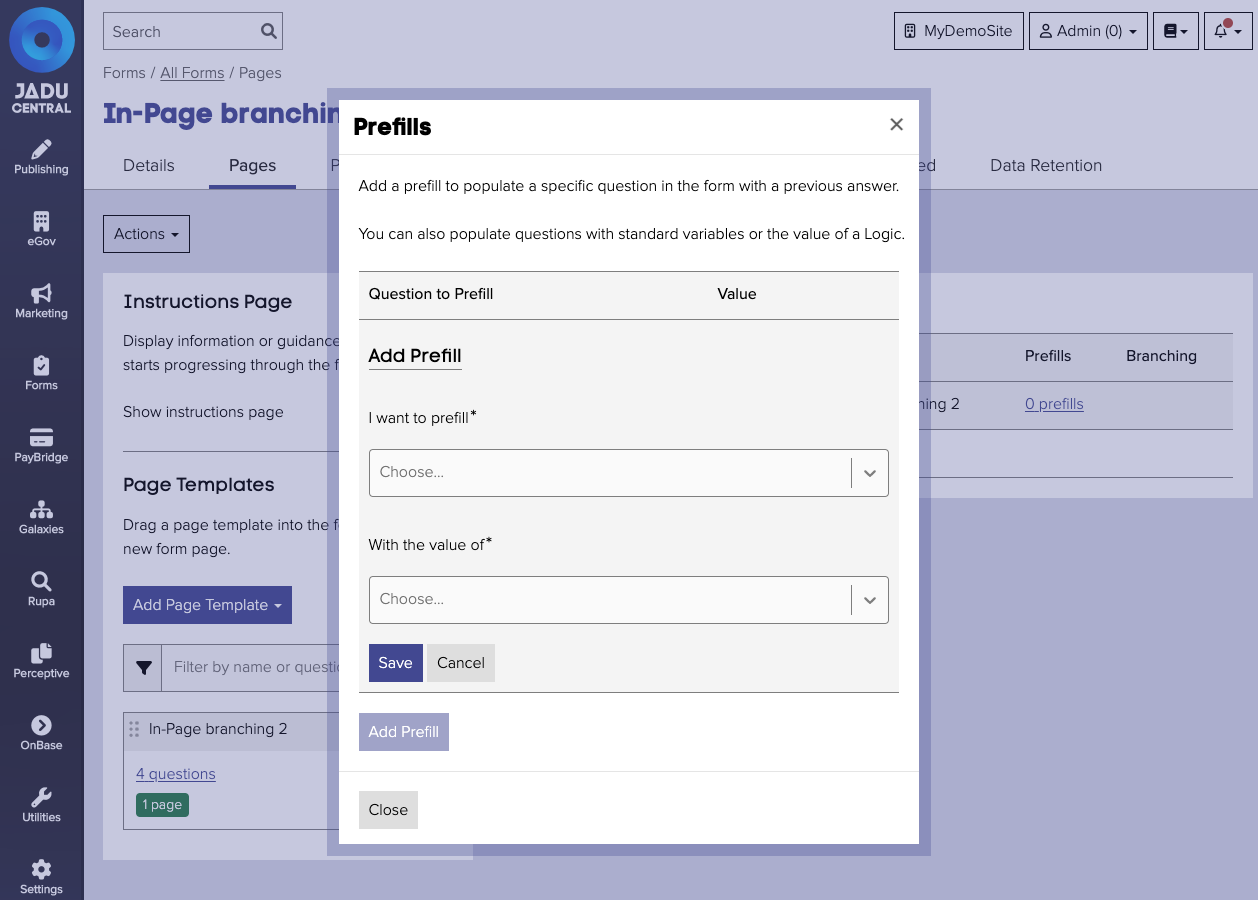
Or:
- Open a form, and click the Advanced tab. A list of all logics
Instead of viewing prefills page by page, it possible to manage them across your entire form by viewing the Advanced tab. Just click Advanced > Prefills in the top navigation bar (under the the form title).
On this tab, you'll see a similar list of prefills, but these will be all the prefills on the form.
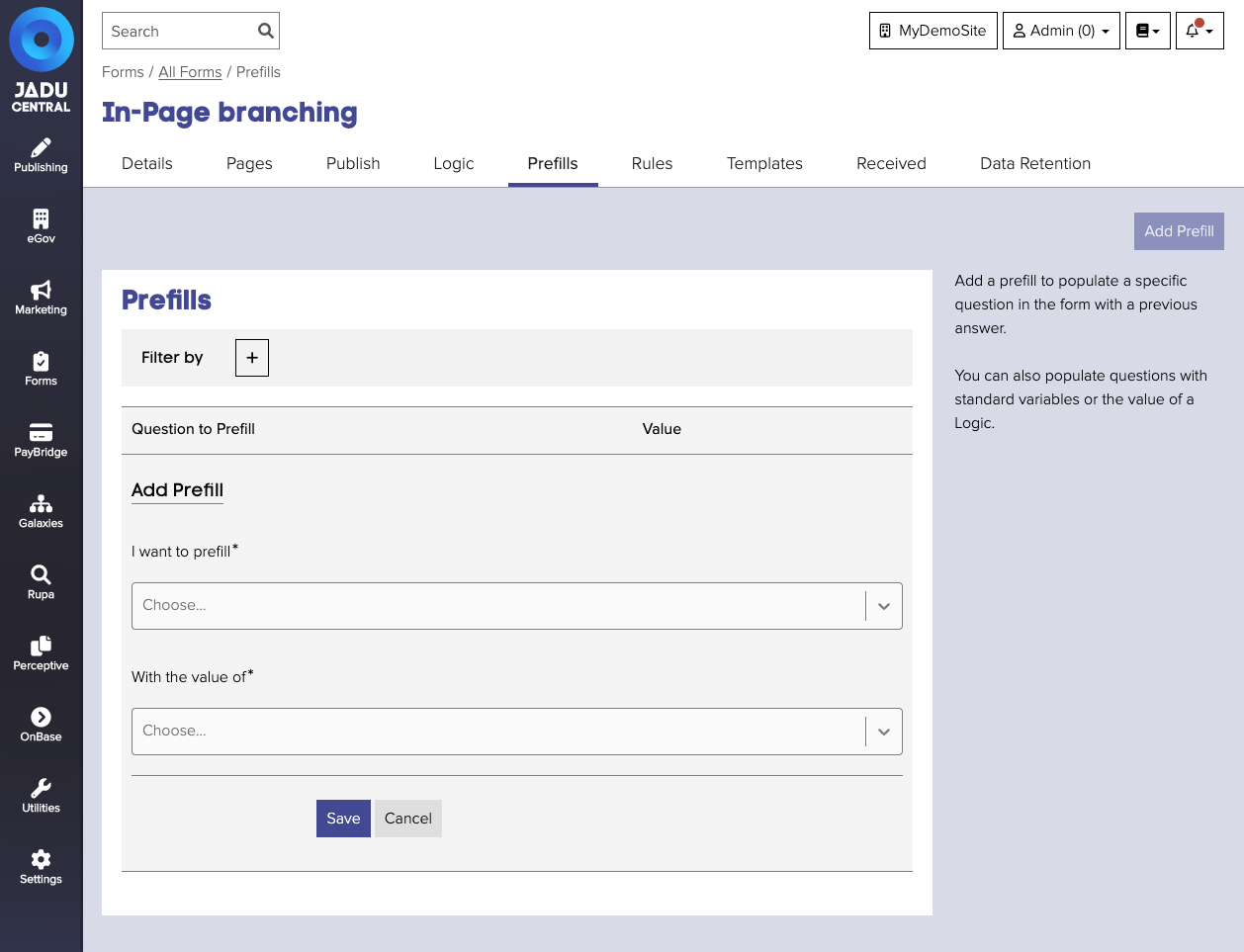
Adding a new prefill
- Click the Add Prefill button. The create interface will open.
- Select the question to prefill, and where the prefill value should come from.
- Click the Save button to save your changes. The prefill will be created and added to the list.
Removing a prefill
- Navigate to the prefill management area. Find the prefill to remove in the list, and click the Remove (x) button in that row. A confirmation window will open.
- Confirm the removal and the prefill will be removed.