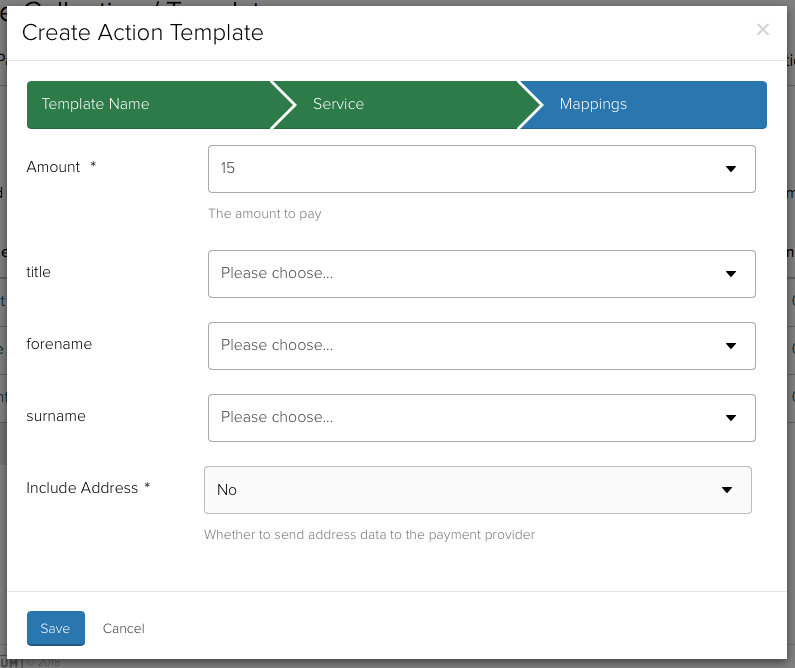Subscription direct debit template
danger
Before enabling Direct Debit actions, ensure you have reviewed the anonymous Direct Debit guidance to verify your form authentication options.
Creating a Direct Debit payment template
- Open a form, and navigate to Templates in the top navigation bar.
- Click the Create Template button. A window will open, asking which type of action we want to create a template for.
- Select Create a Direct Debit under the "PayBridge" section, and click the Next button. The template builder for PayBridge's direct debit action will then be shown.
- Enter a title and click the Next button.
- Select the PayBridge service to associated with the template and click the Next button.
- Complete the additional mappings. These are usually extra fields that the payment provider collects. You can map a question, variable or logic formulae to each one. Alternatively enter manual text by typing it into the search box for the field and pressing the return key.
- After configuring the additional mappings, click the Save button to create the template.