Directory records
Each entry in a directory is referred to as a "record". Records allow you to add and view the data records in your directory along with the fields that you have created and their associated properties.
Managing directory records
- When editing a directory, navigate to the directory overview by clicking the Records tab. The directory record management page will open.
- A list of directory records will now be shown, with links to create new records if your account has the appropriate access permissions.
Record fields
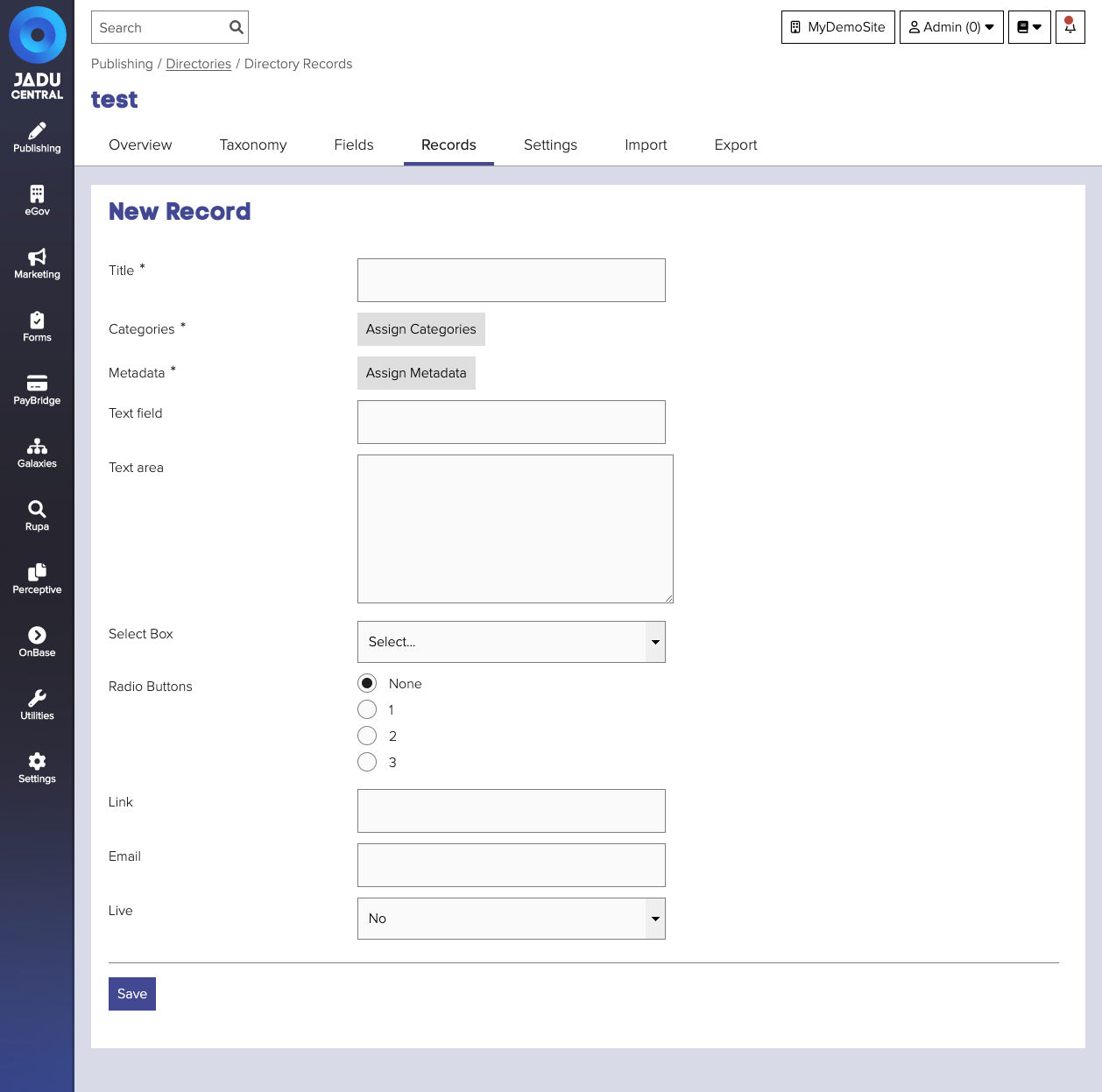
The exact fields that make up your directory record will depend upon the field settings for that directory. Some fields however will always be present.
| Field | Notes | Required? |
|---|---|---|
| Title | The label of the field in the directory record form, also used as the title for the associated value on the website. | ✅ |
| Categories | Location of this record in your site's navigation structure. This is inherited from the directory if not set. See Categories for further details. This is also where the record is located in the directory navigation structure (if set) | ✅ |
| Metadata | Hidden information about this record. This is inherited from the directory if not set. See Metadata for further details. | ✅ |
| Live | Whether this record is available on the website. Defaults to No. |
tip
To assign directory categories to a record, use the dropdown within Assign Categories to select the directory taxonomy.
Approving submitted directory records
- When editing a directory, navigate to the directory overview by clicking the Records tab. The directory record management page will open.
- Click the user records awaiting approval link to display a list of records awaiting approval.
- Click on the record title to open the record for editing. The record form will be shown.
- Review the submitted data, and make any required amendments. Set the Approve dropdown value to Yes.
- Click the Save button to save the changes.
note
Remember to set the Live value to Yes to make the submitted record available on your website.