Importing records
Data can be imported into a directory using a CSV file.
Importing directory data
- When editing a directory, navigate to the directory overview by clicking the Import tab.
- The directory import form will open.
Records are not imported immediately.
When the form is submitted, the file is added to a background queue to be imported. This allows the application to import very large amounts of data successfully.
When directory data is overwritten by importing a file, links to current records will be broken.
Types of import
Field import: import a CSV file that represents the data structure of your directory, the fields and their associated settings.
Data import: import the data that populates each record in your directory.
Directory data import fields
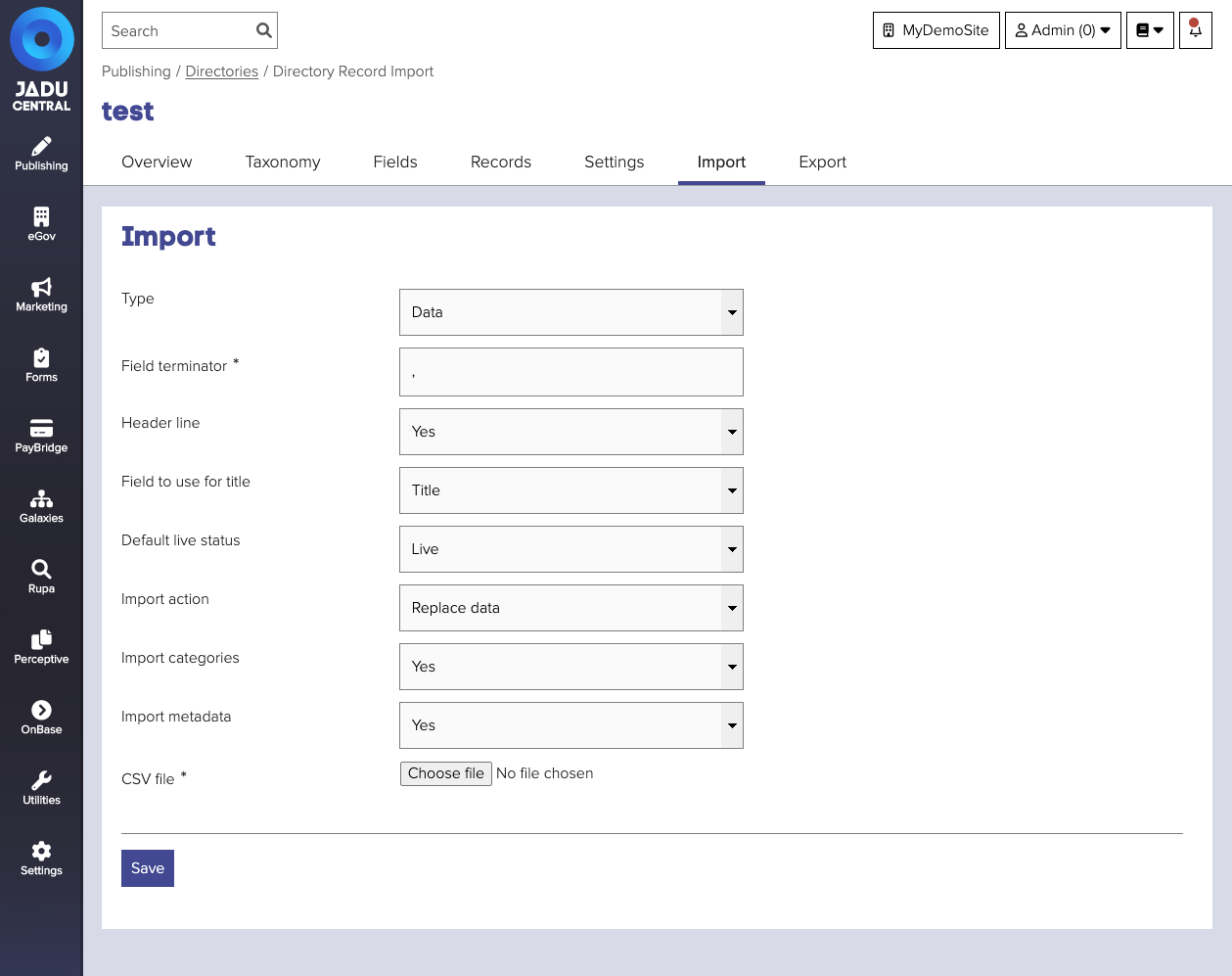
To add or replace records within a directory.
| Field | Notes | Required? |
|---|---|---|
| Type | Defaults to Data import. | |
| Field terminator | The character used to indicate the end of a field. Defaults to , | ✅ |
| Header line | Whether the first line of the CSV file indicates column headers, rather than data. Defaults to Yes. | |
| Field to use for title | Select which of the columns in the imported data will be used to populate the "Title" field. Defaults to the first column of the CSV file. | |
| Default live status | Specify whether imported records are immediately made live and available on othe website. Defaults to Live. | |
| Import action | Whether to replace existing data with the imported data, or to add the imported data as additional records within the current directory. Defaults to Replace data. | |
| Import categories | Whether to assign categories to the imported records based upon the category ID values in the CSV file. | |
| Import metadata | Whether to assign additional metadata values to the imported records based upon values in the CSV file. | |
| CSV file | The file containing data to import. | ✅ |
When importing a file that includes column headers, the column headers must match the field titles and are case sensitive.
Directory field import fields
To add fields to a directory.
Fields can only be added, there is no option to replace fields when uploading.
| Field | Notes | Required? |
|---|---|---|
| Type | Fields import. | |
| Field terminator | The character used to indicate the end of a field. Defaults to , | ✅ |
| CSV file | The file containing data to import. | ✅ |
Example upload structure
No header line is required.
- Column 1: Field title
- Column 2: Type ID number
- Column 3:
[{"id":"","directoryFieldID":"","value":""}]
Type to ID mappings
| Field type | ID |
|---|---|
| Text box | 1 |
| Text area | 2 |
| Select box | 3 |
| Radio buttons | 4 |
| Image | 5 |
| Google map | 6 |
| Link | 7 |
| 8 | |
| HTML | 9 |
| ESRI map | 10 |