Tracked URLs
Tracked URLs alert registered users of your website to specific content. You can report on who has read the linked page, and who has not from within the Tracked URL management area.
Managing Tracked URLs
- Click the Publishing icon in the left navigation bar. The Publishing menu will open.
- Click the Announcements link in the second group of links.
- Click the Tracked URLs tab. The list of tracked URLs will be shown, with links to create new Tracked URLs if your permissions allow it.
Tracked URL fields
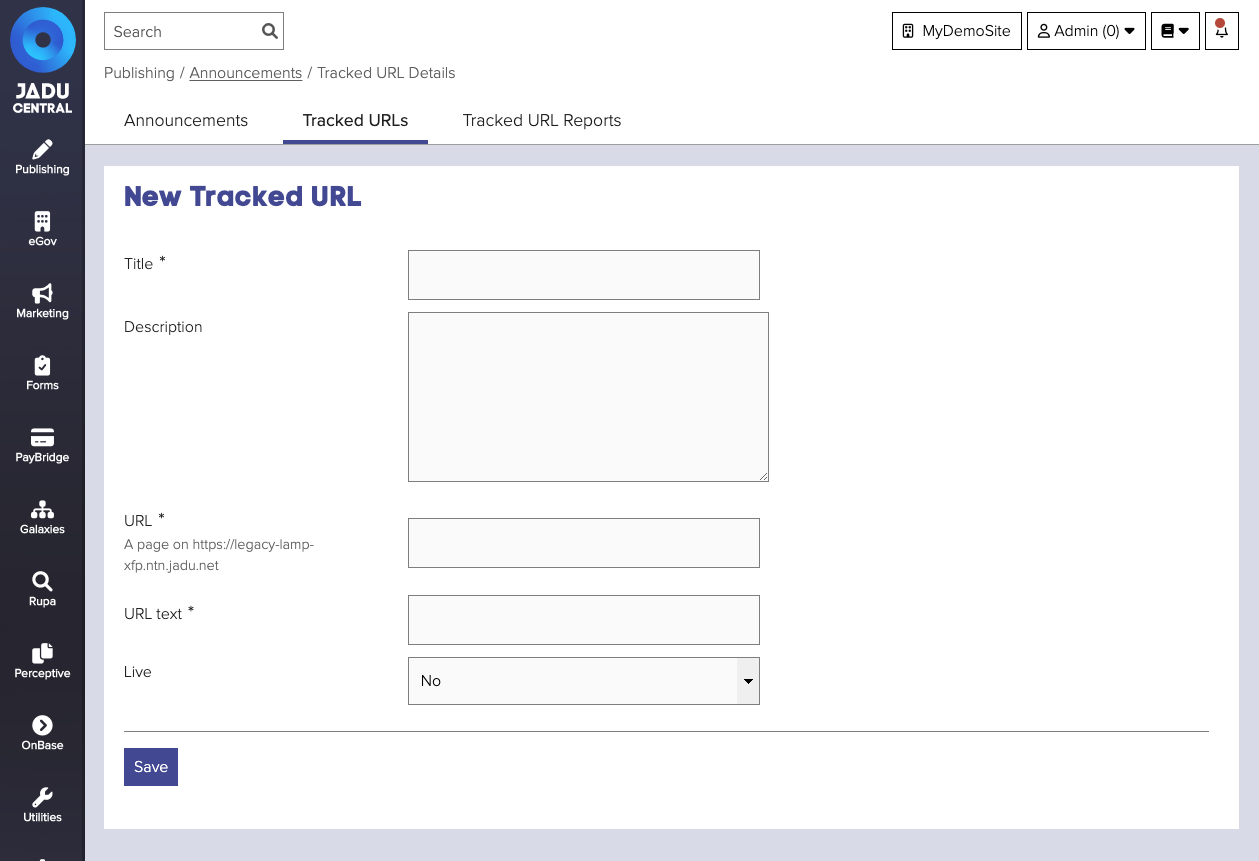
| Field | Notes | Required? |
|---|---|---|
| Title | The tracked URL title. | ✅ |
| Description | Text area providing additional information in relation to the URL you are tracking. | |
| URL | The specific URL path you are tracking. | ✅ |
| URL Text | Add text that is linked by the URL. | ✅ |
| Live | Whether registered users of your website will see the linked text when they log into the website. |
Tracked URL reports
It is possible to view reports of registered users' access to Tracked URLs. Clicking the Tracked URLs tab will take you to a dropdown box from where you can select Tracked URLs stored in your Control Center.
After selecting a Tracked URL, it is possible to segment registered users' access to the URL by those who have read or not read the page by clicking the read, unread and unconfirmed links. The Tracked URL Reports list view provides the registrant's name along with details of when the URL was accessed and how long the registrant stayed on the page.