Exporting records
Performing a Directory record export is a straightforward task. Directory content will be made available for download in CSV format.
Exporting directory data
- When editing a directory, navigate to the directory overview by clicking the Export tab.
- The directory export form will open.
note
Records are not exported immediately.
When the form is submitted, the action is added to a background queue. This allows the application to export very large amounts of data successfully.
Directory export fields
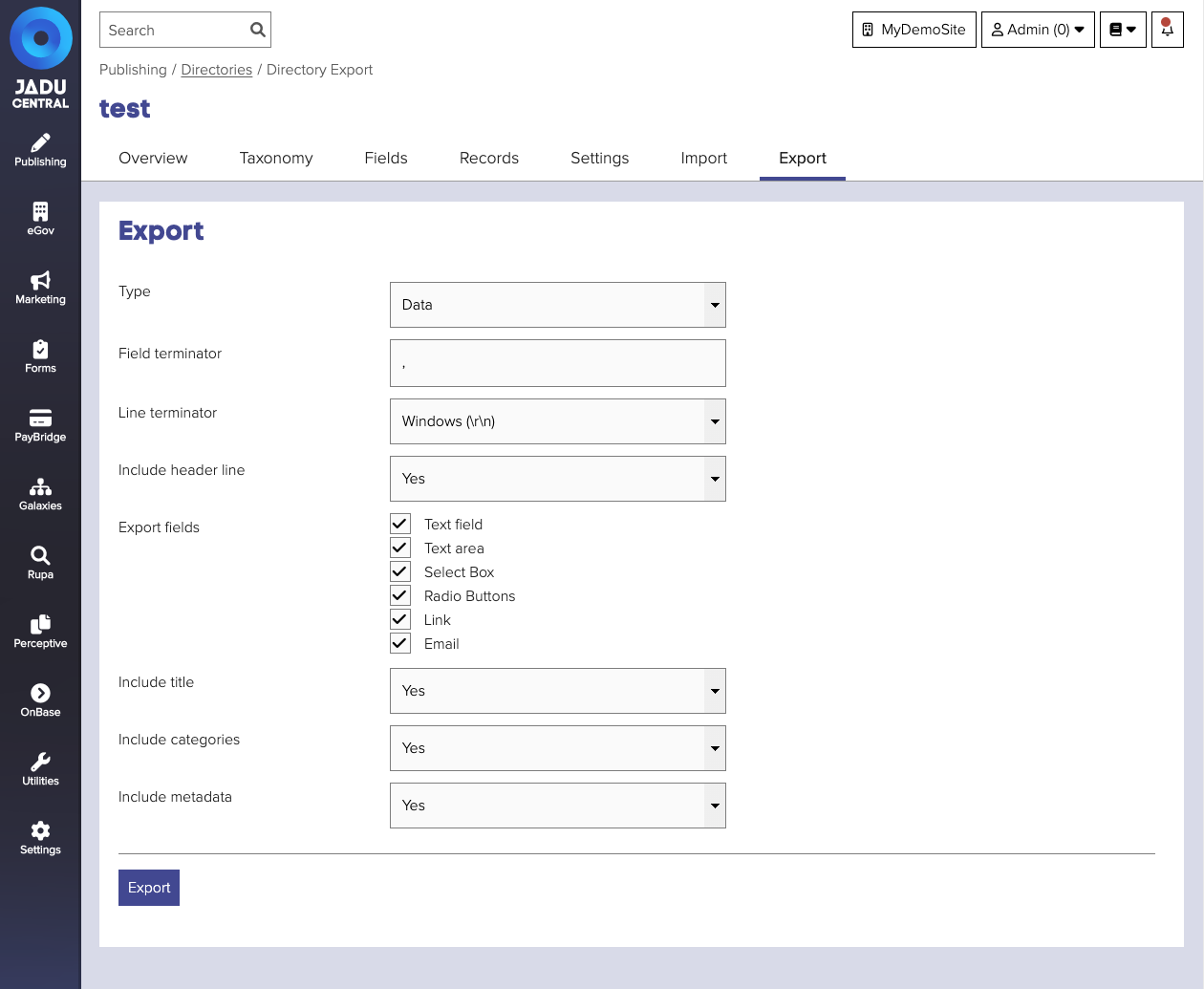
| Field | Notes | Required? |
|---|---|---|
| Type | The type of export to perform. Defaults to Data export. | |
| Field terminator | The character used to indicate the end of a field. Defaults to , | |
| Line terminator | Specify the characters used to denote a new line. Defaults to Windows (\r\n). | |
| Include header line | Whether to include a header line as the first row of the exported CSV file. Defaults to Yes. | |
| Export fields | Specify the fields that you wish to include in your export file. By default every field will be exported. | |
| Include title | Whether to include the record title field in the export. Defaults to Yes. | |
| Include categories | Whether to include record category data in the export. Defaults to Yes. | |
| Include metadata | Whether to include record metadata in the export. Defaults to Yes. |
Types of export
Field export: export a CSV file that represents the data structure of your directory, the fields and their associated settings.
Data export: export the data that populates each record in your directory.