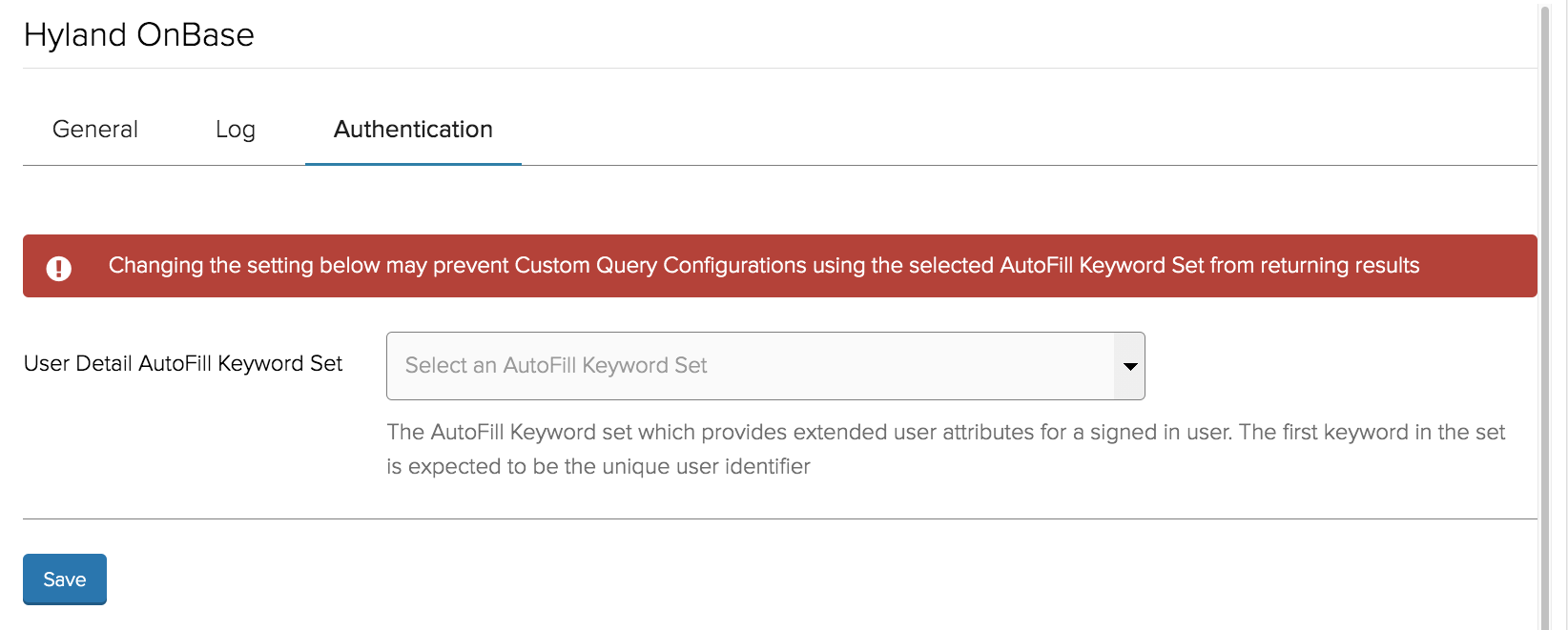Configuring the connection to OnBase
As with all Jadu integrations, connection details are configured in Integrations Hub (Settings > Integrations).
Within Integrations Hub, locate and select the "Hyland OnBase" integration from the list.
To begin configuring the integration, swipe on the "Enable integration" toggle.
Some help-text is present for the settings (such as example url structures) however it is likely that you will need to work with your OnBase system administrator to gather all of the required settings.
- Identity Provider URL - the base url to your Hyland IdS instance.
- OAuth Client ID - the ID of a Client set up within your Hyland IdS instance. See Hyland IdS client configuration below for information on how the client should be configured.
- OAuth Client Secret - the secret for the Client. The Secret should be set up with type "Shared Secret".
- API Server URL - the base url to your API Server instance.
- OnBase Username & Password - the username and password of the "Service User" (note: this is not an OnBase "Service Account") which is used for all requests made to OnBase. For WorkView, the "Premier Integration-Only user (Simultaneous Connections)" checkbox should be ticked within the User Settings in OnBase. It is important that this Service User has access to any items which are required to be used from the portal, including:
- Document Types
- Keyword Types
- AutoFill Keyword Sets
- Custom Queries
- WorkView Applications, Classes and Filters (if applicable)
- Verify SSL Certificate - whether or not to verify the SSL certificate when sending requests to Hyland IdS and OnBase API Server. It is advised that this be enabled for production sites.
- Query Block licensing - this toggle should only be enabled for legacy query-block licensing models with OnBase EP3, to provide access to Documents. When disabled, OnBase Integration-Only user licensing is used, which must be enabled for the Integration Service User.
- Quick Access Viewer URL - the base url to your Quick Access Viewer instance. This is an optional setting, which if provided will unlock additional functionality for portal administrators.
- API Server Request Time Limit - the maximum number of seconds to wait for a response from API Server when making requests. It is important to consider the time limit for requests within the portal, and that multiple requests to OnBase will be required for a single portal request. Allowing the time taken for API requests to exceed the time allowed for portal requests could lead to errors and/or data left in an unexpected state. The request time limit for the portal usually defaults to 30 seconds, however may have been altered for your instance.
- Cache Timeout - the number of seconds to cache data retrieved from OnBase for. The data that is cached is typically lists of Document types, File types, Keyword types, etc and is done to reduce the number of requests to OnBase required to satisfy a single portal request, in order to improve performance. The value you choose here will depend on how often such data is altered in OnBase. The cache of OnBase data can also be cleared manually by saving the Integrations Hub page.
Hyland IdS client configuration
When setting up a Client in Hyland IdS, for use with the integration, most settings can be left blank / with their default values. The key settings which the integration requires are:
- Allowed Grant Types - "Password" must be checked.
- Allowed Scopes - the following scopes must be entered (space separated):
- openid
- onbaseapi
- evolution
Licensing
The integration with OnBase Documents functionality can use "Query Blocks" or "Integration Only User (Simultaneous Connections)" licensing. The integration with OnBase WorkView requires "Premier Integration-Only User (Simultaneous Connections)" licensing.
Logs
The Logs tab within Integrations Hub will show errors encountered when making requests to OnBase API Server or Hyland IdS, these may highlight connectivity or configuration issues, or indicate that the response received was not as expected.
Any such errors encountered during the execution of Form Actions will not be included here, they will instead be output in the Form Action Log.
Authentication
The Authentication tab allows selection of an AutoFill Keyword Set to be used to provide extended user data. See Retrieving Extended User Data for more details on how this is used.