Page versioning
Jadu Central versions changes to pages, making it possible to easily revert to a previous version if something goes wrong.
Viewing versions for a page
To view the version history of a page:
- Open the page in the page builder. You can do this by clicking the Edit buton on the page in the Pages tab, or by clicking on the page in the page templates list view.
- Open the Actions menu above the left hand side bar, and select Show Past Versions from the available options.
- The version history interface will open, and the sidebar will change to show a list of the versions available for the page, with the most recent version at the top of list.
- Scroll the list and choose a version to view by clicking it in the list.
- The version of the page will be loaded on the right hand side. It will also highlight changes between that version and the currently live version of the page. The changes can be thought of as what would happen if you rolled back to the version you are viewing.
- Any questions that would be removed on roll back are highlighted red
- Any questions that would be added are highlighted green
- Any questions that have changed are highlighted yellow. The number of changes are shown on the right of the question. You can click on this, to view a popover containing the detail of the changes.

Rolling back to a previous version
Rolling back a page to an earlier version will update all forms that use the page.
When rolling back a new version of the page will be created. This means the version that was live prior to roll back is still present in the version history interface.
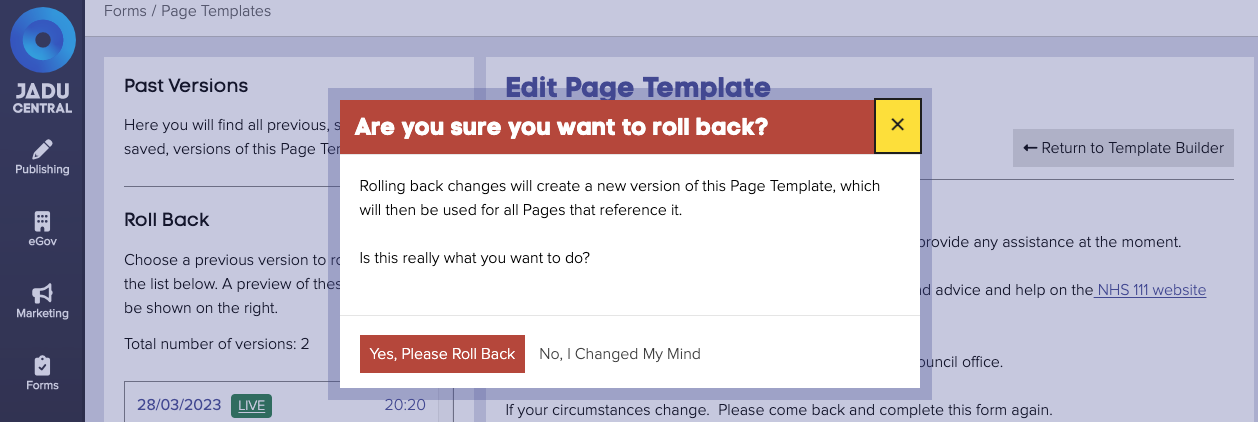
- In the sidebar of the version history interface, click the version to roll back to. Jadu Central will load the version on the right hand side.
- View the changes to ensure you wish to roll back to this version.
- Click the Roll Back to this Version button, and confirm in the window that appears.
- Jadu Central will revert the page to the selected version, and load the page builder containing the new state of the page. At this point, all forms using the page will have been updated to use the rolled back page.