Event creation
Managing events
Events are managed via the Publishing menu.
note
You must create your Event Locations before attempting to create events.
Events fields
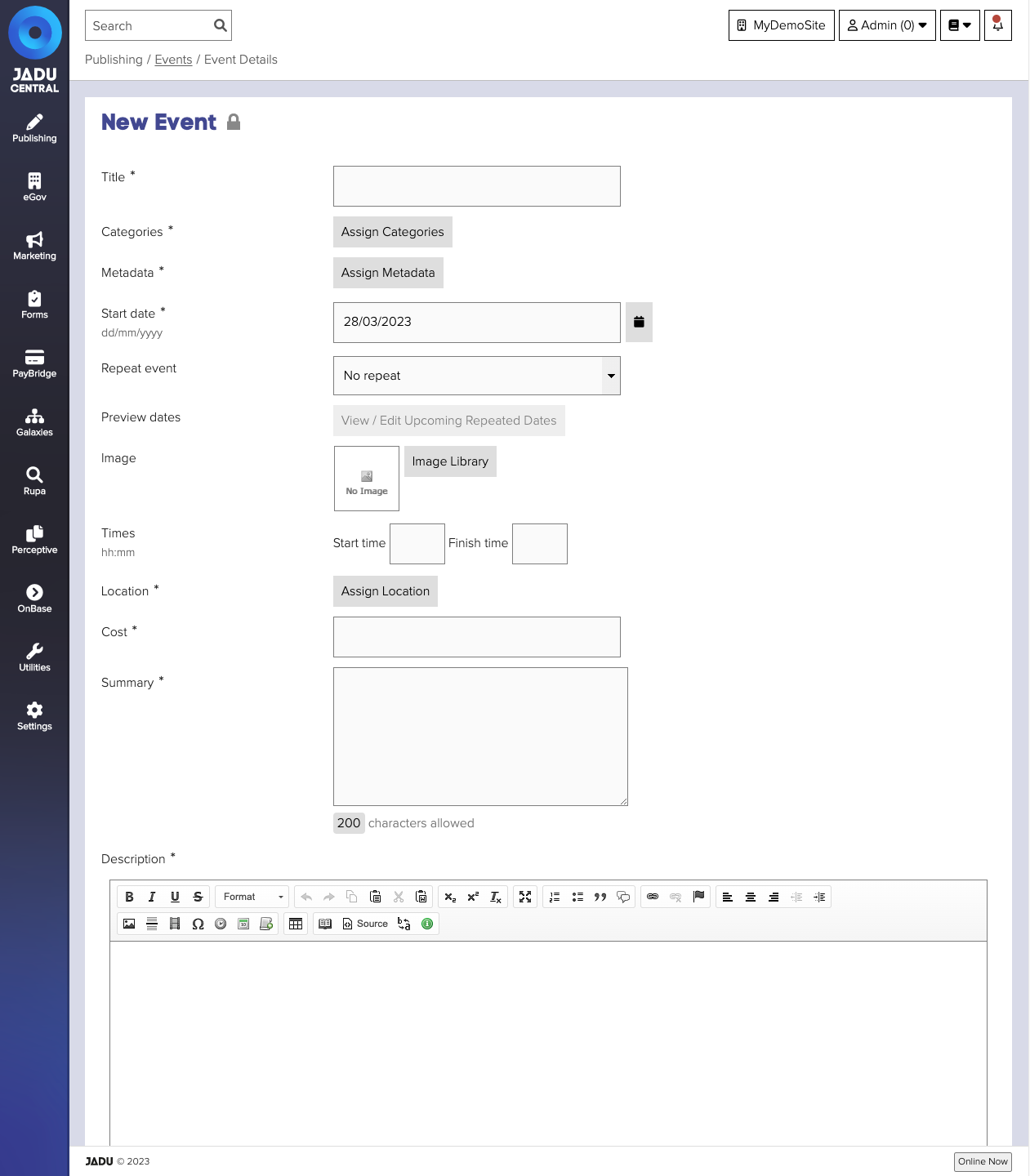
The following fields are provided to store data about events.
| Field | Notes | Required? |
|---|---|---|
| Title | Title will be used as your event headline on your organization’s website. | ✅ |
| Categories | Location of this event in your site's navigation structure. See Categories for further details. | ✅ |
| Metadata | Hidden information about this event. See Metadata for further details. | ✅ |
| Start date | Date on which your event is due to take place or the date it is due to start from | ✅ |
| Image | An image for the event from the Image Library. See Image library for further details. | |
| Repeat event | Specifies the pattern by which this event recurs in the event period. | |
| End repeat after | The end date of the period in which your event will repeat. | |
| Times (start and finish) | What time the event is to start and finish | ✅ |
| Location | Location of where your event is to take place. Locations are managed within Event locations | ✅ |
| Cost | What cost is involved for attending the event. If your event has no cost value we advise you enter Free. | ✅ |
| Summary | Short description of what your event is about, limited to 200 characters. | ✅ |
| Description | Long description of your event. See Text editor for further details. | ✅ |
| Pick of the week | Promote this event as the featured event. |
note
Making an Event Pick of the week, will toggle any existing Pick of the week to No.
Setting when your event recurs
The following options are available when configuring how often your event recurs.
| Option | Description |
|---|---|
| No repeat | The event happens once, on the date specified as the event start date. |
| Daily | The event happens every day between the event start date and the event end date. |
| Weekly | The event happens once, or more, in a week and occurs on those weekdays every week between the start and end date. |
| Every two weeks | The event happens once, or more, in a week and occurs on every other week between the start and end date. |
| Monthly, on this day | The event happens every month on this day between the start and end date. For example, the first Monday of every month between 1st January 2018 and 1st December 2018. |
| Monthly, on this date | The event happens every month on this exact date between the start and end date. For example, the 15th of every month between 1st January 2018 and 1st December 2018. |
After adjusting these options, the event recurrence calendar will update to show the new days of your event when viewed.
Adding and removing dates from events
- When editing the event, click the View/Edit Upcoming Repeated Dates button to see the dates the event is due to occur.
- Navigate through the event recurrence calendar to the date you wish to add.
- Click on the date you wish to add. The date will go green, and a plus icon will be displayed top right above the date.
- Alternatively, click on the date you wish to remove. The date will go red, and a stop icon will be displayed top right above the date.
- Click the Save button.
note
Clicking Reset calendar before saving the event will restore the default pattern. Changing the repeat option will also cause the calendar to reset.
Choosing an event location
- When editing the event, click the Assign Location button. The "Assign location" panel will open.
- Select an existing location from the left panel by clicking on the location name. The panel will update to show details of the selected location.
- Click the Set location as: [location name] button to select the location.
- Click the Assign Location button to close the "Assign location" panel.
- Click the Save button to save your changes.
note
Location is not saved when the "Assign location" panel is closed. You must click the Save button to save your changes.