Perceptive Content
Jadu's integration with Perceptive Content comprises of a suite of Homepage widgets and Forms functionality, allowing data to be surfaced from, and pushed into Perceptive.
The integration requires Perceptive Integration Server.
Navigating to the Perceptive Content area
- Click the Settings icon in the left navigation bar. The Settings menu will open.
- Click the Integrations link in the first group of links. A list of integrations will now be shown.
- Click the Perceptive Content option in the list of integrations. The Perceptive Content integration form will open.
Integration elements
The integration consists of:
- an integrated component to select a document
- an integrated component to select a drawer
- a form action to submit data to Perceptive Content
- a suite of Homepage widgets
Perceptive Content fields
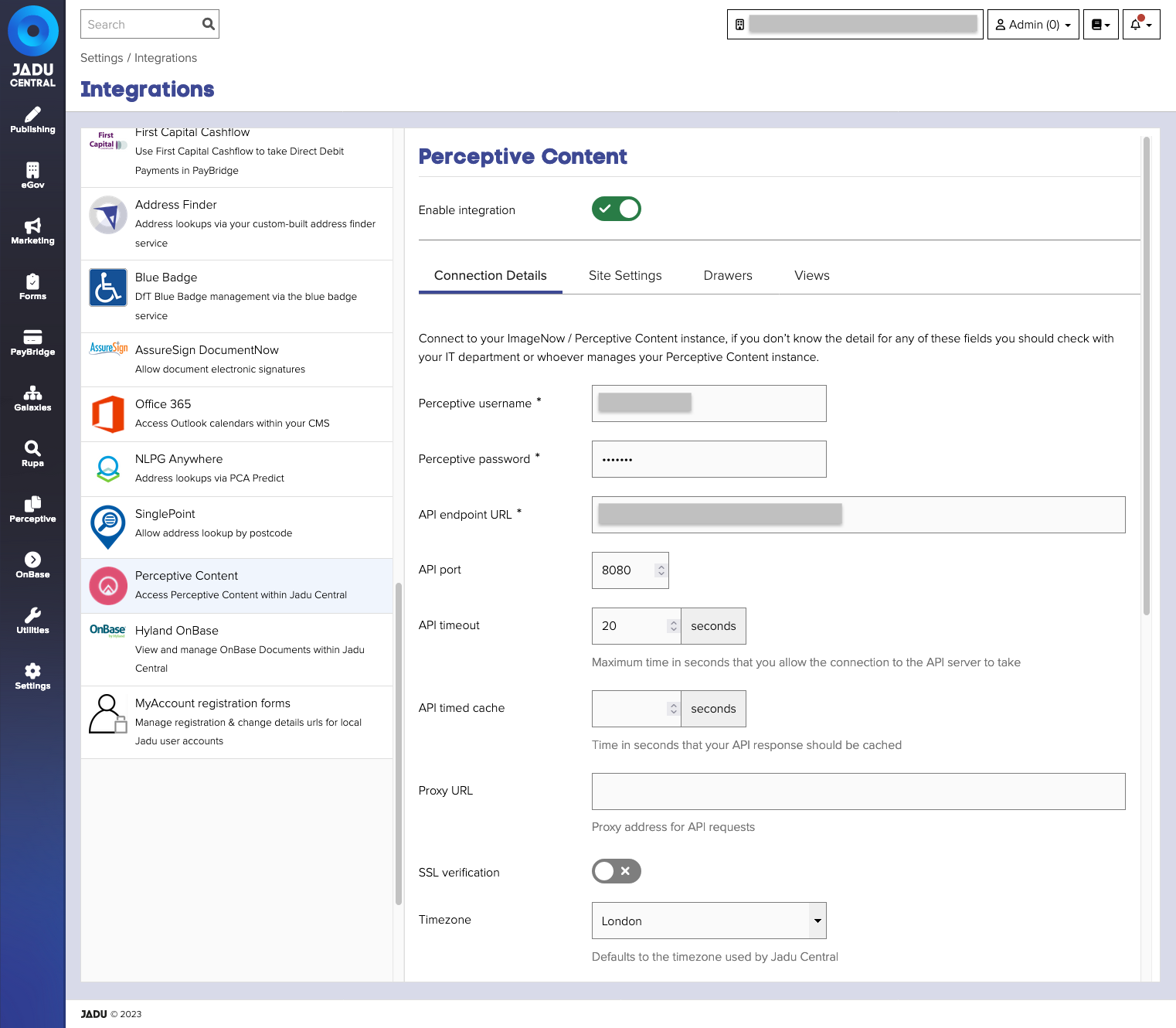
Connection details
The specified user must have relevant access permissions to any of the resources required when defining the data that is to be pushed & pulled between the Jadu and Perceptive systems. Any other resources can be removed from this users overall scope.
The following types of resources are pulled into the Jadu Control Center (administration panel) when providing configuration capabilities for displaying or pushing data between the two systems:
- Views (and associated Columns)
- Drawers
- Document Types
- Workflow Queues
In order for the resources to be returned, the user must be a Department Manager for the relevant Department(s), rather than a cross-department admin.
| Field | Notes | Required? |
|---|---|---|
| Enable integration | Enable or disable the integration | ✅ |
| Perceptive username | Username to authenticate with Integration Server. | ✅ |
| Perceptive password | Password to authenticate with Integration Server. | ✅ |
| API endpoint URL | Location of Integration Server. | ✅ |
| API port | Optional. port to use to access Integration Server | |
| API timeout | Maximum time in seconds that you allow the connection to the API server to take | |
| API timed cache | Time in seconds that your API response should be cached | |
| Proxy URL | Proxy address for API requests | |
| SSL Verification | Enforce SSL verification on API requests | |
| Timezone | Timezone to use. Defaults to the timezone used by Jadu Central. | |
| Validation | Mode of attempting file push and detecting collision as part of the form action. Values include: STRICT (do not allow if collision detected) = 1; SUFFIX_WITH_INT = 2; SUFFIX_WITH_TS = 3; | |
| Include license header | Required when you do not have an unlimited transaction pack |
Site Settings
| Field | Notes | Required? |
|---|---|---|
| Site logo | Image to use as the identity of the site | |
| Favicon | Image to use as the Favicon of the site | |
| Accent color | Hexidecimal value to use as an accent colour in the site theme. | |
| Link color | Hexidecimal value to use as link text colour in the site theme. |
After configuring the integration, you can check the data being returned in the Drawers and Views tabs on the integration page.
Troubleshooting Perceptive Content Connections
When adding the “Perceptive Content – View Documents” widget to a page and clicking the configuration icon / wrench, I just see the message “Error: Failed to connect to the Perceptive Content Integration Server”. Your configuration values are not correct. Please adjust these settings following the process described earlier in this document so that Jadu can communicate with the Perceptive Integration Server.
When enabling the “Perceptive Content” action on a web form, I see “Your Integration Server API Settings do not appear to be valid. Please check these”. Your configuration values are not correct. Please adjust these settings following the process described earlier in this document so that Jadu can communicate with the Perceptive Integration Server
The Perceptive Content Integration Server settings don't actually save (but it looks like it accepts the "save" command). If this is a cloned environment, likely the issue is that the "JaduKey and "JaduCertificate" are not configured properly.
- In the
jadu/config/system.xmlfile make sure that thedes_encryption_mssql_cert_passanddes_encryption_mssql_cert_keyare the same as in the SOURCE environment. - Run these commands on the database Likely the user is
JaduUser:
GRANT CONTROL ON CERTIFICATE ::JaduCertificate TO <db_username> GRANT REFERENCES ON SYMMETRIC KEY::JaduKey TO <db_username>
Logging connectivity
To aid investigation of issues, logging of interactions between Jadu and Perceptive Integration Server can be enabled.
To enable logging:
-
Open the file
[installation_dir]/config/log.xmlin your preferred text editor. -
Set the two line values below to
enabled=”true”instead of false and re-save the file./var/www/jadu/logs/perceptive_content.log
/var/www/jadu/logs/perceptive_api.log
Upon making any changes to this XML configuration file, the Jadu cache will need to be cleared.
Upon the next interaction occurring, the specified log file will then be created and written to automatically to assist in your issue diagnosis.
Enabling interaction logging is likely to impact overall system performance and so should be done only when necessary and only until the issue is resolved.