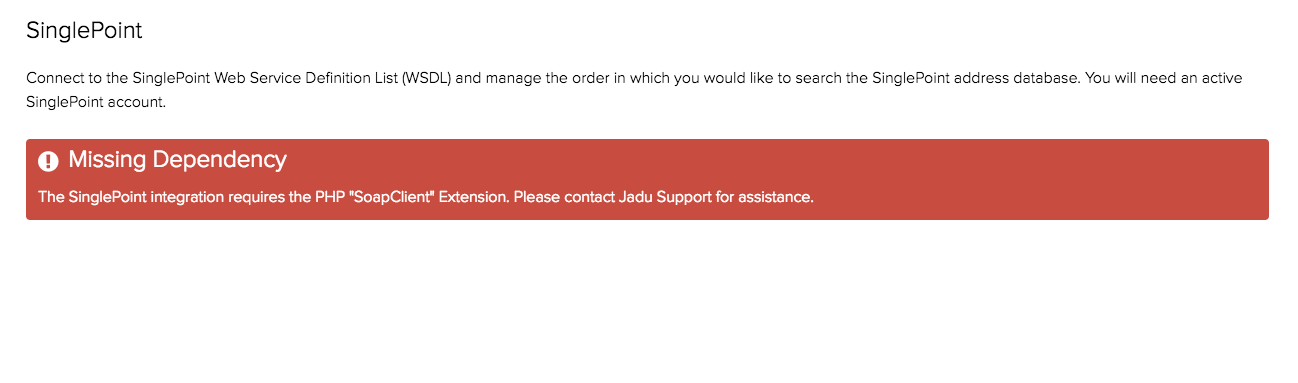SinglePoint
This integration gives you:
- look up property and street addresses from the SinglePoint address database
Navigating to the Singlepoint area
- Click the Settings icon in the left navigation bar. The Settings menu will open.
- Click the Integrations link in the first group of links. A list of integrations will now be shown.
- Click the Singlepoint option in the list of integrations. The Singlepoint integration form will open.
Integration elements
The integration consists of:
- a form component to allow customers to look up a street using the name of the street
- a form component to allow customers to look up an address by postcode
- a pre-defined form logic to query SinglePoint address data
Singlepoint fields
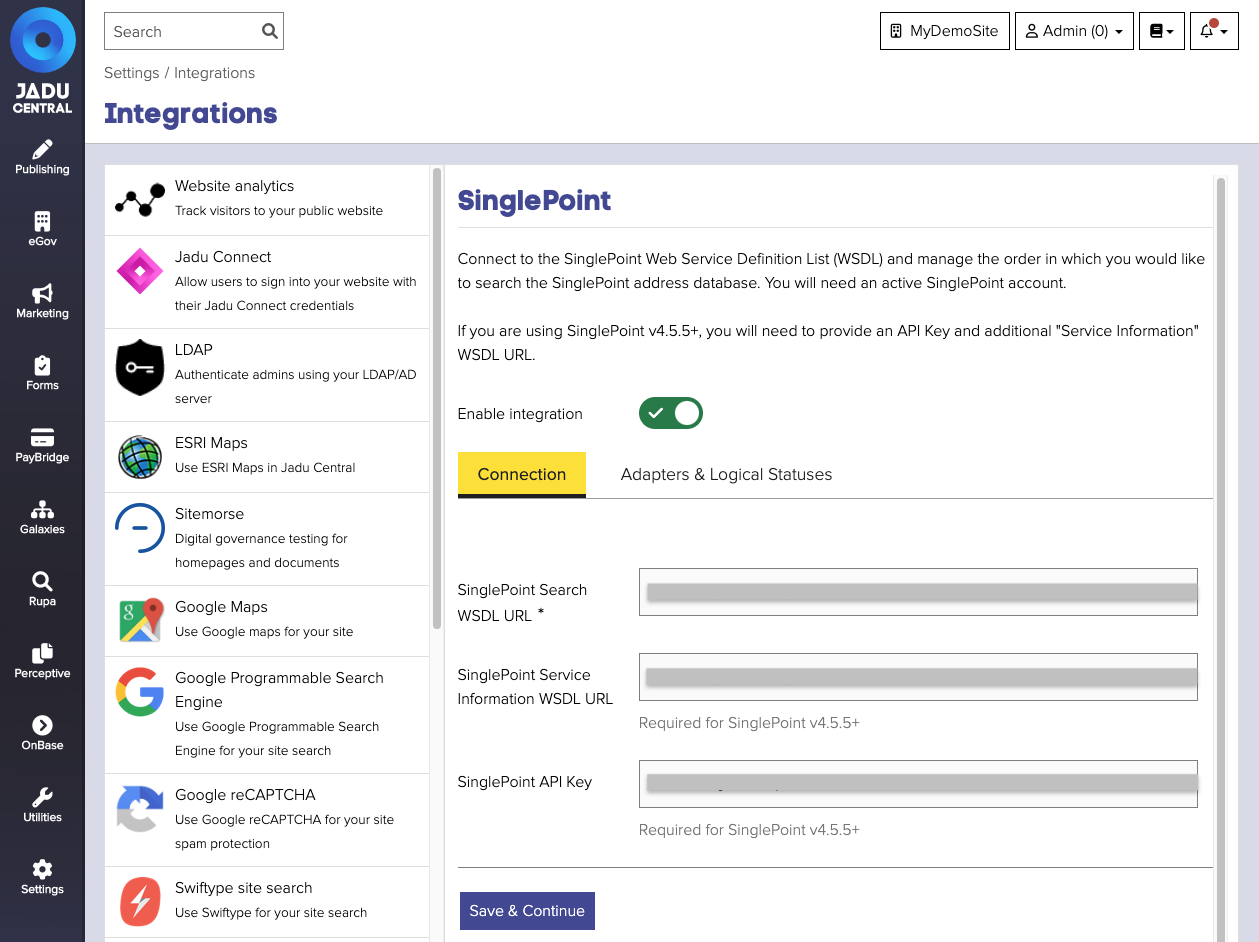
| Field | Notes | Required? |
|---|---|---|
| SinglePoint Search WSDL URL | URL of SinglePoint Search WSDL. Contact Aligned Assets to obtain the correct URL | ✅ |
| SinglePoint Service Information WSDL URL | URL of SinglePoint Service Information WSDL. Required for SinglePoint v4.5.5+. Contact Aligned Assets to obtain the correct URL | |
| SinglePoint API Key | Key to include when making requests to SinglePoint API. Required for SinglePoint v4.5.5+. Contact Aligned Assets to obtain the correct API key. |
Connection errors
If the integration is unable to connect using the details provided, the page will display an error. Please contact either Jadu Support or SinglePoint to verify the endpoints and credentials provided.
The error message will look similar to this:
- Unable to connect to the WSDL endpoint
- API key is invalid
Adapters & Logical Statuses
After saving and validating the SinglePoint integration connection settings, an additional Adapters & Logical Statuses tab will be shown.
On this page you can manage the order in which you would like Jadu Central to search the SinglePoint database.
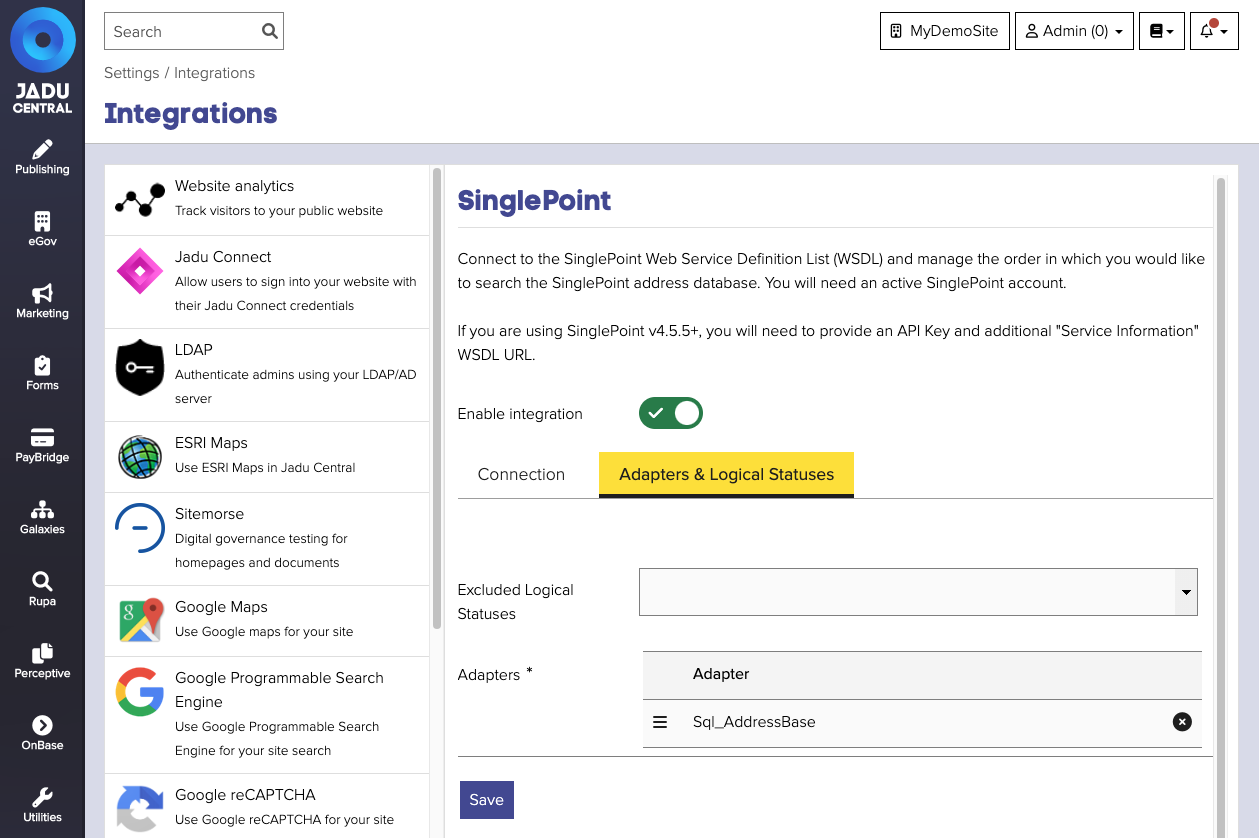
Adding an adapter
- Navigate to the SinglePoint integration management area and click on the Adapters & Logical Statuses tab
- Click the Add Adapters or Add Another button depending upon how many adapters have already been added. A dropdown of available adapters will be shown.
- Select one or more address adapters. SinglePoint can make use of multiple adapters, trying each in turn until one is found that returns valid data.
- Click the Save button to save your changes. When added successfully, the adapter/s will be added to the list.
Managing the priority of adapters
When adapters are added successfully, they will be displayed in a list. The first adapter in this list will be tried first when contacting SinglePoint. As such, the list can be re-ordered, to determine the priority of adapters.
To reorder adapters:
- Navigate to the list of adapters
- Click on the handle next to the adapter name and drag to the desired position.
- Click the Save button to save your changes.
Missing dependency warning
You may encounter a warning message about a Missing dependency. This relates to the PHP SoapClient module which may be missing from you application server.