Esri ArcGIS Enterprise UK Data Loader
This integration gives you:
- look up property and street addresses from Esri ArcGIS using UK Data Loader.
note
Once the Esri ArcGIS Enterprise UK Data Loader integration has been successfully enabled in both Jadu Connect and Jadu Central you should only use the Verified Address - Esri ArcGIS UK Data Loader component for address lookups. This will ensure the address selected in Jadu Central can also be retrieved in the case in Jadu Connect.
Navigating to the Esri ArcGIS Enterprise UK Data Loader area
- Click the Settings icon in the left navigation bar. The Settings menu will open.
- Click the Integrations link in the first group of links. A list of integrations will now be shown.
- Click the Esri ArcGIS Enterprise UK Data Loader option in the list of integrations. The Esri ArcGIS Enterprise UK Data Loader integration form will open.
Integration elements
The integration consists of:
- a form component to allow customers to look up a street using the name of the street
- a form component to allow customers to look up an address by postcode
Esri ArcGIS Enterprise UK Data Loader fields
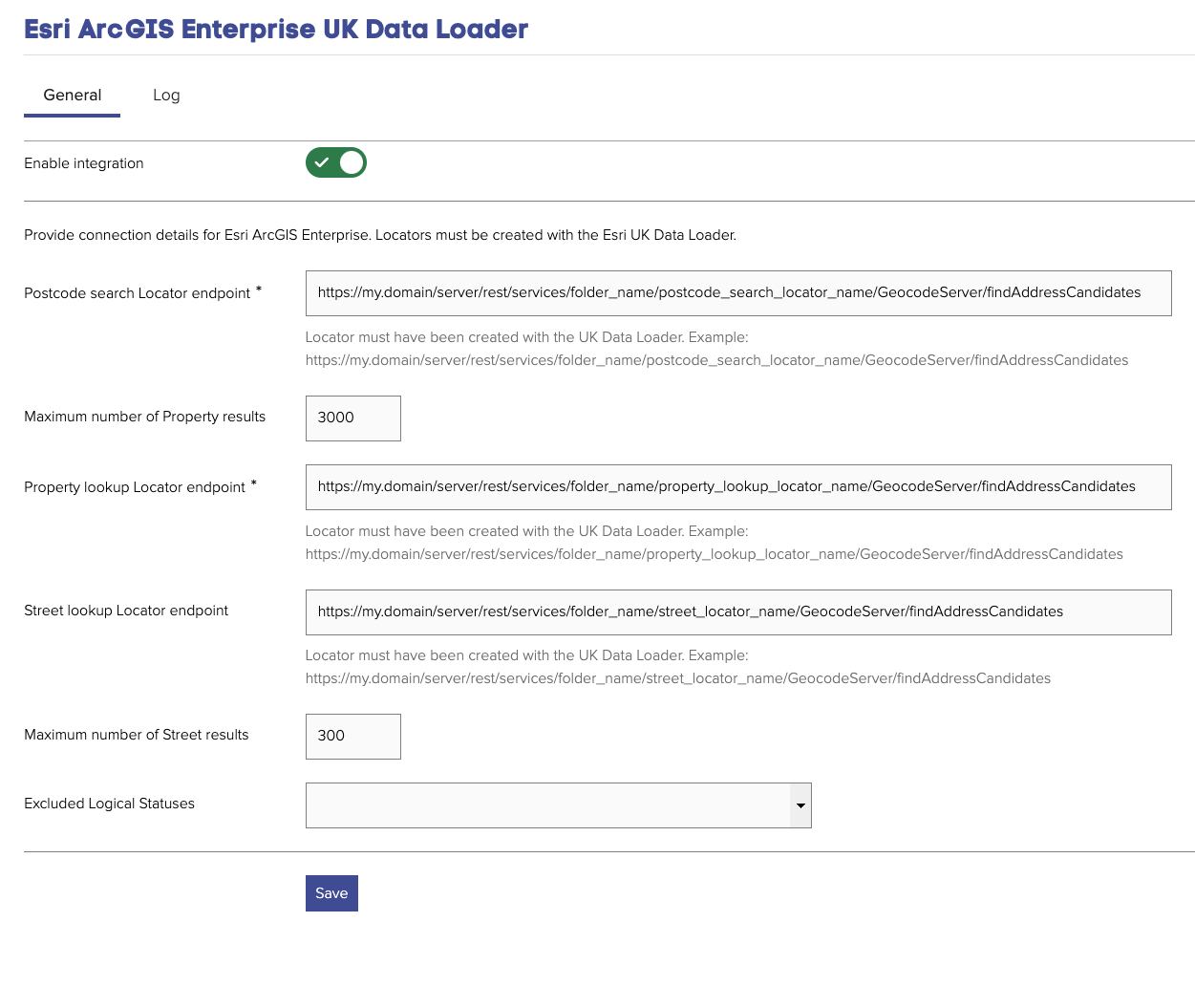
| Field | Notes | Required? |
|---|---|---|
| Postcode search Locator endpoint | URL of the Postcode search Locator endpoint | ✅ |
| Maximum number of Property results | Maximum number of properties returned by one query. Default is 10000 | |
| Property lookup Locator endpoint | URL of the Property lookup Locator endpoint | ✅ |
| Street lookup Locator endpoint | URL of the Street lookup Locator endpoint | |
| Maximum number of Street results | Maximum number of streets returned by one query. Default is 500 | |
| Excluded Logical Statuses | Exclude properties with these LPI Logical statuses |
Maximum property results configuration in ESRI UK Data Loader
Please note that the default number of results returned for a query in ESRI UK Data Loader is 50. If you have a property, such as a block flats which may result in more than 50 results being returned for a query, this value can be ammended in ArcGIS Pro as follows:
- Update Locator Properties in ArcGIS Pro
- Right-click the locator in the Catalog pane and select Locator Properties
- Navigate to the Performance settings
- Increase the value of Maximum number of candidates to the number of results you would like to return.
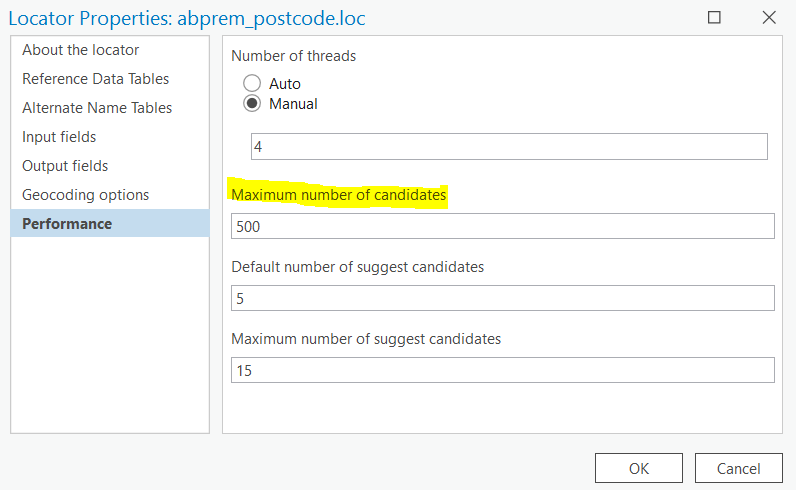
- Publish the locator to the ArcGIS Server
- Right-click the locator in the Catalog pane and select Share as Locator
- Provide Name, Summary and tags in the General tab
- Navigate to the Configuration tag and under Parameters update the maximum number of candidates returned by the server.
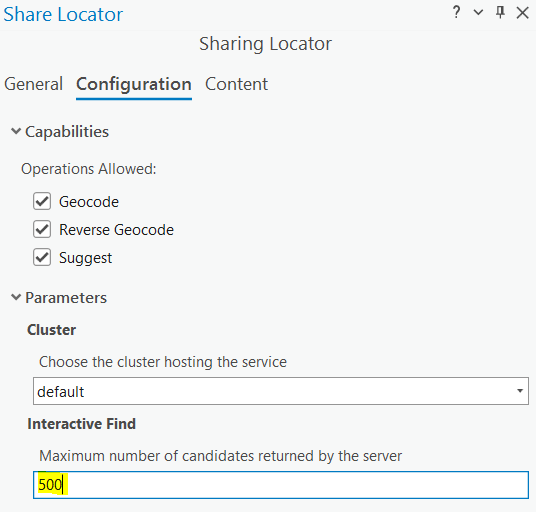
This has been tested on 10.9.1 and 11.3.