Google Maps
Google maps can be used to display map data in the application in places such as directory records or directory postcode search.
API keys can now be specified for both the Google Web Service and API service where required.
Navigating to the Google maps area
- Click the Settings icon in the left navigation bar. The Settings menu will open.
- Click the Integrations link in the first group of links. A list of integrations will now be shown.
- Click the Google Maps option in the list of integrations. The Google Maps integration form will open.
Google Map API keys can be generated online. See Google's Developer documentation for further details.
Google maps fields
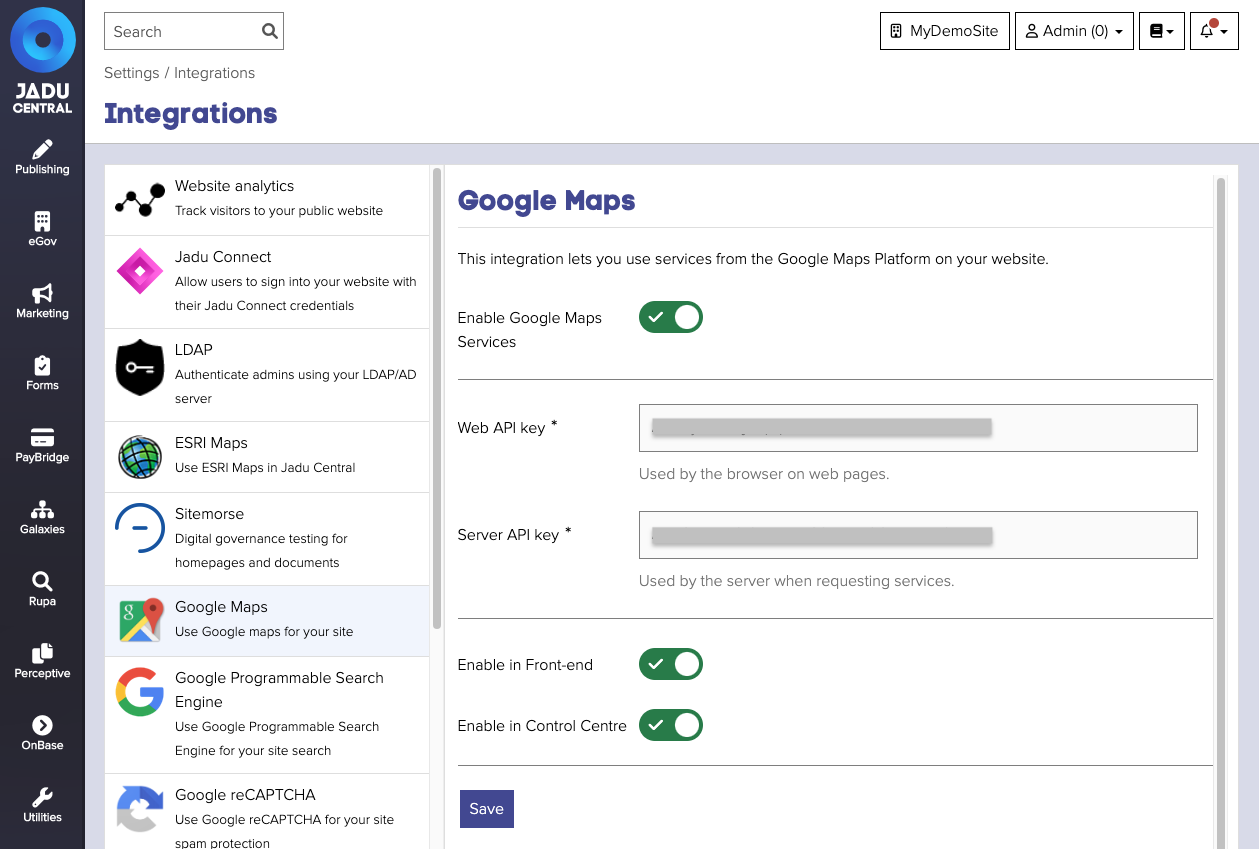
| Field | Notes | Required? |
|---|---|---|
| Enable Google map services | Whether the integration is active or disabled. | |
| Web API key | API key required when loading Google maps on the web pages | ✅ |
| Server API key | API key required when using the Google map API services | ✅ |
| Enable in Front-end | Let's you enable Google maps on your website. | |
| Enable in Control Center | Let's you enable Google maps in the Control Center. |
API key access restrictions
Google provides methods for restricting API key usage, however only one of these can be applied to a key at a time.
As a result the application provides the two different key fields, "Web API Key" and "Server API Key", to allow access restrictions to be in place when the key is used on both webpages and by the server.
This allows for "HTTP referrers" restrictions to be placed on the "Web API Key" and "IP addresses" restrictions to be placed on the "Server API Key".
Google Maps APIs
The application requires the following APIs to be enabled on the API key(s):
| API Name | Usage |
|---|---|
| Maps JavaScript API | Generic Google Maps functionality |
| Geocoding API | Address / Postcode lookups |