Export schedules
Exports that are initiated by a schedule are added to the queue at the time the scheduler runs (every 10 minutes). The export will be processed when the next available slot in the queue becomes available after the scheduler has added the export to the queue.
For example, setting up a schedule to initiate an export every Monday at 01:00 will add the export to the queue when the scheduler runs at 01:00 but the export won't be processed until the next run of the queue at 01:10 or later if there are exports ahead of it already in the queue.
tip
Files and associated logs for exports that were run via a schedule will be retained after the schedule has been deleted.
Creating a new scheduled export
- Navigate to the Data Export management area and open the export record.
- Click the Schedules tab and then click the New Schedule button.
- Complete the schedule details and toggle to enable the export. A schedule must be enabled for the export to be processed.
- Click the Save button to save your changes.
Scheduled export fields
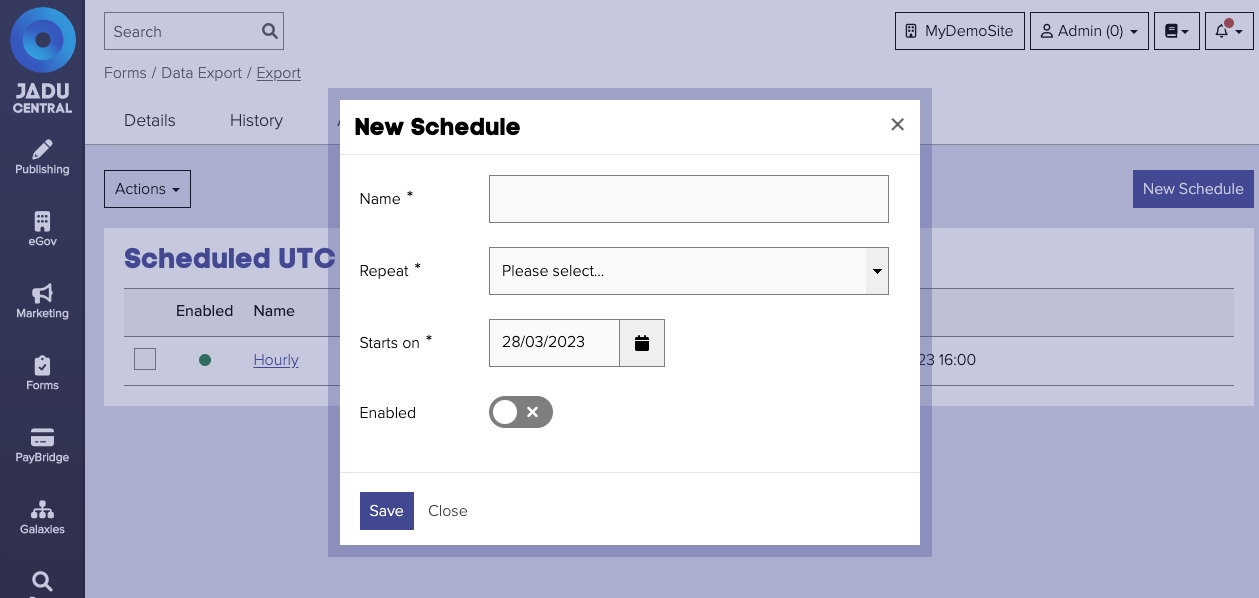
| Field | Notes | Required? |
|---|---|---|
| Name | A name to help identify the schedule in the future. | ✅ |
| Repeat | How often you want the export to run.
| ✅ |
| Starts on | The date when the export is first scheduled. For example, choosing to export weekly on a Monday and setting the start date to Tuesday 18th February 2020 the first export will be Monday 24th February. | ✅ |
| Enabled | The status of the schedule. |