Downloading Data Export Files
Once the data export has been processed the nominated Control Center users will be notified via email. The email will contain a download link.
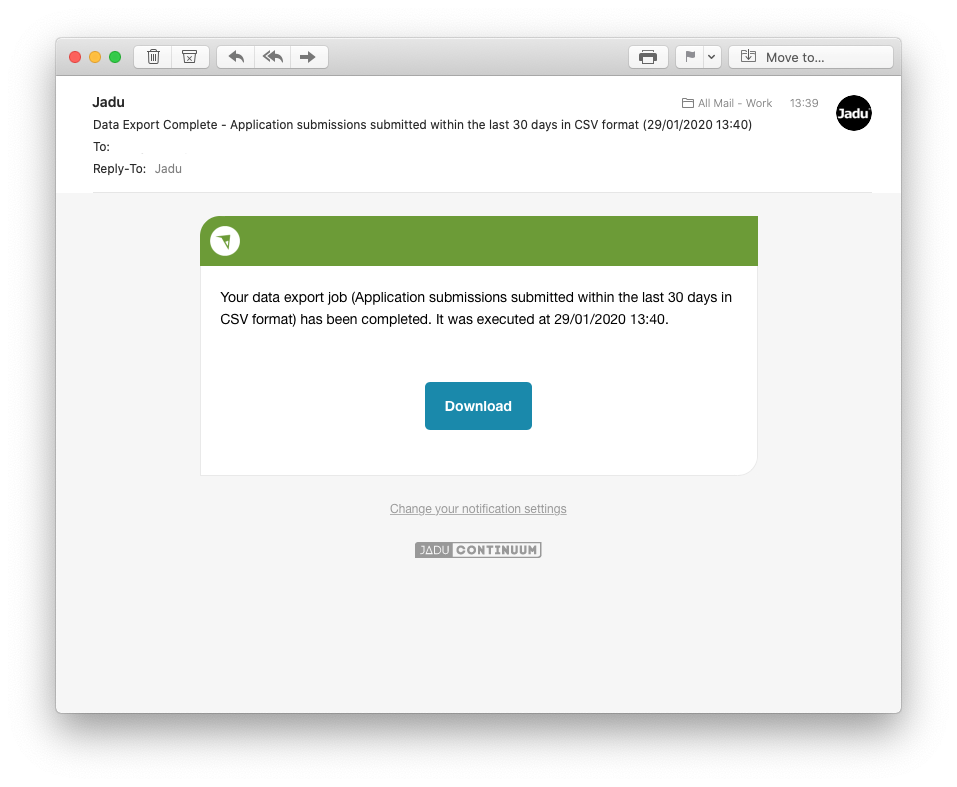
Clicking the download link will take you to the data export history for the job that was processed. You will be asked to sign into the Control Center if you are not already signed in.
Downloading an export
On a completed job, click the Download button under the actions menu. This will open a download files table. Choose a file to download from the list of files created by the export.
All downloads are recorded in an audit log. See viewing logs for more details on the audit logs when downloading files.
File naming convention
Files created by data export will consist of:
- Data Export ID: The ID of the data export configuration
- Date: Timestamp of when the data export job was execute in YYYYMMDDHHMMSS.
- Form ID: The ID of the form the data applies to
The files then have a suffix of data, uploads or pdfs depending on the file type. If the output format is CSV, any repeatable questions exported will have their own CSV file which will have a suffix of the Question ID.
Examples:
{DATA_EXPORT_ID}_{YYYYMMDDHHMMSS}_{FORM_ID}_data.extension
{DATA_EXPORT_ID}_{YYYYMMDDHHMMSS}_{FORM_ID}_data_{QUESTION_ID}.csv
{DATA_EXPORT_ID}_{YYYYMMDDHHMMSS}_{FORM_ID}_uploads.zip
{DATA_EXPORT_ID}_{YYYYMMDDHHMMSS}_{FORM_ID}_pdfs.zip
CSV Exports
When exporting a CSV data file, repeatable and table question responses will be included in a supplementary CSV file.
Within the data file, the value of the repeatable question will indicate the corresponding CSV filename. The associated file will contain the responses to the question.
XML and JSON formats allow repeatable and table questions to be included within the data file and these formats do not have supplementary data files for repeatable and table questions.
File Attachments
If you selected to include File Uploads with your data export, the file attachments will be grouped together into a single zip file that can be downloaded. The structure of the file will vary depending on the form builder version that was used to build the form.
Modern Form Builder
Within the zip file, the files will be titled using their unique ID (GUID).
Where a file upload question is included in your data file, there will be two entries: filename and guid. Match the filename and GUID to the file in the zip package, using the GUID. Where more than one file has been uploaded to the file upload question, multiple files will be listed as new entries in XML and JSON formats or separated by a comma in CSV format.
Classic Form Builder
Within the zip file, the file attachments will be within a folder structure:
xfp-file-uploads/{FORM ID}/{USER FORM ID}/{QUESTION ID}/
Where a file upload question is included in your data file, there will be two entries: filename and guid. The guid will contain the path to the file within the zip package from the xfp-file-uploads/ directory.