Homepages
When you need a modular page, you can create them using Homepages. Homepages are based on the principle of building pages visually using widgets.
Widgets control each block of content on the homepage, and can contain interactive content such as forms, maps, and integration to back office systems, as well as simple content items such as links, images and formatted text.
tip
A report is provided in our Reporting section to identify categories that do not have a homepage assigned as landing page.
Managing homepages
Homepages are managed via the Publishing menu.
If your account has permission to access the homepages content type, you navigate to that management area by the following:
- Click the Publishing icon in the left navigation bar. The Publishing menu will open.
- Click the Homepages link in the first group of links.
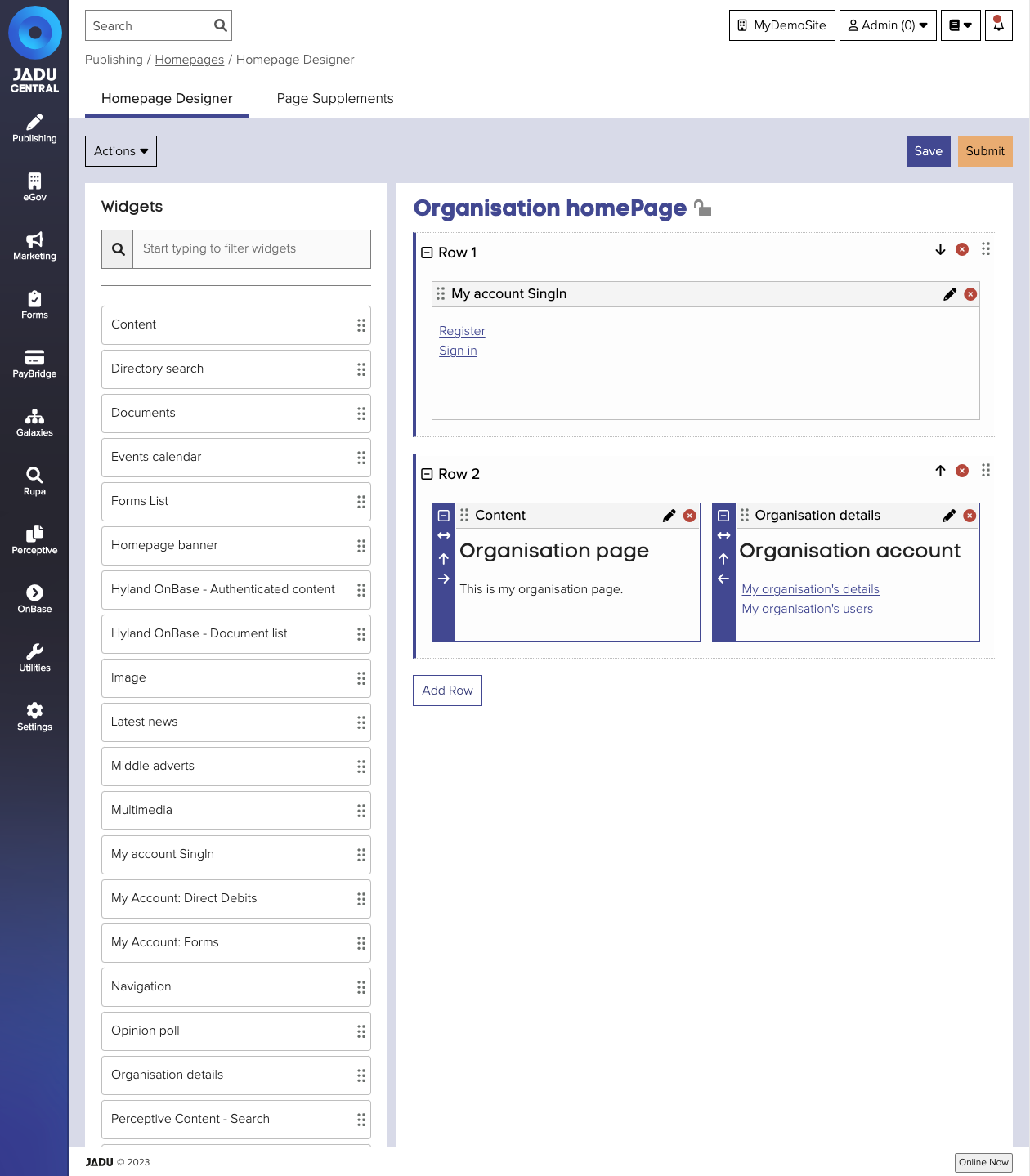
Homepage fields
| Field | Notes | Required? |
|---|---|---|
| Title | The title will be used as the title of your page on your organization's website. | ✅ |
| Independent page | The homepage is a category homepage if no is selected, and an independent homepage or index page if yes is selected | |
| Visible | Whether the page is available in your navigation or only by its URL. This is only available for independent homepages. (This feature requires implementing on your front-end templates on a case-by-case basis and your website templates may not include support for this feature) | |
| Page structure | Switch between a one column and two column layout. | |
| Friendly URL | The Friendly URL for the page, for example www.example.com/friendlyname. This is only available for independent homepages. | |
| Categories | Location of this homepage in your site's navigation structure. See Categories for further details. | ✅ |
| Metadata | Hidden information about this homepage. See Metadata for further details. | ✅ |
| Stylesheet | Select which stylesheet is applied to the page. These stylesheets are managed within the Settings module under the Stylesheets option. |
Customer Masterclass: Managing and Maintaining Homepages in Jadu Central
With Paul Johnson, Training Manager and Content Strategist, Jadu.
2 September 2025