Inserting Variables
From Central 4 onwards, the variable picker has been redesigned from a tab interface to a modal, with the ability to browse variables by page or section.
How to insert a variable
To insert a form variable into rich text content:
- From within the document editor, click the [P] Insert a Variable button.

The variable picker modal will open.
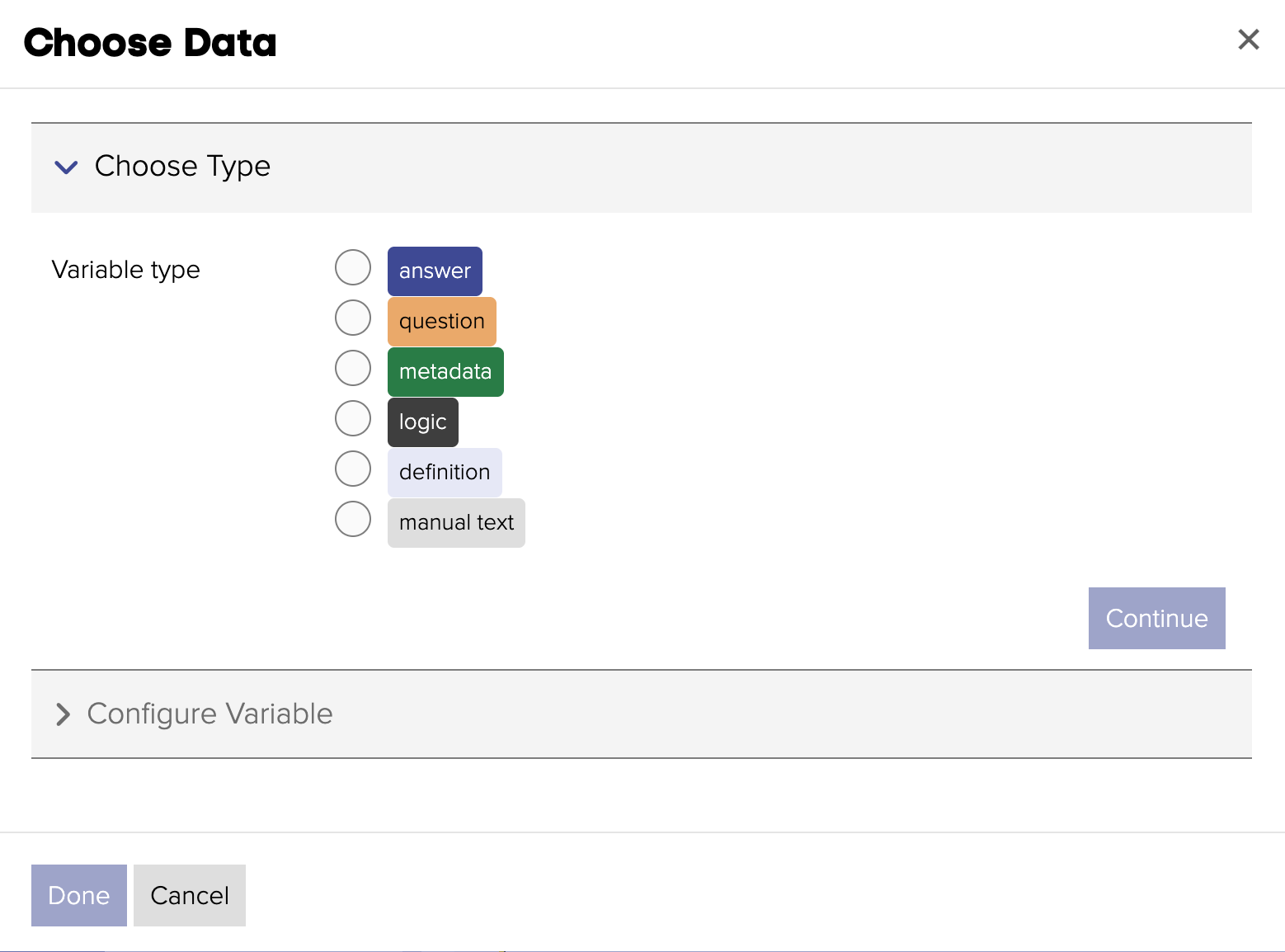
- Choose the Variable type (answer, question, metadata, logic, definition or manual text ) and press the Continue button.
Answer variables
If the Answer variable type is chosen:
- Choose the response, by either searching or navigating to an Answer variable.
- Configure and Transform the Output accordingly:
| Element | Configure Variable | Transform Output |
|---|---|---|
| Checkbox | Answer | Comma-separated, JSON |
| Checkbox | Label | N/A |
| Date | N/A | Site Locale, DD/MM/YYYY, MM/DD/YYYY, DD-MM-YYYY, MM-DD-YYYY. YYYY-MM-DD, Custom |
| Dropdown | Answer, Label | N/A |
| Event Booking | Answer, Event ID, Event Date, Event Start Date/Time, Event End Date/Time, Event Duration, Weighting, Calendar | N/A |
| File upload | N/A | N/A |
| Flexible Event Booking | Answer, Start Date, Start Time, Duration in Hrs, Repeats, Repeat Frequency, Recurring Booking id, List of Confirmed Bookings (Connect), List of Confirmed Bookings, List of Reserved Bookings, Calendar | For Answer only: Comma-separated, HTML |
| Flexible Existing Bookings | Answer, Label | N/A |
| Hidden Field | N/A | N/A |
| Location | N/A | Comma-separated, HTML |
| Matrix | Answer, column/row answer, column totals | For Answer only: Comma-separated, HTML |
| Pricing Summary | Answer, Label | N/A |
| Radio Buttons | Answer, Label | N/A |
| Text area | N/A | Text, HTML |
| Text field | N/A | N/A |
| Repeatable questions | View configuration options | Text (optional headers, specify row and column separators), JSON, XML, CSV (optional headers) |
Repeatable configuration options
You can choose whether to Output Response(s) or Perform Calculation
Output Response(s)
You can choose specific columns and transform their answers, based on the Transformation Outputs otions.
You can then choose specific rows:
- All Rows
- First Row
- Last Row
- Custom Rows
Perform Calculation
When performing a calculation, you can either select:
- Sum of Column and then Choose Column you want to sum.
- Count Answered Rows
Question variables
If the Question variable type is chosen:
- Choose the response, by either searching or navigating to an Question variable.
Metadata variables
If the Metadata variable type is chosen, these are the provided Metadata variables:
| Name | Description |
|---|---|
| Administrator - * | Pieces of information relating to the administrator submitting the form on behalf of the customer |
| Download a Copy of ICS file | Calendar file for Flexible Event Booking module |
| Form - All Questions & Answers | A list of all answered questions in the submission. Configuration options |
| Form - Channel | The submission channel, either WEB or CSO |
| Form - Connect Case Link | A link to a Jadu Connect case raised by the form (requires a corresponding Jadu Connect form action to be set up) |
| Form - Connect Case Reference | The reference of the first case created in Jadu Connect when submitting the form. If no cases were created, this returns an empty value. |
| Form - Connect Case Reference or Reference Number | The reference of the first case created in Jadu Connect when submitting the form. If no cases were created, this returns the user form reference instead. |
| Form - File Upload Total (MB) | The total size of all files uploaded to the form. |
| Form - Identifier | The ID of the form |
| Form - Instructions | The form instructions, if present |
| Form - Reference No | The reference of the customer's submission |
| Form - Sequence ID | The submission reference relative to this form only, e.g. 2 if it is the 2nd completed submission of this form |
| Form - Started Date | The date the form was started |
| Form - Started Date & Time | The date the form was started |
| Form - Started Time | The time the form was started |
| Form - Submitted Date | The date the form was submitted |
| Form - Submitted Date & Time | The date the form was submitted |
| Form - Submitted Time | The time the form was submitted |
| Form - Title | The title of the form |
| Internal - Connect Person Reference | The corresponding Jadu Connect person reference, if present |
| PayBridge - Payment Reference | The corresponding payment reference in PayBridge, if present (requires a corresponding PayBridge form action to be set up) |
| User Form - Generated PDF Link | A link to download a generated PDF, if present (requires a corresponding PDF form action to be set up) |
| User - * | Pieces of information relating to the customer submitting the form |
| User Organisation - * | Pieces of information relating to the organisation of the customer submitting the form |
Form - All questions and answers metadata variable
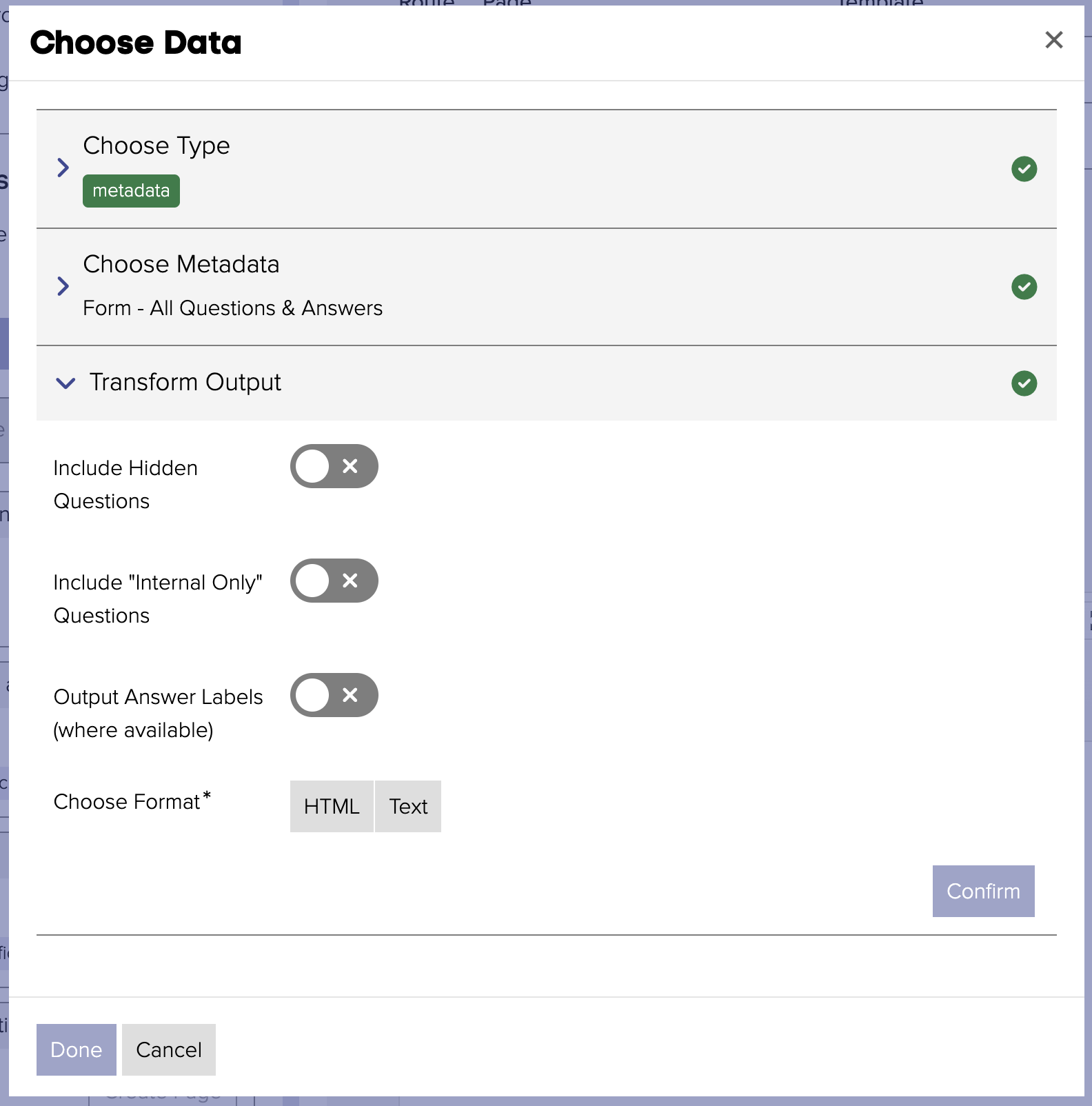
From Central 4 onwards, there are transformation options available to allow configuration of the output. This includes:
- Toggles for headers, hidden fields, and internal fields
- Format selections: HTML or Text
- HTML
- Table with optional bolded questions
- List with optional bolded questions, configurable Question separator
- Text: with configurable Question separator
- HTML
Logic variables
If the Logic variable type is chosen:
- Choose the Logic from the dropdown field.
- Press Confirm
Definition variables
If the Definition variable type is chosen:
- Choose the Logic from the dropdown field.
- Press Confirm
Manual text variables
If the Manual text variable type is chosen:
- Add your text into the text area field.
- Press Confirm