Internal forms
Staff at your organisation, such as customer service representatives, can complete forms on behalf of a customer using the Internal forms interface of Jadu Central.
Managing internal forms
Internal forms are managed via the Forms menu.
If your account has permission to access internal forms, you navigate to their management area by the following:
- Click the Forms icon in the left navigation bar. The Forms menu will open.
- Click the Internal forms link.
Starting a new form submission
Completing an internal form is a similar process to completing the form on the website. Although the form will appear consistent with the Jadu Central Control Center, the journey will closely resemble the journey on the website. The main difference is that the internal form will be recorded as submitted by the staff member.
- Navigate to the Internal forms management area and select the New tab.
- Click on the title of the form to be submitted. The form record will be opened.
- If the form has form level instructions, these will be displayed prior to the first question page. Proceed through the form by completing the required form questions. Review and completion pages will be shown, consistent with those seen on the website.
Additional information in an internal form
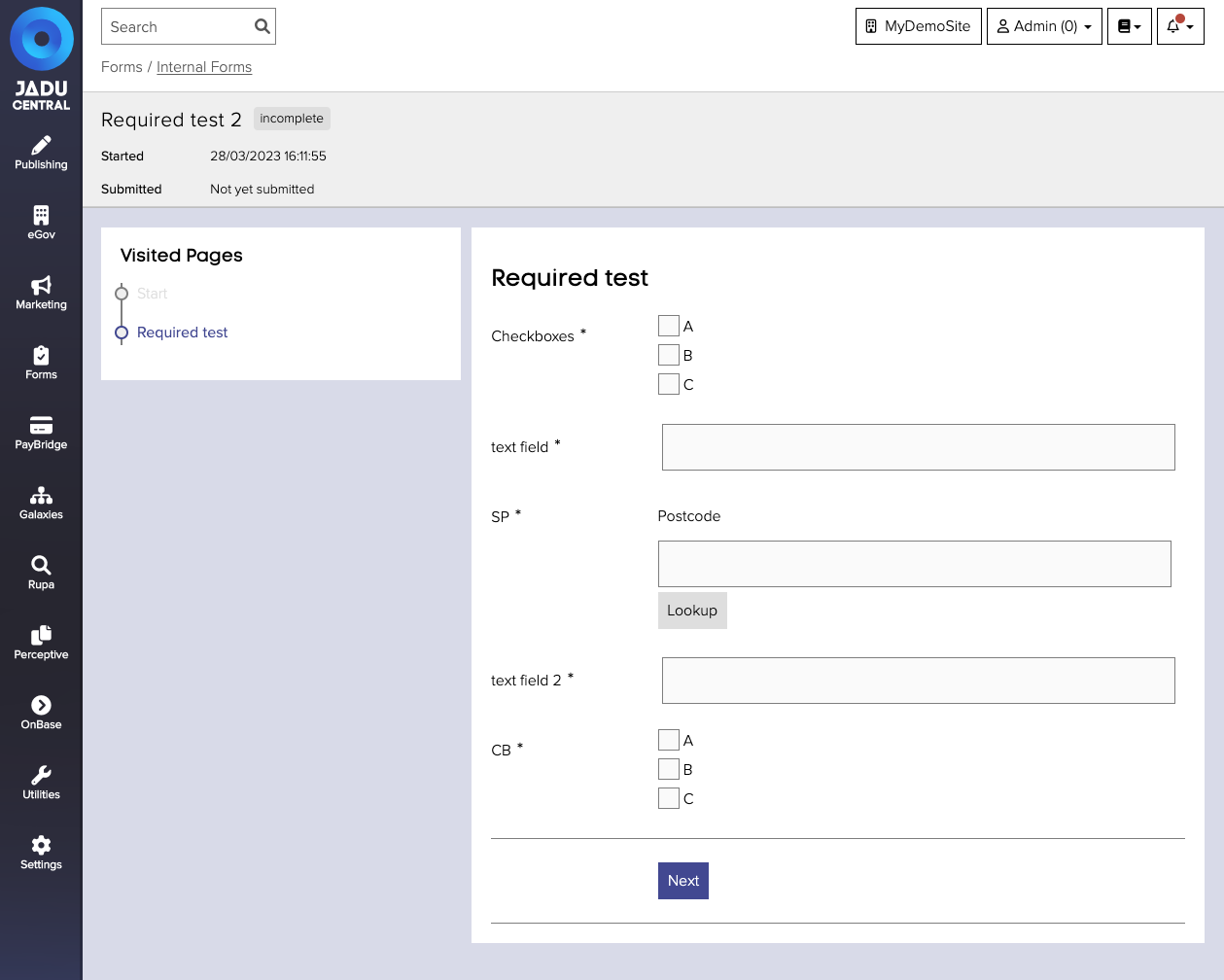
Additional information is provided when completing an internal form.
- Once an internal form is started, the submission reference and started time are immediately visible in the ribbon at the top of the page.
- The sidebar to the left of the page tracks the journey through the form, displaying each page that has been visited.
Taking payments in internal forms
It is possible to take payment from an internal form, if the form is integrated with PayBridge (see how to configure this).
When proceeding to payment from an internal form, you'll see the MOTO (Mail Order Telephone Order) interface. This is very similar to the website payments page. More information on making a MOTO payment can be found under MOTO payments.
Submitting on behalf of a customer
It may be desirable for a form completed by a member of staff to be recorded as a submission against a customer's account. Such as during a customer service telephone call.
When a form submitted on behalf as a customer:
- the customer will be able to view the submission when they log into their MyAccount page
- details stored in Jadu Central about the customer can be used to prefill questions in the form
To submit a form on behalf of a customer:
- Add either
userID,externalUserIDoruserEmailto the internal form URL - The ribbon will show that the submission is now on behalf of the customer at the top of each page of the internal form. Once the form is submitted, the details of both the customer and administrator will be visible when the corresponding Received Form is viewed.
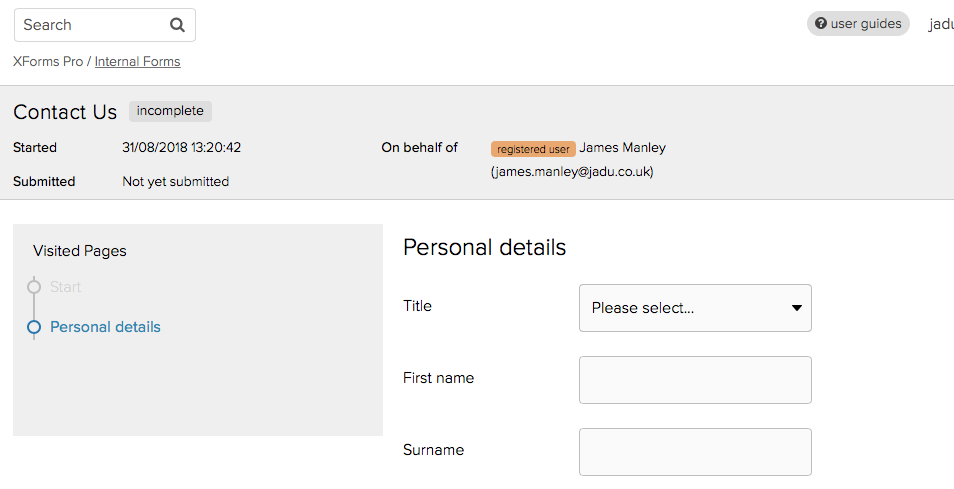
\\ normal URL
https://www.mysite.co.uk/jadu/xforms2/internal?formID=163&userFormID=-1
\\ submitted on behalf of the customer
https://www.mysite.co.uk/jadu/xforms2/internal?formID=163&userFormID=-1&userID=1
https://www.mysite.co.uk/jadu/xforms2/internal?formID=163&userFormID=-1&userEmail=test%2Euser%40jadu%2Eco%2Euk
https://www.mysite.co.uk/jadu/xforms2/internal?formID=163&userFormID=-1&externalUserID=100
- The userID, externalUserID or userEmail value must match a registered customer.
- If passing an email address, this must be URL encoded, as above.
- If all are passed,
userIDtakes precedence, thenuserEmail.
Note: Internal only questions
Public questions are visible on both internal and front-end forms. When an administrator completes an internal form on a customer's behalf, they will complete both public and internal questions, but the customer will only see the public questions when viewing the submission in their account.
Note: Form Variables
Jadu Central provides All Question/Answers variables to use in email alerts and complete pages. These variables list all public questions on the form. When using these variables, it is possible to include internal only questions. The variables should not be configured to show internal only questions for anything the customer may see e.g. email receipts.
Care should also be taken not to use 'Admin - Username', 'Admin - Email' or response variables to internal only questions, as this may also show information to customers that they should not see. It is advisable to test any form where this feature will be used thoroughly before using it in production, including checking what the customer can see in their account.
Note: Incomplete Forms
When an internal form is started on behalf of a customer, it will not appear in the customer's account page until it is submitted by an administrator. This is to prevent to people making the same submission, and is one of the security changes required in Jadu Central's front-end scripts.
Deleting an incomplete submission
- Navigate to the Internal forms management area and select the Incomplete tab.
- Click the checkbox next to the submission to be removed.
- Open the Actions menu and select Delete Forms from the options provided.
- Confirm the action and the submission will be deleted.