MOTO Payments
PayBridge supports Mail Order / Telephone Order (MOTO) payments, where an administrator can process payment on a customer's behalf e.g. if they order a service over the phone.
MOTO Payments are only supported by some payment adapters. Refer to the documentation for your adapter for more information.
Processing a MOTO payment
MOTO Payments are managed via the PayBridge menu.
If your account has permission to access MOTO Payments, you process a MOTO payment by the following:
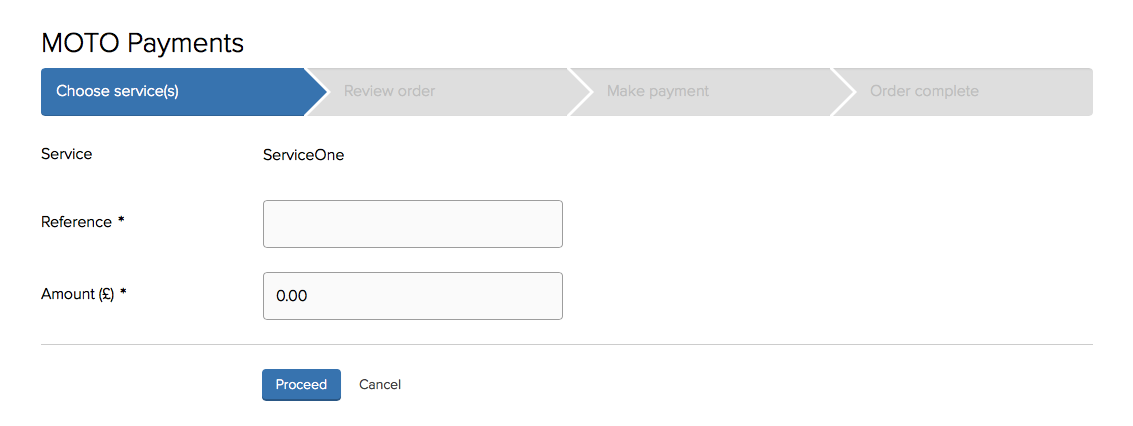
- Click the PayBridge icon in the left navigation bar. The PayBridge menu will open.
- Click the MOTO Payments link. A list of MOTO services will be shown.
- Select the appropriate service from the list.
- If the service is linked to a form, you will be redirected to an internal form view. At the end of this form, you will be redirected back to the MOTO interface to make payment. Your form is only submitted once payment is completed.
- Alternatively, selecting a Billed or Upon Request service from the list of payment services on the MOTO payments homepage will take you to the MOTO payment details page of PayBridge.
- Complete the amount and reference number as required, and click 'Proceed'.
- A review or basket page (depending on the payment provider in use) will then be shown. This will list the details of what is to be paid for, and offer the option to set a receipt email, or assign the payment to a customer. Modify the order as necessary. If the payment provider supports basket functionality, it is possible to add other items prior to payment. Items can also be removed or changed.
- Click the Go to Payment button to be redirected to your payment provider. Complete the payment provider's pages.
- On completing these pages, you will be returned to the MOTO page. You'll either see a successful payment has been made, or that the payment failed. If the payment failed, it is possible to retry it a couple more times, by clicking the Retry payment button.
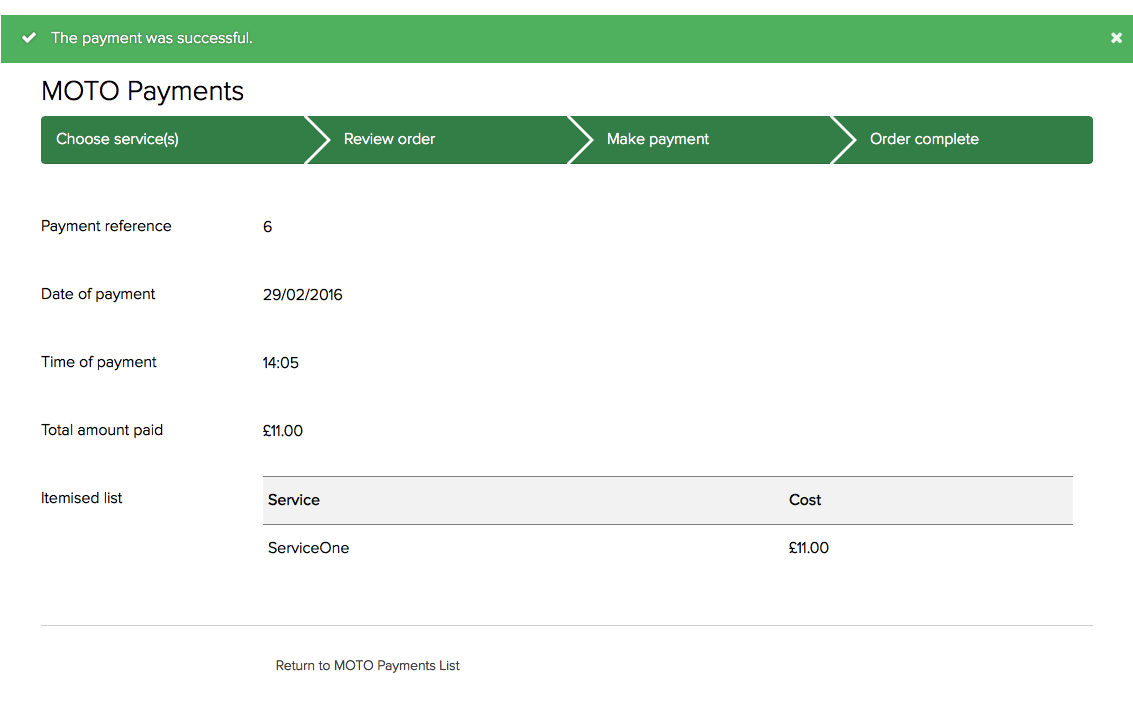
Basket problem
After completing a form or payment service you may see a warning message.
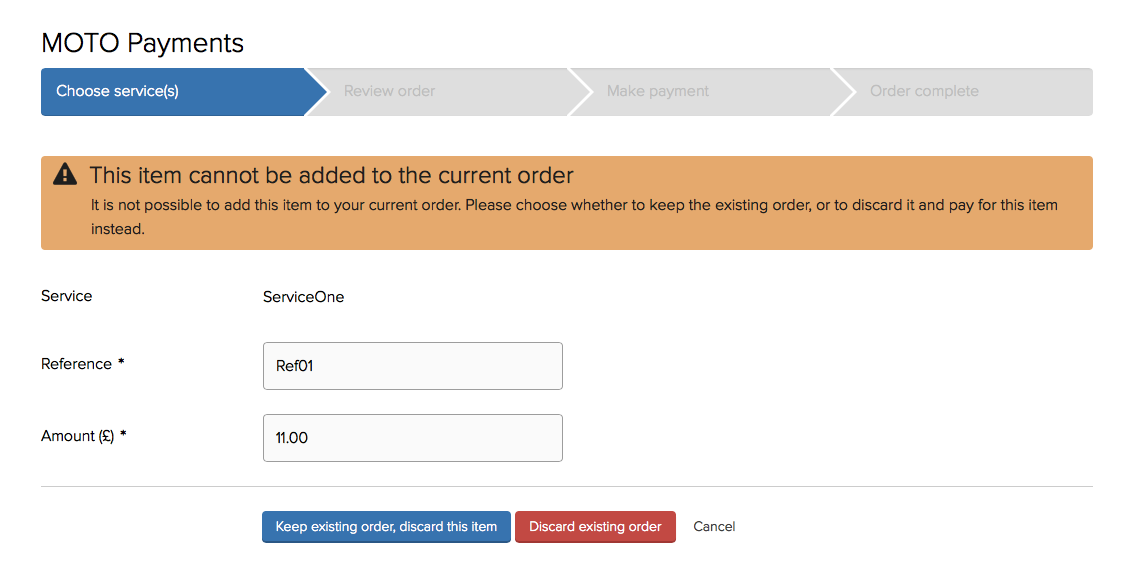
PayBridge allows customers to have one order in progress at once, and all items in the order must be paid for using the same payment provider.
As PayBridge allows multiple payment providers to be used on the same system, this message is displayed if an order contains one or more items already, but these items are for a different payment provider to the item that is currently being added to order.
In this scenario, the customer must choose whether to keep the existing basket and discard the current item, or discard the basket and add the new item to a now empty order.