Payments settings
The settings interface lets you configure the behaviour of PayBridge, and set up one or more payment adapters.
Managing payment seetings
Payment settings are managed via the PayBridge menu.
If your account has permission to access payment settings, you navigate to their management area by the following:
- Click the PayBridge icon in the left navigation bar. The PayBridge menu will open.
- Click the Settings link and a settings form will be shown. The view on page load is "Adapters", and can be changed by clicking the tabs.
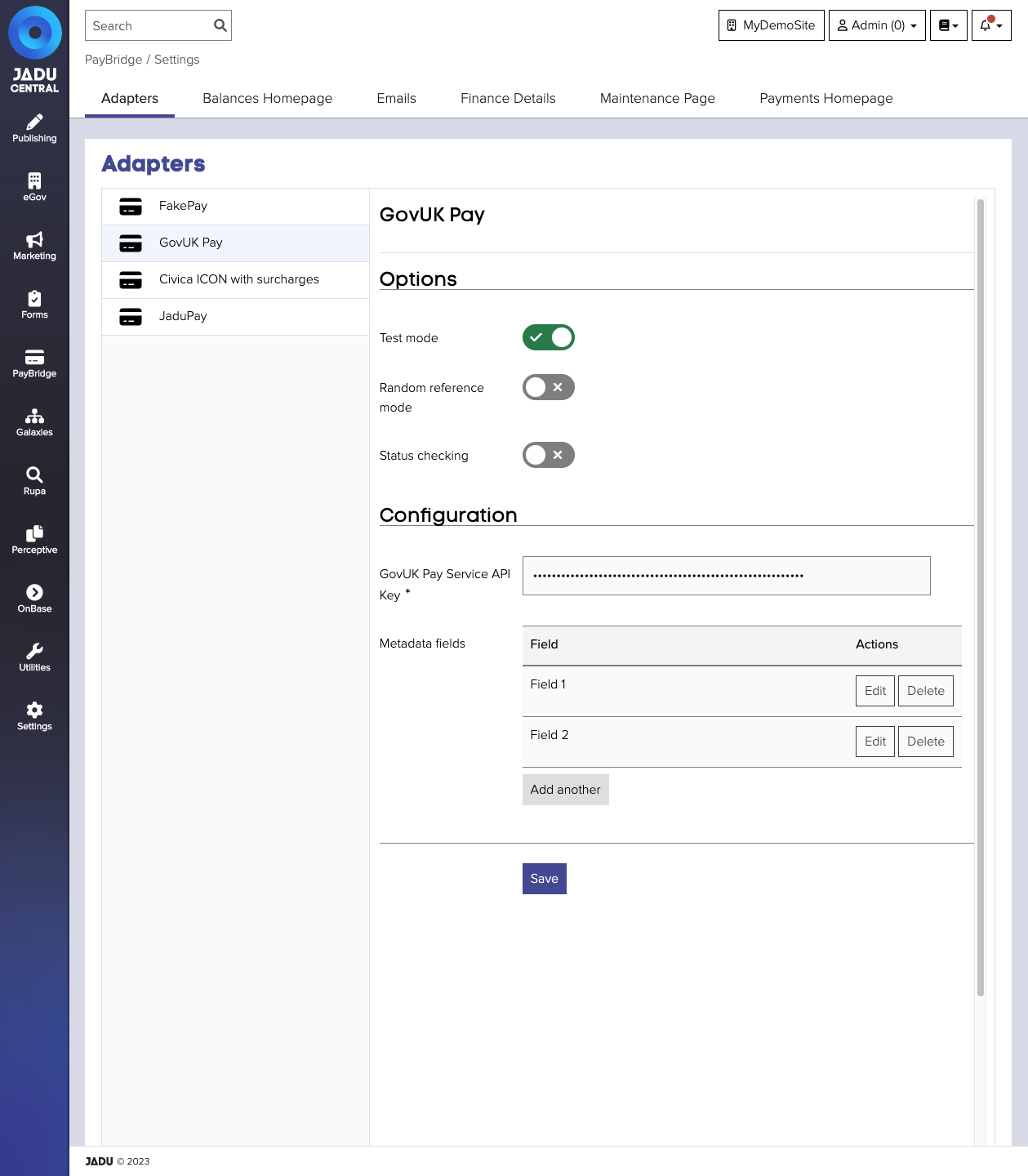
Adapter settings
From this interface you can configure the installed payment adapters on your server. You should enter the account details given to you by your payment provider, to ensure PayBridge can communicate with your payment portal.
To do this:
- Navigate to the payment setting management area and select your adapter from the list on the left.
- Enter any provided details into the fields on the right. For clarification of what should be entered in each, ask your payment provider.
- Click the Save button to save your changes.
Options fields
| Field | Notes |
|---|---|
| Test Mode | Target your test portal. This is useful for UAT sites, or during development, as test cards can be used. |
| Random Reference Mode | Add a random string into the order reference generated by payBridge. This is useful to avoid duplicate references. For instance, if you have order number 1 on a test box, then order number 1 on UAT, the payment portal may reject the UAT request because the order number is a duplicate. Jadu recommends using Random Reference Mode everywhere apart from in production. |
| Status Checking | Some payment providers support Status Checking, where PayBridge can check the payment portal is available, and show the customer a maintenance page when it is not. |
Email settings
Configure receipt and alert emails sent after a successful payment.
Payment receipt emails are deprecated, and not sent when Form Builder is enabled. Instead, configure your payment portal to offer customers a receipt email.
Finance details settings
Set the company details to be output on the payment complete page.
This contains Jadu's details by default, and should be updated before use in production.
| Setting | Mandatory |
|---|---|
| Name | Yes |
| Address | No |
| Telephone | No |
| Fax | No |
| No | |
| VAT number | Yes |
Payments homepage settings
Add content to the page the customer sees if they visit [your website]/payments on the front-end of the website. This page shows the customer all available payment services on the website.
Balances homepage settings
Add content to the page the customer sees if they visit [your website]/payments/balance on the front-end of the website. This page allows the customer to query and pay for a balance based on a reference number they have been provided with.
Maintenance page settings
Configure the text shown to customers when payments are unavailable.