Importing a Form
The import process itself is very simple and easy to use. A list of items being imported will be displayed which will show you whether the import was a success or a failure.
danger
Care must be taken that export and import websites are using the same version of Jadu Central.
Forms exported from an older version of Jadu Central will be imported successfully into a newer verions of Jadu Central.
However, forms exported from a newer version of Jadu Central will not be imported successfully into an older version of Jadu Central.
To import a form:
- Click the Forms icon in the left navigation bar. The Forms menu will open.
- Click the Import Form link. The import form will now be shown.
- Select an exported form to import. The exported form file will be in
.zipformat. The import process will be displayed with each step being carried out. - If the import is successful, a dialog box will be shown asking if you would like to navigate to the imported form.
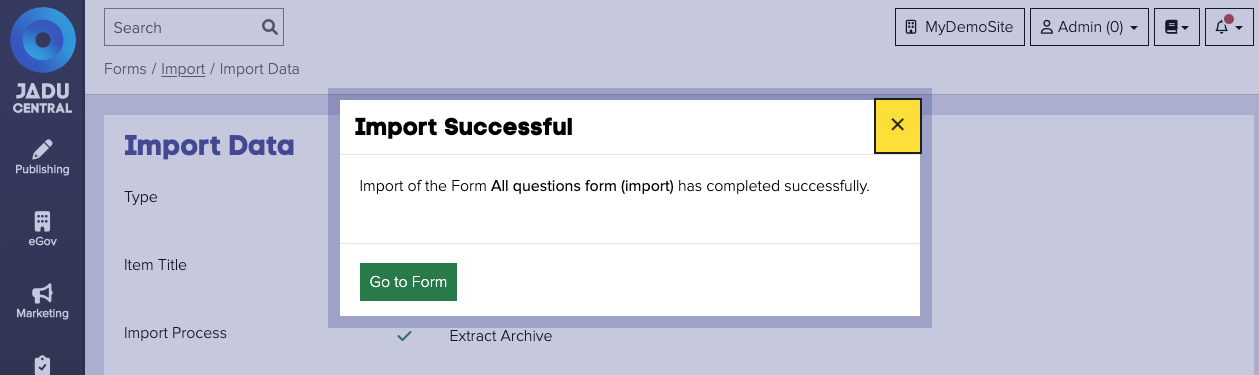
note
- The import process will ask you to provide a title for the form if one with the same title already exists on the server.
- Any form-specific page templates in the form will be imported as form-specific page templates to the new server.
- If a page template already exists on the system with the same name and questions, then the imported template will only replace the old template. A new template will not be created.
- If a page template already exists on the system with the same name but different set of questions, then on import, you will be warned that this template will be imported as form-specific. You can either choose to proceed or stop the import process.
- Some forms will require particular integrations to be enabled, e.g. Office 365. If this is the case, and your server does not have this configured, you will be unable to import the form until you enable it.