Content locks
Jadu allows content to be "locked". This stops other users from being able to make changes during the period the lock is in place.
Every lock has an expiry date, after which time the content will become available for editing again.
You can also lock and unlock content from Jadu Central search results page.
Lockable content types
The following content types can be locked:
- Blog posts
- Directories
- Councillors
- A to Z services
- Meetings
- Homepages
- Events
- News articles
- Documents
When these types of content are created, an automatic lock is created that locks content for 10 minutes.
Applying locks
To lock a page of content, try the following:
- Open the piece of content for editing.
- Click on the Actions button to open the menu, and click Lock.
- The content lock panel will open, allowing you to set a lock period.
- Click the Lock content button to apply the lock.
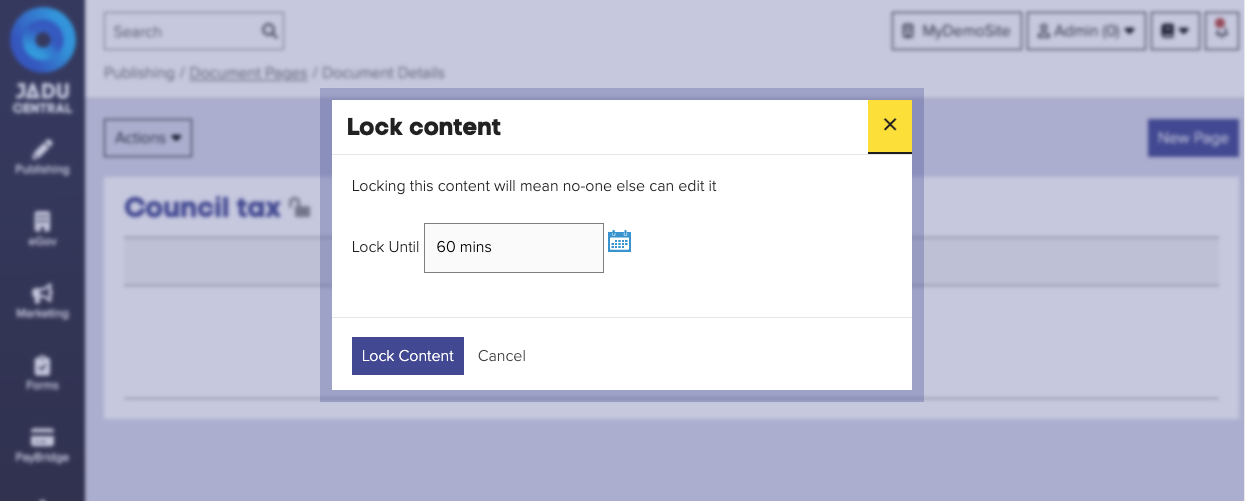
Removing locks
Unlocking content is a quick and simple process.
- Open the piece of content for editing.
- Click on the Actions button to open the menu, and click Unlock.
- The content lock panel will open, telling you how long the current lock has been applied for.
- Click the Unlock content button to remove the lock.
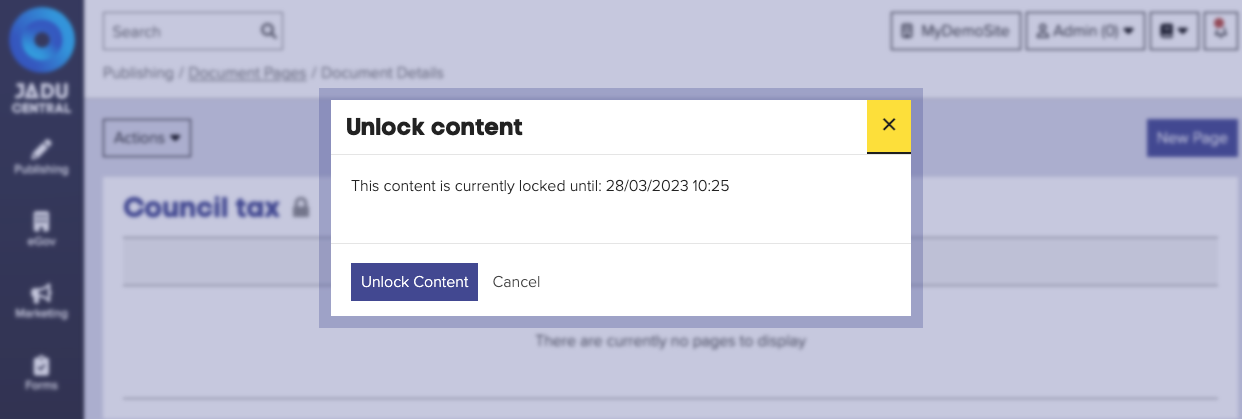
Locks can be removed by either the person who locked the content, or a webmaster.
But if you need to edit content that's been locked and you're not a webmaster, you can send a message to request that the content is unlocked for you.