Dictionary
The Dictionary interface provides a place to define friendly text for values returned from third party systems.
For example, a waste management system may return a value of '160L Residual' for the type of household waste container at the property. By adding an entry to the Dictionary you can transform this into 'Household Waste Bin', to give a better experience to customers when using a "Bins at Property" component on your form.
Currently only the following components can be used with the Dictionary:
Managing dictionary entries
Dictionary entries are managed via the Forms menu.
If your account has permission to access the dictionary, you navigate to its management area by the following:
- Click the Forms icon in the left navigation bar. The Publishing menu will open.
- Click the Dictionary link.
Dictionary fields
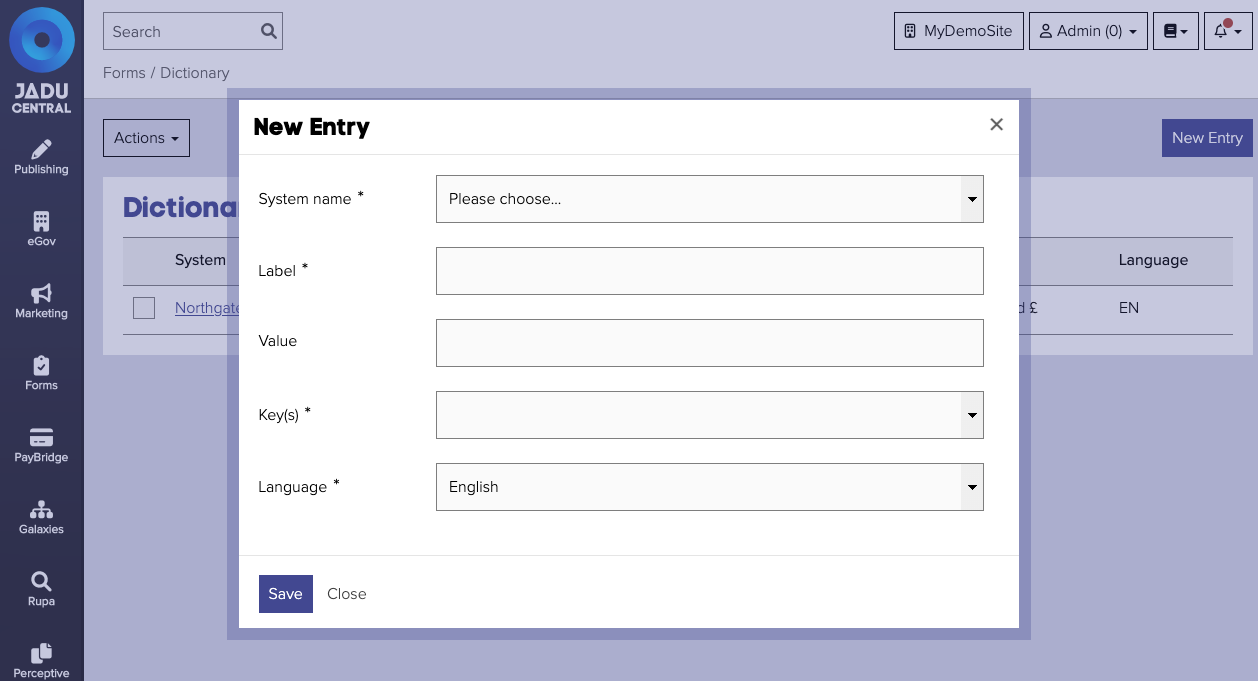
| Field | Notes | Required? |
|---|---|---|
| System name | The system you wish to set an entry for, e.g. "Northgate M3PP / Assure". | ✅ |
| Label | The user friendly value that is displayed to users in place of the matched value, e.g. "Household Waste Bin". | ✅ |
| Value | Used when dictionary values appear in a select box. This value is used as the value attribute of the option. | |
| Keys | One or more unique keys. To add multiple values, type in the field and press enter after each value. | ✅ |
| Language | Language of the dictionary value. Currently, only English in supported. | ✅ |
Deleting an entry in the Dictionary
To delete an existing entry:
- Navigate to the dictionary management area. Click the checkbox next to the entry in the list.
- Open the Actions menu and click on the Delete Entry option. A confirmation message will be shown.
- Click the delete button and the entry will be deleted from the list.