Security options
Managing Galaxies site security settings
To change the security settings of a Galaxies site, try the following:
- Navigate to the Galaxies site management area.
- Select the site from the list by clicking the site name. The site record will open.
- Click the Security tab. The security management interface will be shown.
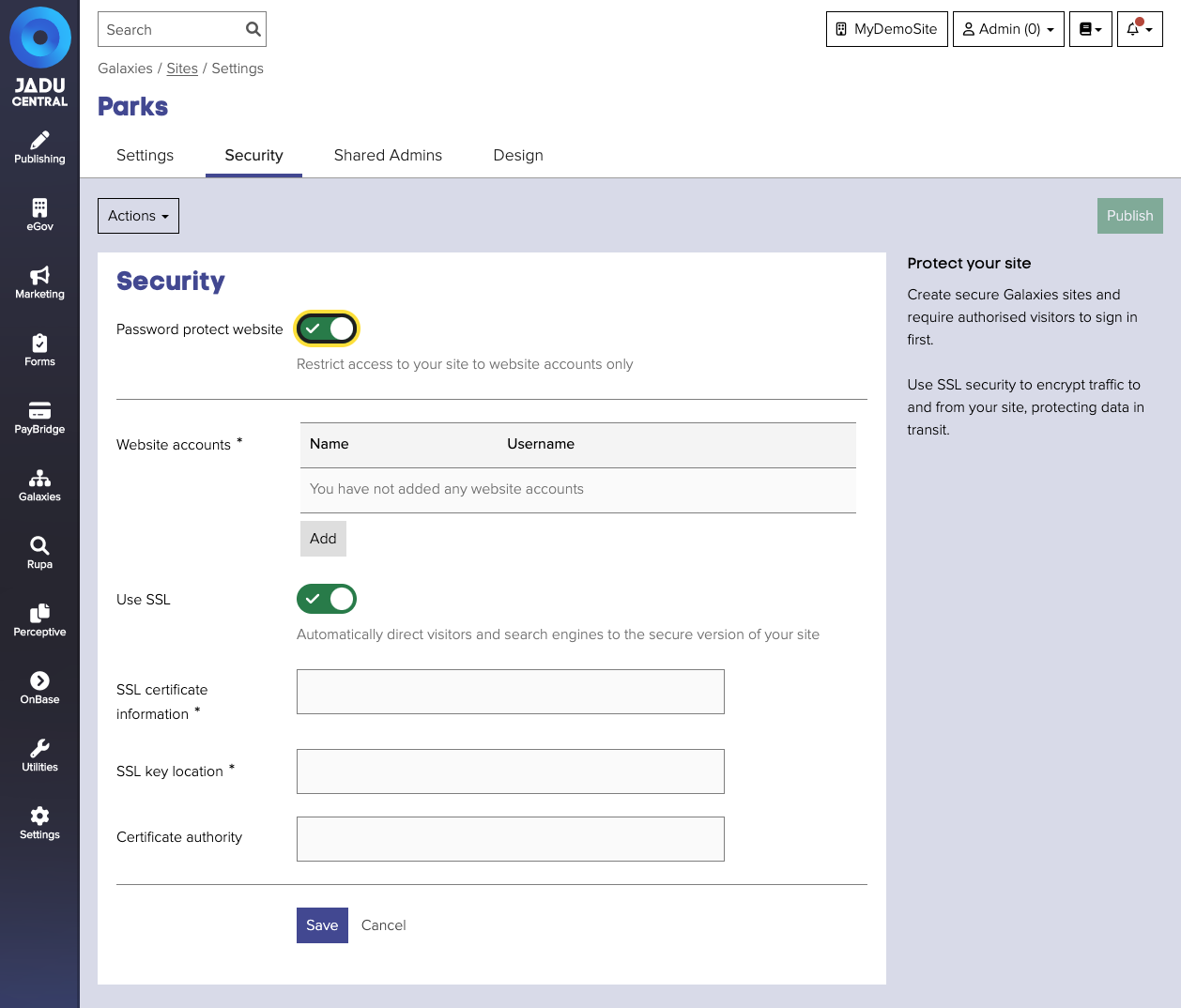
Password protecting your Galaxies site
It is possible to deploy your Galaxies website as a password protected extranet.
- Navigate to the site's security settings management area.
- Toggle the Password protect website control. The Website accounts table will become active. At least one password protected user must be added to enable this setting.
- Click the Add button. The Add Access Account form will be displayed.
- Complete the account details and click the Add button to proceed. The new account will be added to the table on the page.
- Click the Save button, the page will refresh and a success message shown.
- Click the Republish button to apply the change to your Galaxies site.
note
Upon toggling protection (enabling or disabling) you'll need to click the republish button to apply the change to your Galaxies site.
When you visit the Galaxies website frontend after republishing, you will be prompted to authenticate before the content of the site is rendered.
Assigning an SSL certificate to your Galaxies site
- Navigate to the site's security settings management area.
- Toggle the Use SSL control. The SSL management fields will become active.
- Complete the SSL fields with the location of each file. Eg.
/etc/httpd/ssl/mysite.crand/etc/httpd/ssl/mysite.key - Click the Save button, the page will refresh and a success message shown.
- Click the Republish button to apply the change to your Galaxies site.
danger
This section should be completed with caution since adding invalid or empty paths to certificates can bring the site down.
Security fields
| Field | Notes | Required? |
|---|---|---|
| Password protect website | When enabled this will allow configuration of accounts to view the site, and by default restrict access to your site to only those who have authenticated. | |
| Website accounts | Combinations of name, username and password that allow a visitor to view a password protected site. | ✅ |
| Use SSL | When enabled this will allow configuration of the SSL certificate fields for the site. | |
| SSL certificate information | The location of the SSL certificate file on your server's file system. Eg. /etc/httpd/ssl/mysite.cr | ✅ |
| SSL key location | The location of the SSL key file on your server's file system. Eg. /etc/httpd/ssl/mysite.key | ✅ |
| Certificate authority | The location of the certificate authority file on your server's file system |