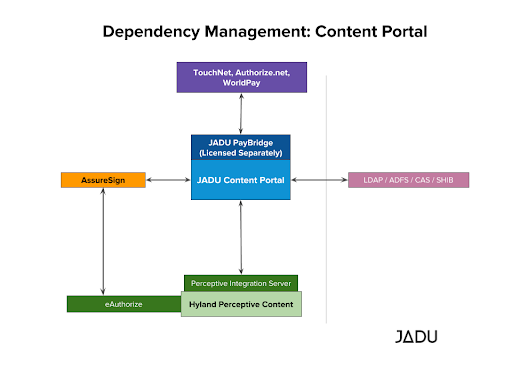System Installation & Configuration
All Jadu installations are carried out by a certified Jadu SysAdmin, generally this is a Jadu Network Engineer although in many cases, Jadu partners (who have a certified SysAdmins in their teams) can also install the software. Customers and partners should certify their SysAdmin team members by purchasing a SysAdmin Certification training program in order to carry out your own installs and updates*.
All servers need to be set up specifically for the Jadu Content Portal product. Jadu provides a System Requirements document / prerequisite information for Jadu Content Portal servers to be setup. This will be provided during or immediately after the Project Start Meeting (PSM).
Jadu Content Portal is natively developed on the LAMP (Linux Apache MySQL and PHP) platform stack however the product also supports WISP (Windows IIS SQL Server and PHP) stack. We recommend the LAMP stack as a default operating platform, however, customers and partners also deploy on WISP as a fully supported platform.
Jadu Content Portal can be hosted by Jadu as a service, hosted on-premise in your own datacenter or hosted in a service such as AWS or Azure by you or a third party.
Jadu reserves the right to re-prioritise support tickets related to server issues if the system has not been installed by a previously certified JADU sysadmin.
Set up Live and UAT
The minimum infrastructure for Jadu Content Portal is a LIVE server and a UAT server (or a LIVE cluster and a UAT cluster).
UAT is a critical system used to patch and test releases. As we have indicated later in this guide, Jadu Content Portal is continuously released and you should set up a regular server update cycle (at least quarterly).
Jadu provides Deployer, a service to make releasing easier and more automated for certified SysAdmin.
UAT is also used for building and testing new forms and widgets. Both forms and widgets are exported from UAT and imported to LIVE before retesting. You should come up with a simple process for managing your workflow and version control (using GitHub) to manage development and change control of your forms and widget assets.
Visit the Control Center
Once you have installed the Jadu Content Portal software, you can navigate to the Jadu Control Center by visiting http://yourdomain.com/jadu in your browser.
The Jadu Control Center is entirely browser based and can be accessed from any internet connection. To login you will need to have the license key enabled and a username and password for the administrator user. This will be provided by either the Jadu team or your reseller.
Once you have access, you can browser around and begin setting up your platform. We will discuss creating content later in this guide, beginning with creating users and administrators and building your first category list.
Post-Install Steps
Make sure to test after the install - run through the Test Cases.
Remember to only fill in the appropriate Licenses - by default, Content Portal should only fill out the "CMS License Key" field.
See the Go-Live Checklist for a list of useful checks before Go-Live.
Email & Meta Configuration
Content Portal sends out system emails (e.g. password reset). For these emails to be sent we need to set a default email address. The default email fields can be updated by accessing the Jadu constants page typically /jadu/install/set_constants.php.
The following fields will require updating:
- CC_FORGOT_PASSWORD_FROM_EMAIL_ADDRESS
- DEFAULT_EMAIL_ADDRESS
- DEFAULT_BULK_MAIL_ADDRESS
- GENERIC_FORMS_EMAIL_ADDRESS
The system also sets default metadata which can be updated here, /jadu/install/set_constants.php.
The following fields will require updating:
- METADATA_ACCESSIBILITY
- METADATA_COVERAGE
- METADATA_ENABLE_EGMS
- METADATA_GENERIC_DESCRIPTION
- METADATA_GENERIC_KEYWORDS
- METADATA_GENERIC_NAME
- METADATA_PUBLISHER
- METADATA_PUBLISHER_EMAIL
- METADATA_RIGHTS
- METADATA_STATUS
The constants area of the Control Center is a sensitive area and values should not be updated without knowing the impacts.
You can use ‘find’ command on your browser to search for the variable you wish to change.
Installing integrated connectors
It is likely that your solution design may include connectors and/or middleware to other enterprise systems (such as Hyland’s Integration Server, Jadu HUBis, Objective Connect or similar).
In which case, please ensure you have the full installation for these services in place before you begin system installation of the Jadu Content Portal.
We recommend fully testing these services before and after they are integrated with Jadu Content Portal.
Dependency Management
It is highly likely that your Jadu Content Portal software is integrated with another (or several) back office systems and other applications - such as Hyland Perceptive Content, Hyland OnBase, AssureSign and your Single Sign in infrastructure.
These integrations make for a very powerful transformation platform - but it is vitally important that you map out and illustrate your architecture so you know where integrations and connections happen.
We recommend you document the infrastructure / architecture at regular intervals and apply change management control to ensure documentation is maintained as other systems are added through integrations.
A High Level Design (HLD) document should be created that easily and clearly documents and illustrates the connected applications, identifying any demarcation of technical support and potential for data exchange and real-time and scheduled connectivity.
It’s important that your overall solution is well documented so you can easily refer to the High Level Solution Design when adding new services, integrations or troubleshooting issues.