Setting up Confirm integration - Mapping settings
The Confirm Map widget has optional features for searching by a what3words address, and using icons on the map.
These features require accounts to be created in third party systems, and the relevant account credentials entered on the Mapping tab of Jadu Integrations Hub. Depending on your usage, the third parties may charge for these services.
what3words
what3words is a service which allocates a unique "address" made up of 3 random words, to every 3 metre square area of the world. Enabling this integration allows users to find a location on the map using a what3words address.
To enable the integration you must create a what3words account and then create an API key.
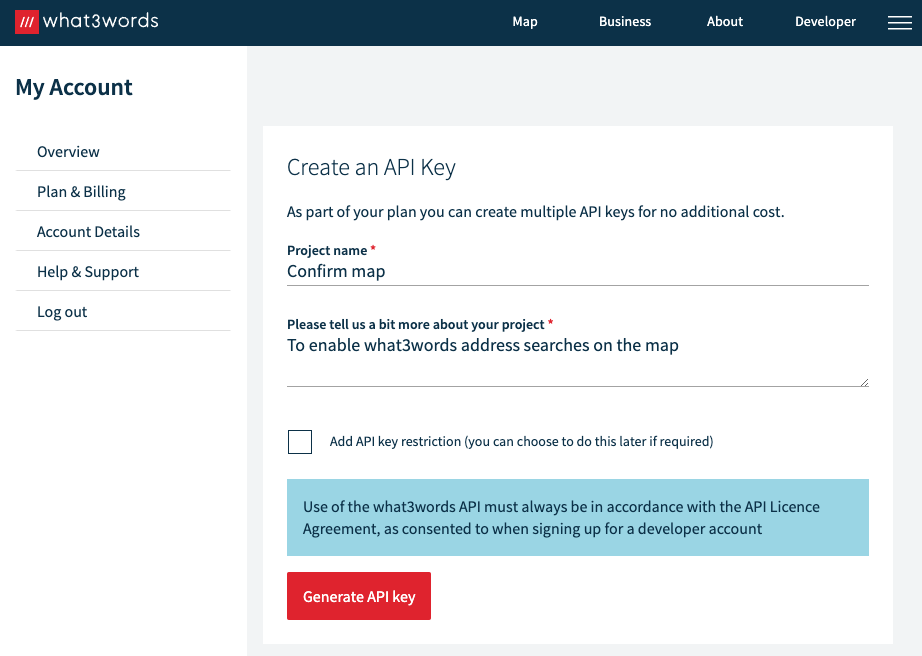
Copy the API key that has been generated.
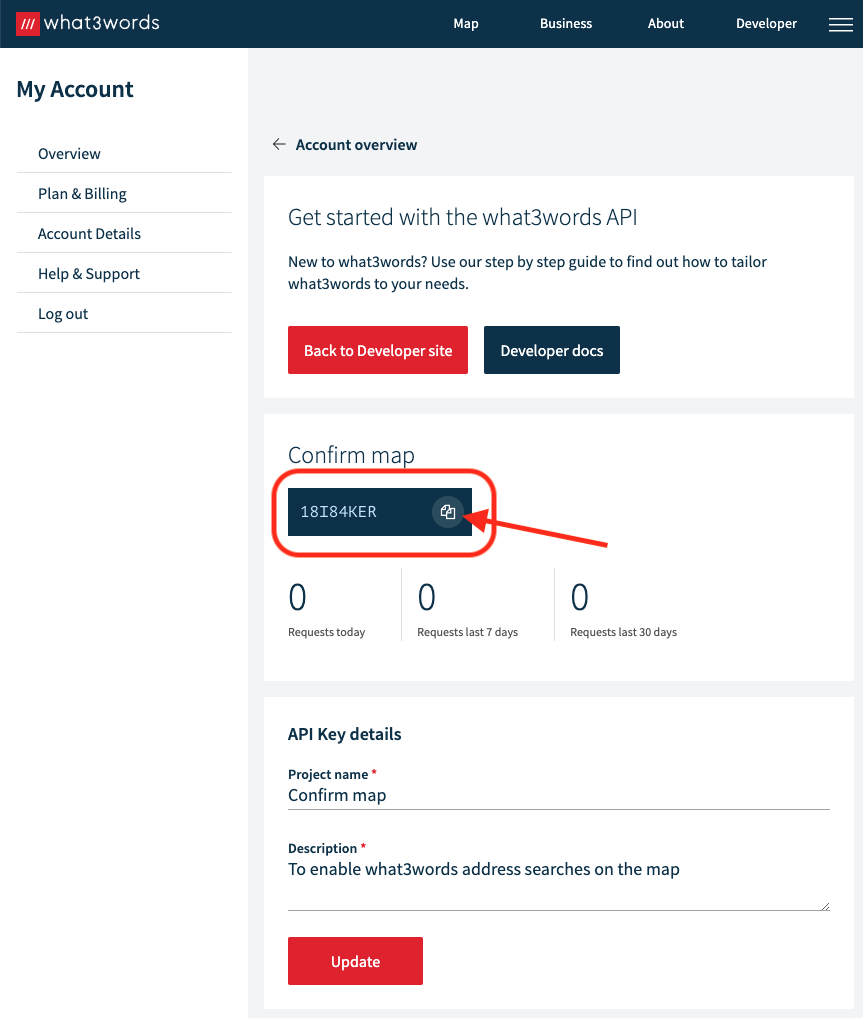
On the Mapping tab in Jadu Integration Hub, enter the email address associated with your what3words account, and the API key that you've just copied.
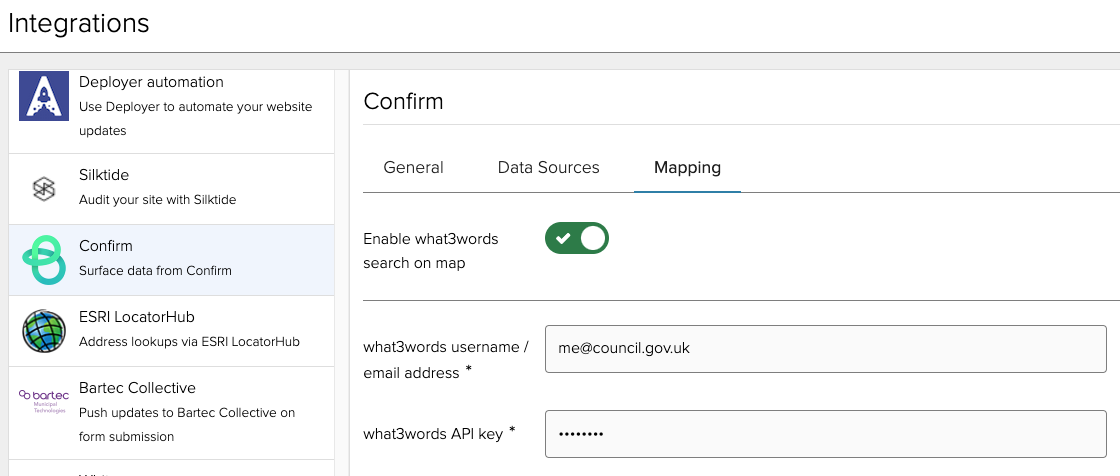
Icons
The Confirm map widget allows different icons to be chosen for points on each map layer.
These icons are provided by Font Awesome, and you can use either the "Free" or the "Pro" icon set.
To use either icon set, you will need to create an account with Font Awesome. Once you have done this, ensure you are logged in and navigate to "Kits" to create a new Kit.
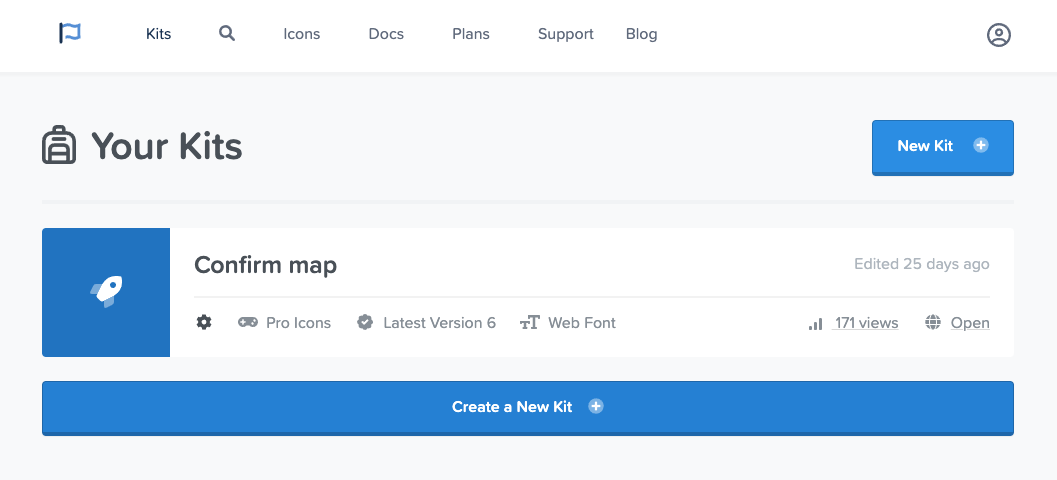
Then copy the short alphanumeric code which identifies your Kit (see below).
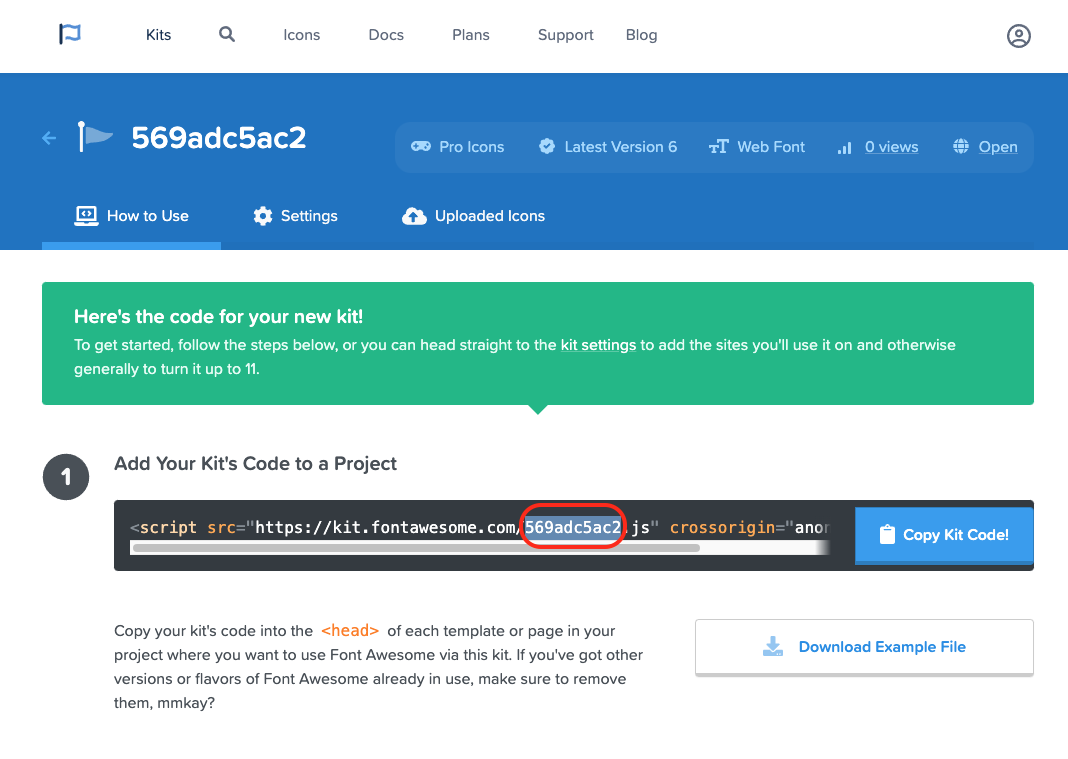
Paste this code into the Mapping tab in Jadu Integrations Hub.
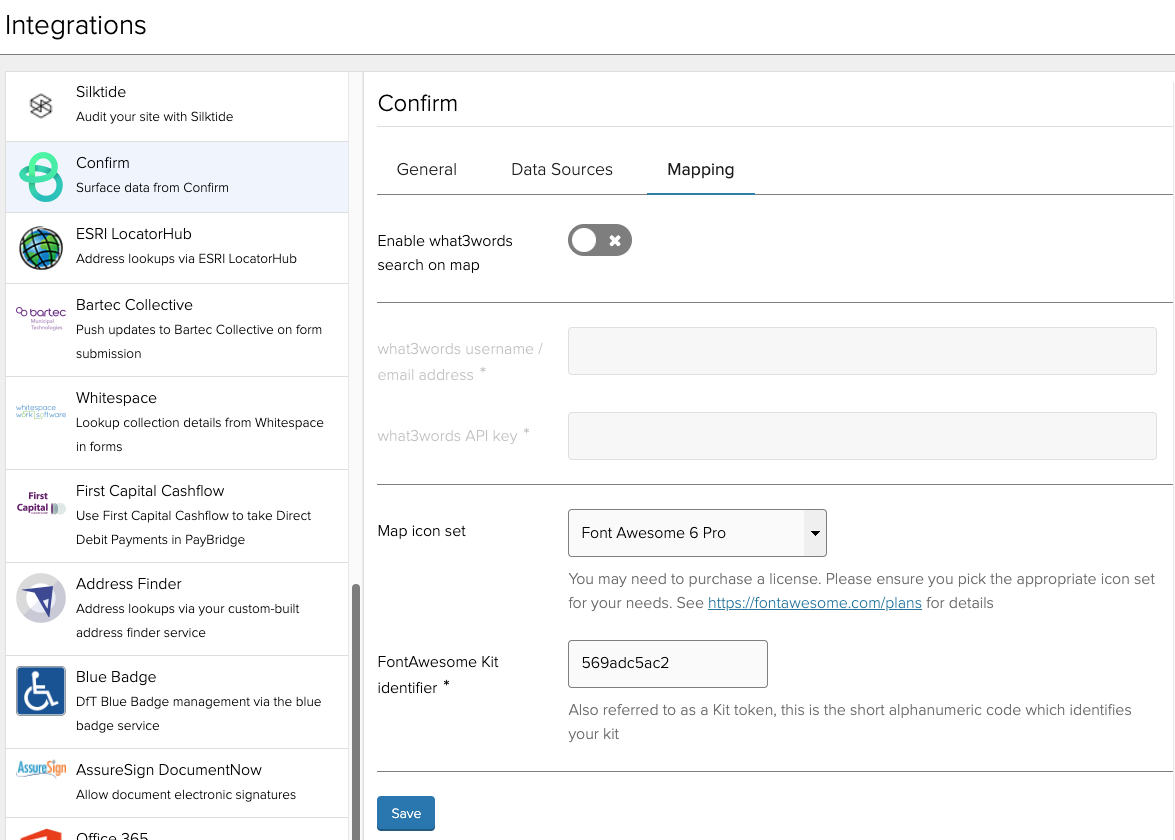
If you do not wish to use icons, you can select "None" for the Map icon set. You will still be able to choose a marker colour per map layer, but an auto-generated number will be used in place of the icon.