Setting up Confirm integration - Connection
In order to surface information from Confirm on web pages, such as showing Enquiries on a map, the first step is to configure the connection settings to your Confirm tenant.
Under the Settings menu, click Integrations, and then find the Confirm entry in the Integrations list.
On this page, you can enable / disable the integration with Confirm, and configure the connection settings.
When you save the settings, with the integration enabled, an attempt will be made to connect to Confirm in order to verify the settings.
If the connection fails, the settings will not be saved, and an error message detailing the reason for the failed connection will be displayed.
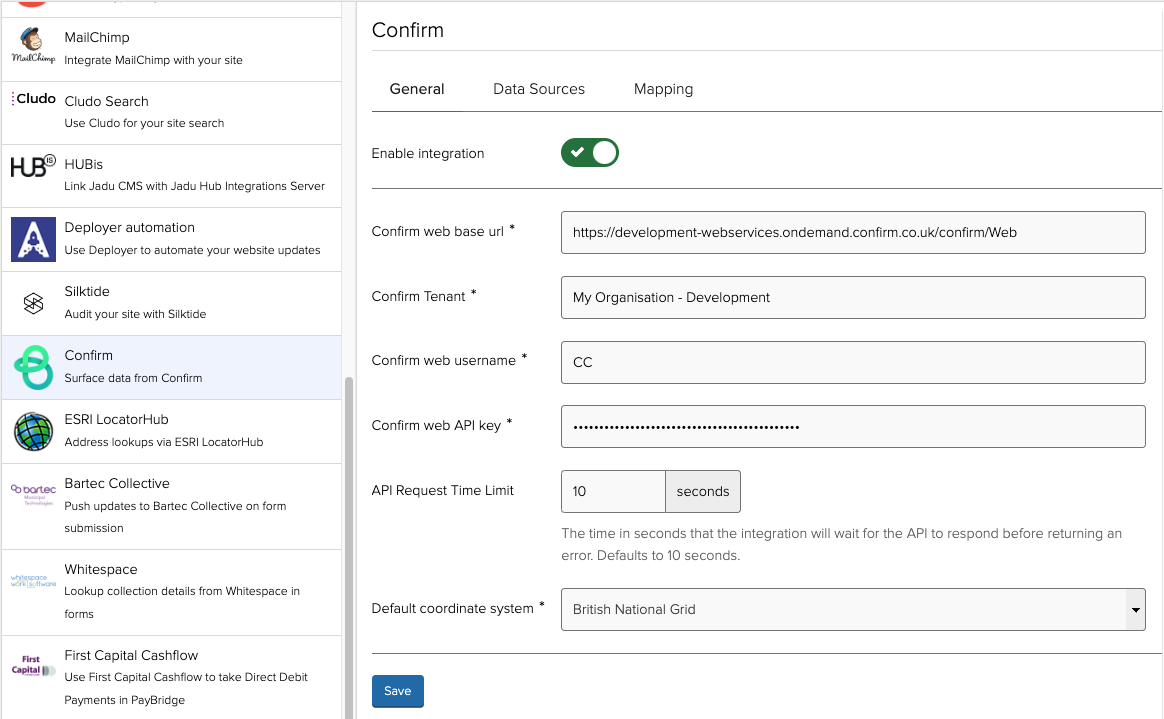
- Confirm web base url - If using Confirm OnDemand, these urls are as follows:
- Development environment: https://development-connector.ondemand.confirm.co.uk/confirm/web
- Production environment: https://production-webservices.ondemand.confirm.co.uk/confirm/web
- Confirm Tenant - the Tenant ID for your Confirm environment (also known as Database ID)
- Confirm web username - the username of the user that you wish for the integration to transact as. This user must have access to the reporting area of Confirm Web
- Confirm web API key - a valid API Key for the above user
- API Request Time Limit - The time in seconds that the integration will wait for the API to respond before returning an error. This defaults to 10 seconds however can be set higher or lower as needed
- Default coordinate system - The coordinate system used by your Confirm instance. For UK customers, this can be left as the default "British National Grid". If a different coordinate system is used, enter its EPSG code (e.g.
4326) and hit return