Filters and segments
Getting to know your customers or users is where any effective marketing campaign begins.
The registration process is how you gather the information necessary to do this, which can then be used to create filters or segments of registered users of your website.
Navigating to the list filter management area
- Click the Marketing icon in the left navigation bar. The Marketing menu will open.
- Click the List filter & export link in the first group of links. The list filter form will open.
List filter fields
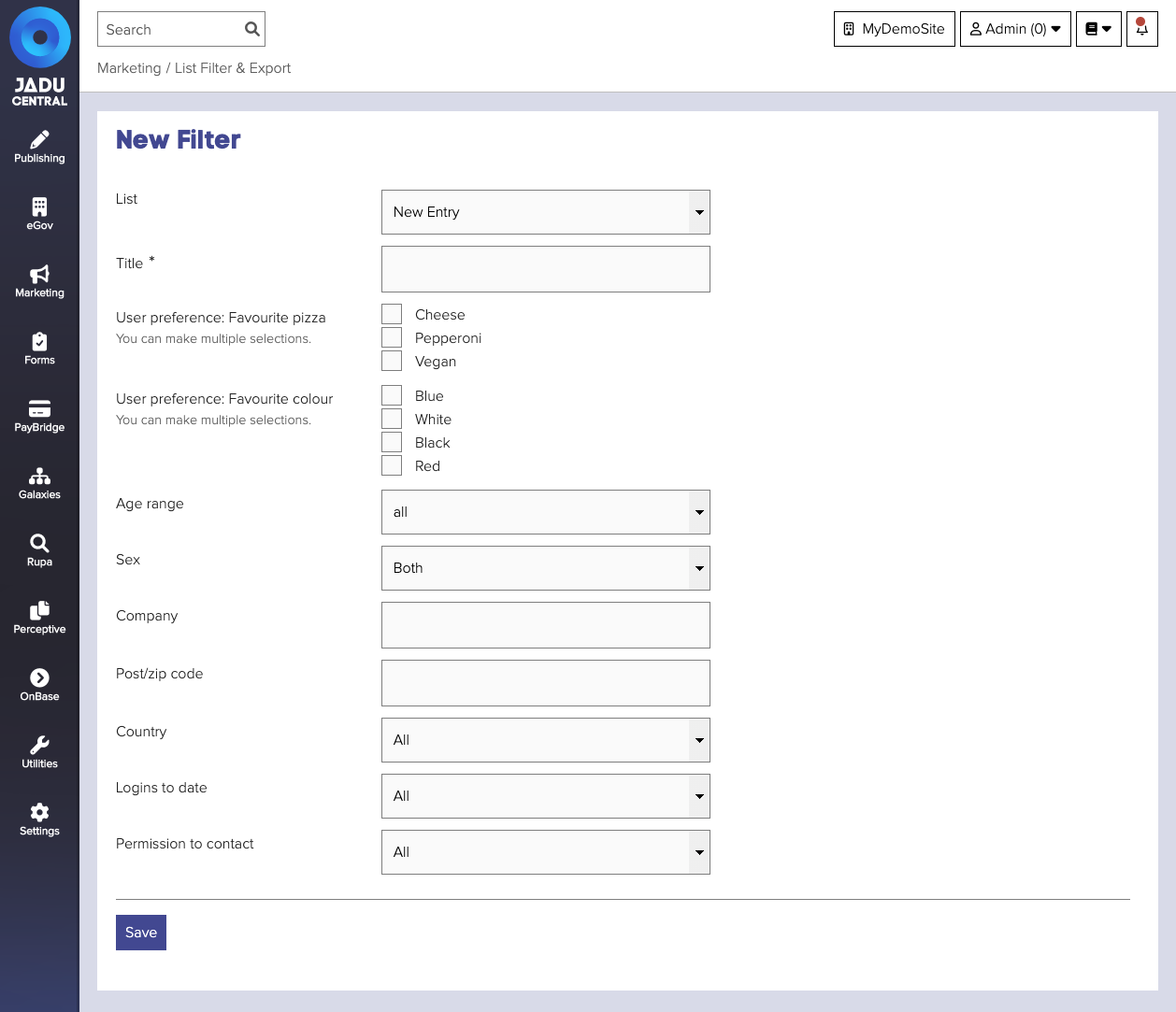
| Field | Notes | Required? |
|---|---|---|
| Title | Title of the filter, segment or campaign. | ✅ |
| User preference | The targeting question values to include in the filter. | |
| Age range | Age range of user accounts included in this filter. | |
| Sex | Sex of user accounts included in this filter. | |
| Company | Company name of user accounts included in this filter. | |
| Post/zip code | Target users within a given area by including a post code within the filter. | |
| Country | Target site visitors of a given country. | |
| Logins to date | Target users based on how many times they have logged-in to your organization's website. | |
| Permission to contact | Target users who have opted in to receive notifications from your website. |
To use Age Range, Sex, Company, Postcode and country they must be included within Register Preferences.
Exporting users matching a list filter
Registered user details matching a given list filter can be exported from Jadu Central as a CSV or text file.
- Navigate to the List filter & export management area.
- Click the Actions button and select Export CSV text file or Export delimited text as appropriate. The export action will be added to the queue.
Once created, the file is available to download for up to 24 hours and until the DataRetentionTask runs. The DataRetentionTask runs daily, and when run all files older than 24 hours are deleted.
Export actions are processed by the application background queue as they can often contain a large amount of data and take a relatively long time to produce.