Logging into Jadu Central
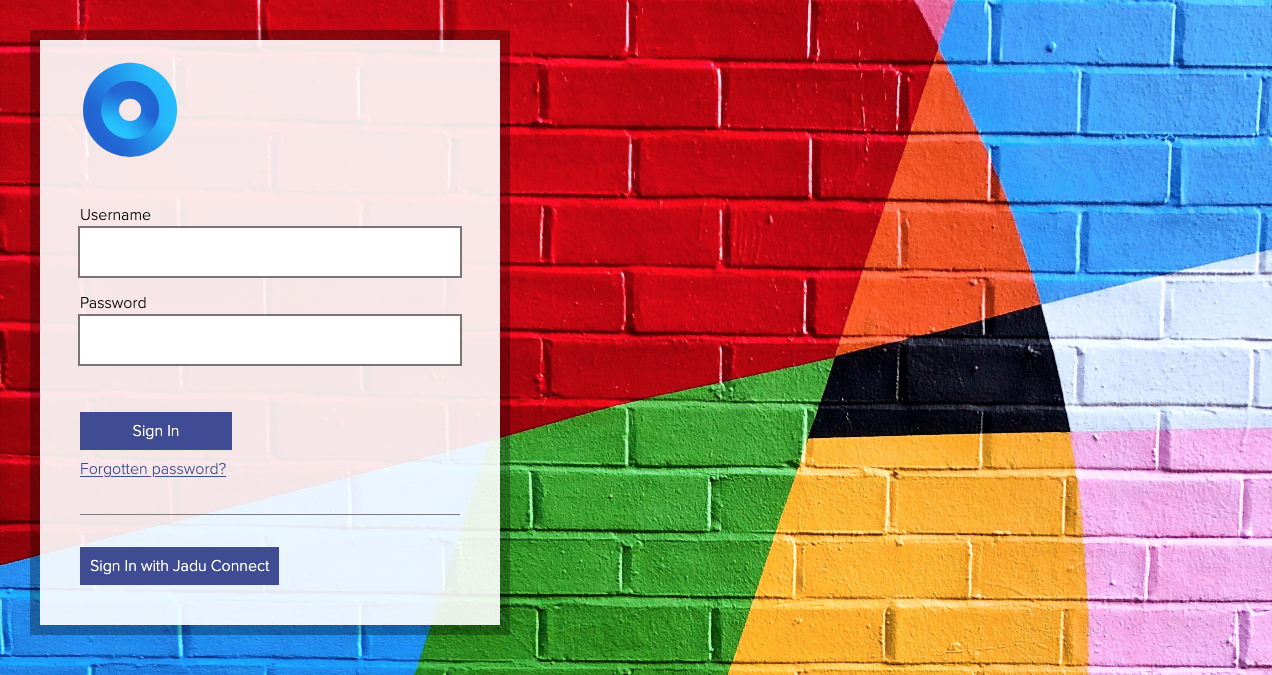
Logging into Jadu Central is simple.
- Navigate to
https://www.example.com/jadu. - Type in your username and password.
- Click the Sign in button.
If the details you've provided match a user account, the application will show you a "thumbs up" animation, sign you into your account and redirect you to the application administration area.
Having trouble logging in?
If you have trouble logging in, try the following:
- Refresh the page and try again.
- Check that you have not enabled Caps Lock - passwords are case sensitive.
- Clear your browser's cache, restart your browser and try again.
- If you have forgotten your password, see how to reset your password.
Single sign on
Jadu Central offers multiple authentication options out of the box, including LDAP and authentication using your Jadu Connect account.
Authenticating using your LDAP credentials
- Navigate to
https://www.example.com/jadu. - Type in your username and password.
- Click the Sign in button.
If you experience problems logging in and have forgotten your password, you must use your LDAP system to request this to be reset.
Authenticating using your Jadu Connect credentials
- Navigate to
https://www.example.com/jadu. - Click the Sign in with Jadu Connect button.
- You will be redirected to the Jadu Connect login page associated with your organisation. Type in your username and password and click the Login button.
- You will then be redirected back to the application.
If your Jadu Connect account is linked to a Jadu Central administrator account, the application will redirect you to the application administration area.
Authenticating using your Azure AD, Shibboleth or other SAML-based identity provider credentials
- Navigate to
https://www.example.com/jadu. - Click the Sign in with SAML button.
- You will be redirected to the identity provider associated with your organisation. Type in your username and password and authenticate.
- You will then be redirected back to Jadu Central.
Many identity providers support SAML protocol for authentication. Jadu Central is tested with Azure AD, Shibboleth and OneLogin.
Two factor authentication
Two factor authentication, is an extra layer of security. It requires not only a password and username, but also a device in your possession to access your account and makes it harder for intruders to break into your account.
If you lose your device, or can't access it for some reason, contact a webmaster at your organisation - they can temporarily disable two factor authentication on your account.
To log in using two factor authentication, try the following:
- Navigate to
https://www.example.com/jadu. - Type in your username and password.
- Click the Sign in button.
- The sign in form will now challenge you for your one time password. Open your password generating app and copy down the 6 digit number into the two fields provided. Click the Sign in button.
You must enter and submit the values in step four quickly, as the 6 digit number is only valid for a short time period. Your password generating app should indicate how long you have before this set of digits expires.
If the digits expire before you sign in, your sign in will fail and you will need to try again.
Forgot your password?
To reset your password:
- Navigate to
https://www.example.com/jaduand click the Forgotten password? link. - Enter your username in the field and click the Email Me button.
The application will then send an email to the email address associated with that username. The email will contain a link to reset the password associated with that username.