Control Center interface overview
The following provides a brief overview of the different areas of the Jadu Central Control Center interface. These areas are common to each page of the application and enable you to access global controls.
Navigation
The main navigation bar on the left hand side shows a list of functionality that you have access to.
Your account
You can also access your personal menu by clicking on your name at the right of the top navigation bar.
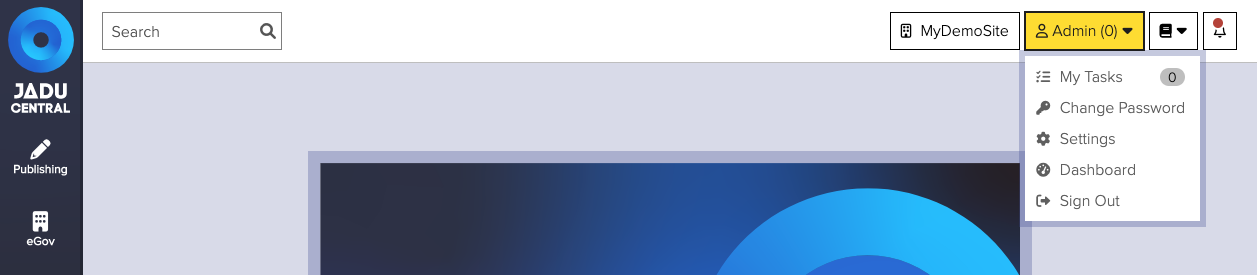
From here you can:
- Access your task list.
- Change your password.
- Access your settings, including Email Alerts and Two-factor authentication.
- Access the Dashboard (dependent on permissions).
- Log out of the application.
Switching between sites
If your account can access multiple sites on the same installation, you can easily switch between these using the site switcher menu.
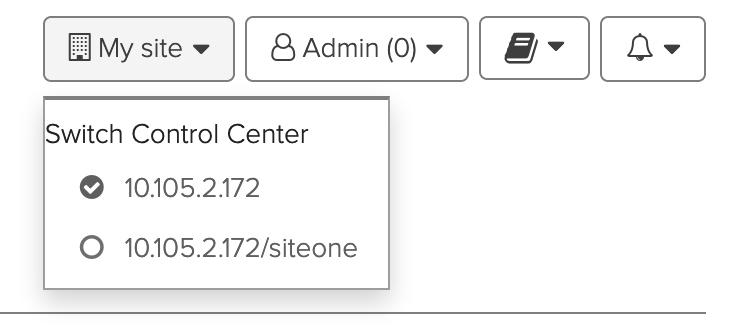
User manuals
You can quickly access the online documentation for Jadu Central and Jadu Connect from the user manual menu.
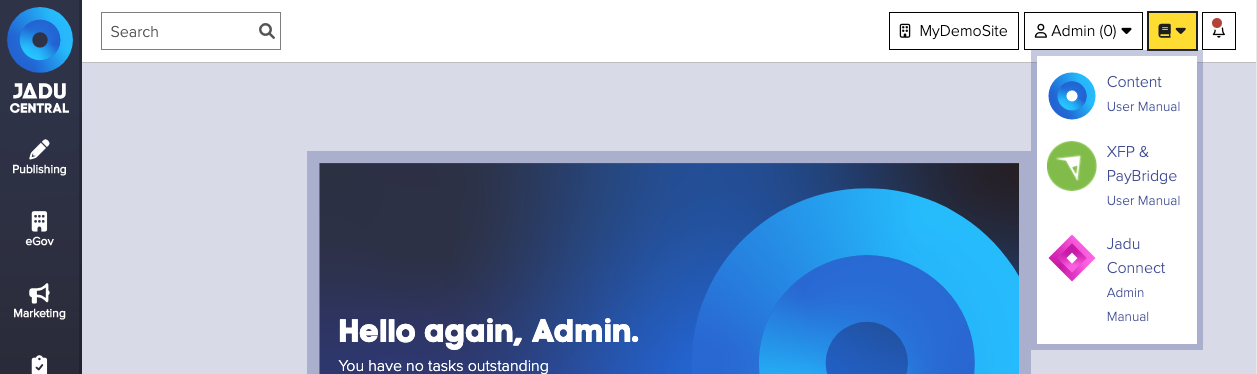
Notifications
Jadu Central displays notifications when a new version of your software has been released. New releases can contain new features, bug fixes and security improvements.

To view notifications within the Control Center, click the Bell icon at the top right. This displays unread notifications only.
Dismissing Notifications
Each notification in the list has an x so that you can dismiss the notification. You can also mark all notifications as read by clicking the dismiss all link at the top of the container.
Online now
To view a list of other users currently logged into the Jadu Central click on the Online Now button to the bottom right of the Control Center window.
From the list of logged in users, you can:
- send an email.
- view content owned by the user.
- view the user's access log.
The options available to you will depend on the permissions associated with your account.