Managing your details
Within Jadu Connect you can manage and update your details by clicking on your name and selecting My details from the dropdown list.

This will give you access to manage:
- My details
- My photo
- My filters
My details
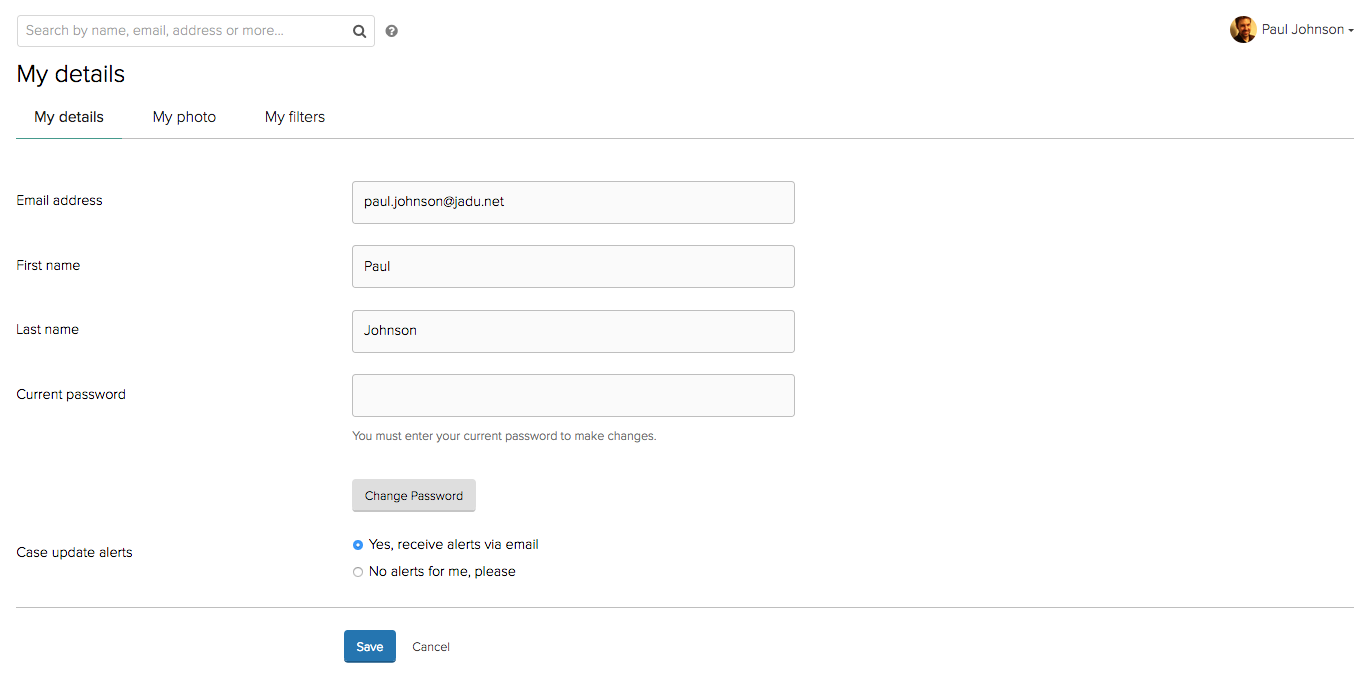
From the My details tab you can update your:
- Email address
- First name
- Last name
You can also change your password by selecting the Change Password button, entering your Current password, New password and confirming your new password in the Confirm field.
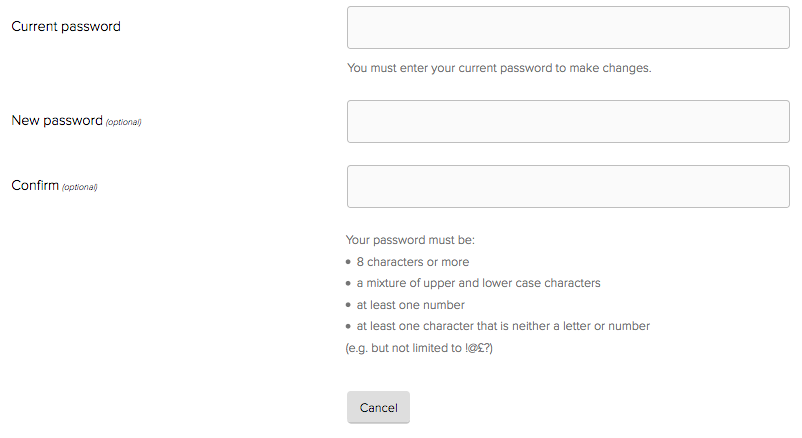
Also, you have the option of receiving Case alert updates via email.

This can be activated/deactivated by selecting either:
- Yes, receive alerts via email
- No alerts for me, please
To save any changes under the My details tab you must enter your Current password before selecting the Save button.
My photo
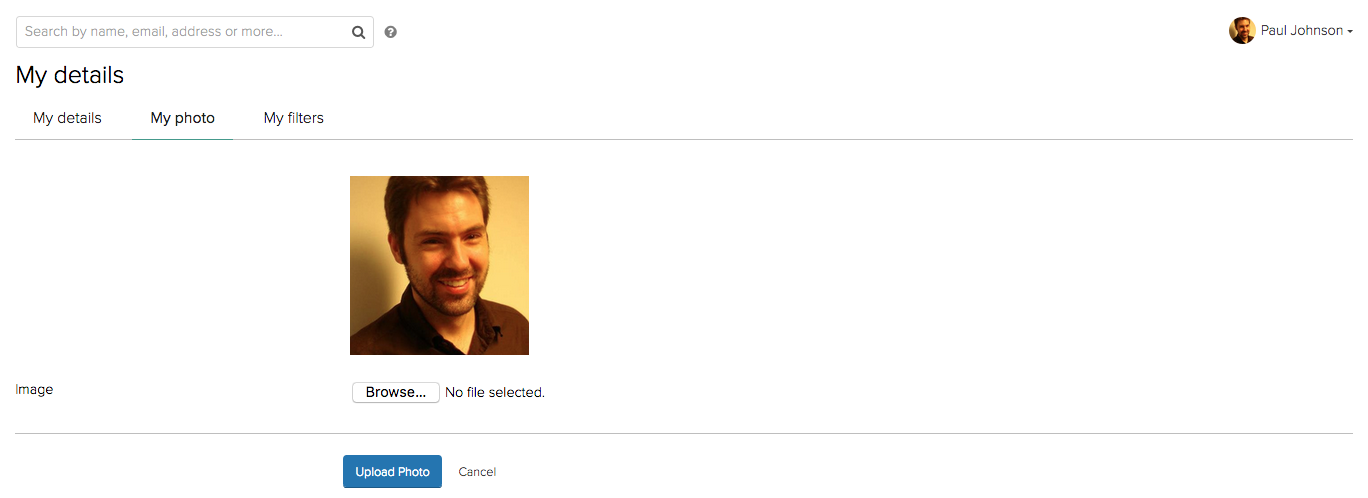
From the My photo tab you can add or update your profile photograph. Simply begin by locating the image you wish to use by selecting the Browse button.
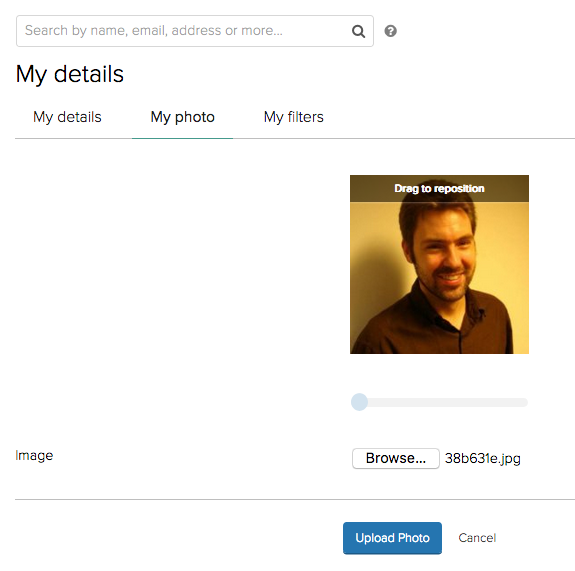
Once you have selected your image you can use the drag option to reposition the image if needed, before clicking Upload Photo to complete the process.
My filters
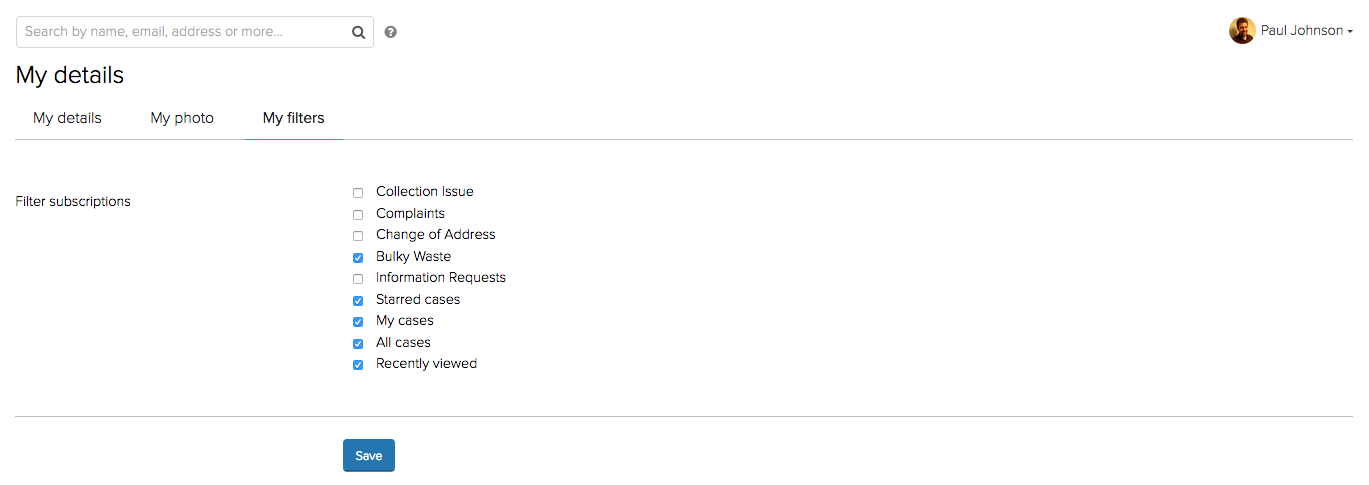
From the My filters tab you can decide which filters display by default on your Dashboard. Simply select the filters that you want to display and the click Save.

Your chosen filters will now appear on your Dashboard.
More information on managing filters is available in the Dashboard overview and filters section of this guide.