Whitespace
The integration allows Worksheets to be created in Whitespace, using data from Jadu Connect cases. At the point that a Worksheet is created, information from the Worksheet can also be pulled back and stored in fields on the associated Jadu Connect case.
The integration requires Jadu Hub Integration Server (HUBis). Please contact us for more information.
The integration has been tested against Whitespace version 10.1.0.0 and above.
General settings
On the General tab you can enable / disable the integration with Whitespace, and configure its settings.
When you save the settings, with the integration enabled, Jadu Connect will attempt to connect to Whitespace in order to verify the settings.
If the connection fails, the settings will not be saved, and an error message detailing the reason for the failed connection will be displayed.
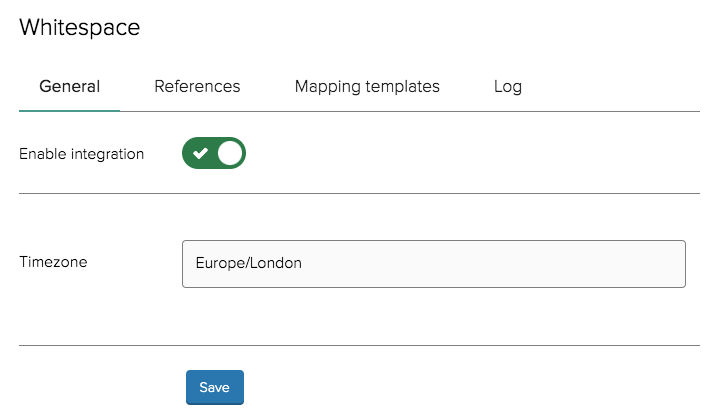
- Timezone - the timezone set for Whitespace in "Location/Area" format (list of supported timezones). Defaults to
Europe/London.
Valid values for these settings will have been configured when the integration was initially set up in HUBis so may not need to be changed when enabling the integration.
References
A Reference is a special type of field used to store a Worksheet Id, against a case. When creating a mapping template, the Reference to which the template applies must be selected. When dealing with multiple worksheets on a single case type, a Reference should be set up for each.
Whitespace will reject requests to create two Worksheets for the same Service from a single Jadu Connect case within 30 minutes of each other, therefore this should be considered when designing workflows.
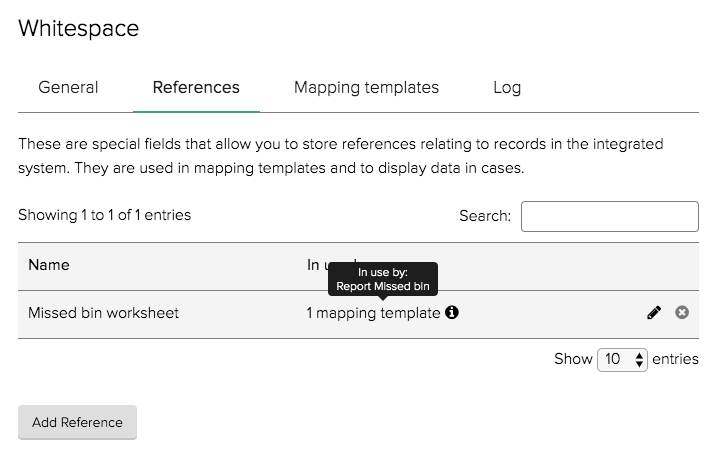
Any References for the case will be listed on the case details page:
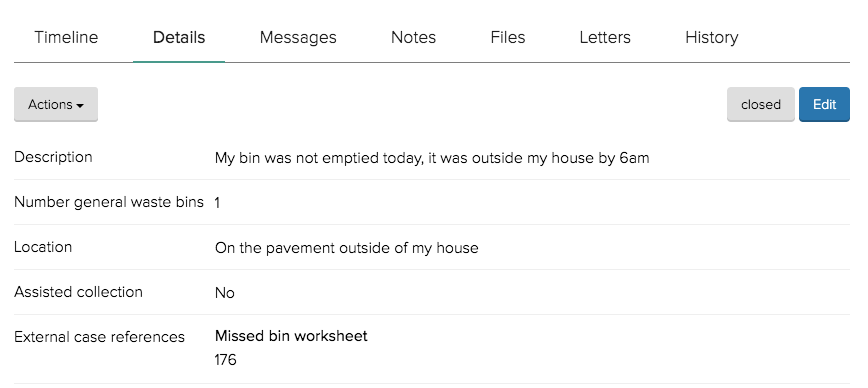
Mapping templates
A Mapping template is a set of mappings which define the data to be passed between Jadu Connect and Whitespace when creating Worksheets.
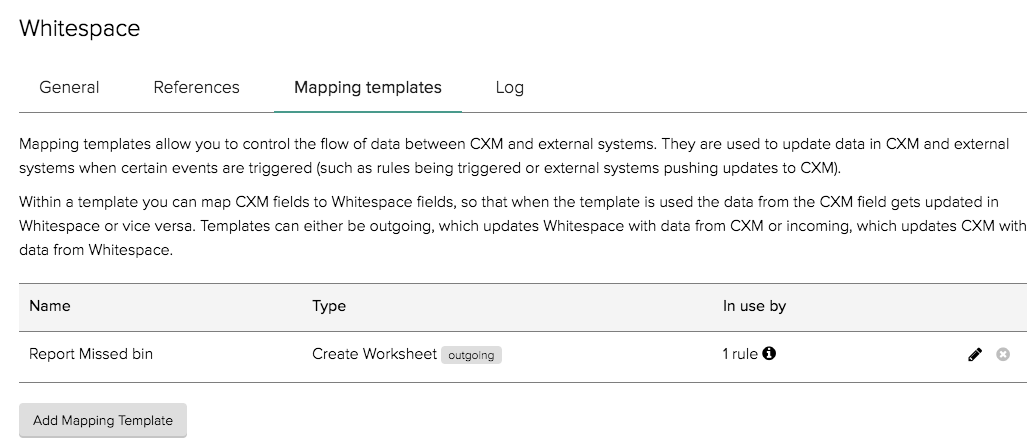
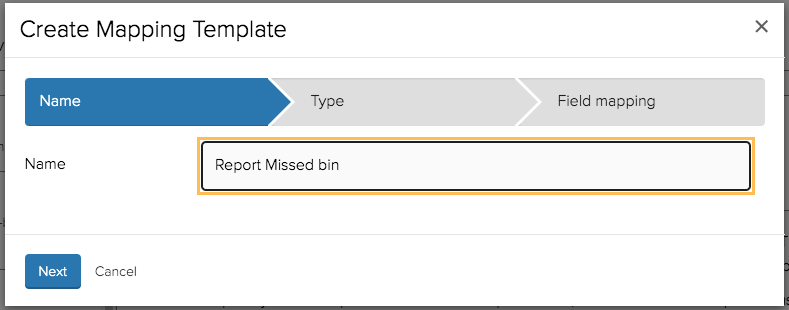
After giving your mapping template a name, you must select the type. The following types can currently be created:
- Create Worksheet (outgoing) - defines the fields to be populated when creating a Worksheet.
- Worksheet (incoming) - defines the Worksheet data which should be pulled back from Whitespace and stored on the Jadu Connect case, following a Create Worksheet action, or when an update is received from Whitespace for this Worksheet.
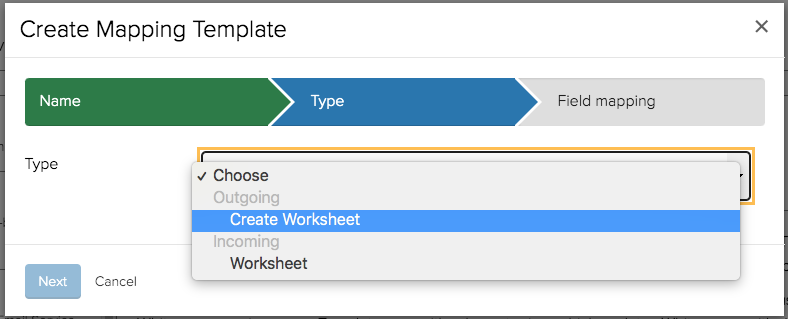
Finally, you must complete the mappings.
In the first row of the mappings you must select which Reference the template applies to. For Create Worksheet templates, this means that the Id for the new Worksheet will be stored in this Reference. For Worksheet (incoming) templates, this means that the template would be applied following a Create Worksheet action that is linked to this Reference, or when an update is received from Whitespace for this Worksheet.
The subsequent rows are field mappings. In order to raise a Worksheet in Whitespace, Service Id is a mandatory mapping. You can then add as many additional mappings as you wish by clicking the Add Another button.
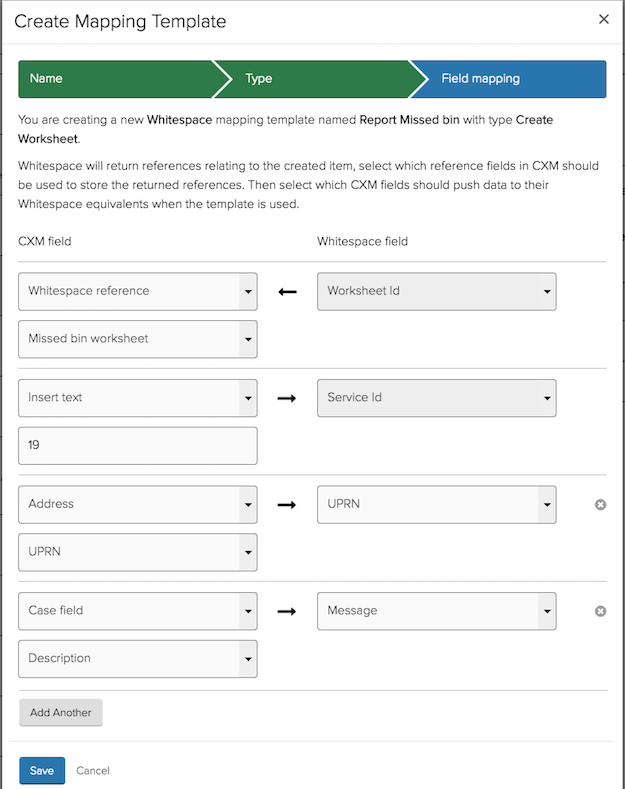
To map values to Service Properties and Service Items, select either Service Property or Service Item Quantity from the dropdown on the right-hand side of the mapping interface, a text field will then appear below the dropdown.
This text field expects the Whitespace Service Property ID or Service Item ID, which can be entered either as as a static value or from the value of a case field using a case detail placeholder.
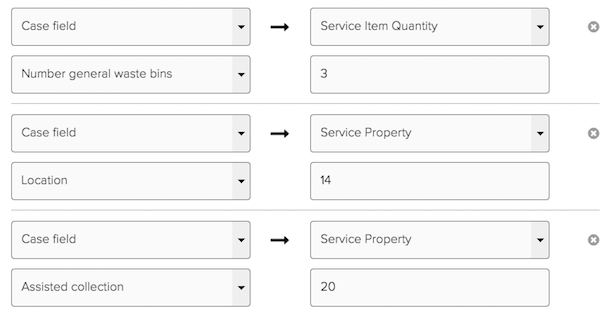
The following types of data can be used from the Jadu Connect case in field mappings:
- Case field values
- Case dates
- Linked Person details
- Linked Address details
You can also configure a manual text mapping, if the value of the field should be the same each time that mapping template is used.
You should not rely on the integration to ensure that data is removed from the Jadu Connect case or the Whitespace Worksheet automatically when clearing down personal data in either system. The specific tools provided in each system should be used directly to ensure that no personal data is left unnecessarily.
Outgoing mapping templates are applied via rules, using the Apply integration action.
Worksheet incoming mapping templates are applied as a result of a Create Worksheet mapping template being applied. All incoming mapping templates for the applicable Reference will be applied.

Since integrations are run as background tasks and will be retried in the case of any connectivity failure, it is likely that any subsequent rule actions (e.g. sending an email) will be performed before the Worksheet has been created. This should therefore be accounted for when designing workflows.
Log
The integration log provides a summary of case integration actions that have occurred; including where worksheets have been successfully created, and where worksheets have failed to be created (including the reason for the failure, if known). The log also details any validation failures when creating the Worksheet, or when updating the case with values from the Worksheet following creation. Reviewing the integration log can help to identify incorrect mappings, or areas where validation during data capture is insufficient.
Where an action has failed due to a connection issue or other intermittent error, it will be retried up to a maximum of fifteen times. If integration has failed due to a validation error (e.g. due to an invalid mapping value), it will not be retried.
